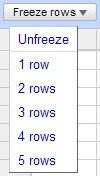Executing a Sort
| Sorting data in Google Spreadsheets is a two-step operation. You first have to "freeze" the header row(s) of your spreadsheet, then you identify the column by which you want to sort. Google will then order all the "unfrozen" (non-header) rows of your spreadsheet in whichever order (ascending or descending) you specified. Here's how to do it:
The A>Z and Z>A sorts don't just sort by letter; they also sort by number. An A>Z sort will arrange numerical data from smallest to largest; a Z>A sort will arrange numerical data from largest to smallest. |
- Chapter I e-Search: A Conceptual Framework of Online Consumer Behavior
- Chapter III Two Models of Online Patronage: Why Do Consumers Shop on the Internet?
- Chapter VII Objective and Perceived Complexity and Their Impacts on Internet Communication
- Chapter IX Extrinsic Plus Intrinsic Human Factors Influencing the Web Usage
- Chapter XII Web Design and E-Commerce