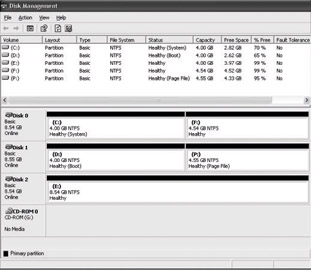
Figure 12-2: How Disk Management identifies separate system, boot, and paging file volumes for an x86-based computer
You can use both basic and dynamic disks on the same computer system and with any combination of file systems. However, all volumes on a physical disk must be either basic or dynamic, and each disk must use either the MBR or GPT partition style. For more information about the file systems available in Windows XP Professional, see File Systems in this book.
The term basic disk refers to a physical disk that contains basic volumes, such as primary partitions and logical drives. In x86-based computers, basic disks use the same partition style (the MBR partition style) as the disks used by Microsoft MS DOS , Windows Me or earlier, Windows NT 4.0 or earlier, and Windows 2000. Therefore, use basic disks if you want to use these operating systems to access data in an x86-based computer that also runs Windows XP Professional.
Itanium-based computers also support basic disks, but you can choose either partition style (MBR or GPT) for each basic disk. The partition style determines the number of basic volumes you can create on the disk as well as the operating systems that can access the disk. For more information about GPT disks, see Managing GPT Disks in Itanium-based Computers later in this chapter.
You must convert a basic disk to dynamic before you can create simple volumes, spanned volumes, and striped volumes. For more information, see Converting Basic Disks to Dynamic Disks later in this chapter.
The term basic volume refers to a partition on a basic disk. Windows XP Professional supports the following basic volumes:
Primary partitions (MBR and GPT disks).
Logical drives within extended partitions (MBR disks only).
The number of basic volumes you can create on a basic disk depends on the partition style of the disk:
On MBR disks, you can create up to four primary partitions, or you can create up to three primary partitions and one extended partition. Within the extended partition, you can create unlimited logical drives.
On GPT disks, you can create up to 128 partitions. Because GPT disks do not limit you to four partitions, extended partitions and logical drives are not available on GPT disks. For more information about GPT disks, see Managing GPT Disks in Itanium-based Computers later in this chapter.
If you want to add more space to existing primary partitions and logical drives, use the extend command in DiskPart. The requirements for extending a basic volume are as follows:
You must use NTFS to format the basic volume. If the volume is formatted by using FAT, you must convert it to NTFS before you can extend it. For more information about converting FAT volumes to NTFS, see File Systems in this book.
You can extend a basic volume on the same disk only, and the basic volume must be followed by contiguous unallocated space.
You can extend a logical drive within contiguous free space in the extended partition that contains it. If you extend a logical drive beyond the free space available in the extended partition, the extended partition grows to contain the logical drive as long as the extended partition is followed by contiguous unallocated space.
For more information about using DiskPart, see Windows XP Professional Help.
A dynamic disk is a physical disk that contains dynamic volumes. Dynamic disks provide features that basic disks do not. For example, use dynamic disks if you need to:
Increase the size of a volume by extending the volume onto the same disk by using unallocated space that is not contiguous. You can also extend a volume onto other dynamic disks.
Improve disk input/output (I/O) performance by using striped volumes.
Dynamic disks offer greater flexibility for volume management because they use a hidden database to track information about dynamic volumes on the disk and about other dynamic disks in the computer. Because each dynamic disk in a computer stores a replica of the dynamic disk database, Windows XP Professional can repair a corrupted database on one dynamic disk by using the database on another dynamic disk.
The location of the database is determined by the partition style of the disk.
On MBR disks, the database is contained in the last 1 megabyte (MB) of the disk.
On GPT disks, the database is contained in a 1-MB reserved (hidden) partition known as the Logical Disk Manager (LDM) Metadata partition.
When you move dynamic disks to a computer that has existing dynamic disks, you must import the dynamic disks to merge the databases on the moved disks with the databases on the existing dynamic disks. For more information about importing dynamic disks, see Importing Foreign Disks later in this chapter.
All dynamic disks in a computer must be members of the same disk group, which is a collection of dynamic disks. Each disk in a disk group stores a replica of the same dynamic disk database. A disk group uses a name consisting of the computer name plus a suffix of Dg0. The disk group name is stored in the registry.
The disk group name on a computer never changes as long as the disk group contains dynamic disks. If you remove the last disk in the disk group or convert all dynamic disks to basic, the registry entry remains. However, if you then create a dynamic disk again on that computer, a new disk group name is generated. The computer name in the disk group remains the same, but the suffix is Dg1 instead of Dg0.
When you move a dynamic disk to a computer that has no dynamic disks, the dynamic disk retains its disk group name and ID from the original computer and uses them on the local computer.
For more information about disk groups, see article Q222189, Description of Disk Groups in Windows 2000 Disk Management, in the Microsoft Knowledge Base. To find this article, see the Microsoft Knowledge Base link on the Web Resources page at http://www.microsoft.com/windows/reskits/webresources
For more information about converting basic disks to dynamic, including the limitations of dynamic disks, see Converting Basic Disks to Dynamic Disks later in this chapter.
A dynamic volume is a volume that is created on a dynamic disk. Dynamic volume types include simple, spanned, and striped volumes. Windows 2000 Server also supports mirrored and RAID-5 volumes, which are fault tolerant. Dynamic disks and volumes are not available on computers running Windows XP Home Edition.
Regardless of the partition style used (MBR or GPT), you can create about 2,000 dynamic volumes per disk group, although the recommended number of dynamic volumes is 32 or fewer per disk group.
To help you understand dynamic volumes, the following descriptions are provided.
Simple volumes are the dynamic-disk equivalent of the primary partitions and logical drives that you used in Windows NT 4.0 and earlier versions. When creating simple volumes, keep these points in mind:
If you have only one dynamic disk, you can create only simple volumes.
You can increase the size of a simple volume to include unallocated space on the same disk or on a different disk. The volume must be unformatted or formatted by using NTFS. You can increase the size of a simple volume in two ways:
By extending the simple volume on the same disk. The volume remains a simple volume.
By extending a simple volume to include unallocated space on other disks on the same computer. This creates a spanned volume.
| Note | If the simple volume is the system volume or the boot volume, you cannot extend it. For more information about determining which volumes are the system and boot volumes, see Converting Basic Disks to Dynamic Disks later in this chapter. |
Spanned volumes combine areas of unallocated space from multiple disks into one logical volume. The areas of unallocated space can be different sizes. Spanned volumes require two disks, and you can use up to 32 disks. When creating spanned volumes, keep these points in mind:
You can extend only NTFS volumes or unformatted volumes.
After you create or extend a spanned volume, you cannot delete any portion of it without deleting the entire spanned volume.
You cannot stripe spanned volumes.
Spanned volumes do not provide fault tolerance. If one of the disks containing a spanned volume fails, the entire volume fails, and all data on the spanned volume becomes inaccessible.
Striped volumes improve disk I/O performance by distributing I/O requests across disks. Striped volumes are composed of stripes of data of equal size written across each disk in the volume. They are created from equally sized, unallocated areas on two or more physical disks. In Windows XP Professional, the size of each stripe is 64 kilobytes (KB).
Striped volumes cannot be extended and do not offer fault tolerance. If one of the disks containing a striped volume fails, the entire volume fails, and all data on the striped volume becomes inaccessible.
A mirrored volume is a fault-tolerant volume that provides a copy of a volume on another physical disk. Mirrored volumes provide data redundancy by duplicating the information contained on the volume. The two volumes that make up a mirrored volume are known as mirrors. Each mirror is always located on a different disk. If one of the physical disks fails, the data on the failed disk becomes unavailable, but the system continues to operate by using the unaffected disk.
Mirrored volumes are available only on computers running the Windows 2000 Server family of operating systems. Mirrored volumes are not available on computers running Windows XP.
A RAID 5 volume is a fault-tolerant volume that stripes data and parity across three or more physical disks. Parity is a calculated value that is used to reconstruct data if one physical disk fails. When a disk fails, Windows 2000 Server continues to operate by recreating the data that was on the failed disk from the remaining data and parity.
RAID 5 volumes are available only on computers running the Windows 2000 Server family of operating systems. RAID 5 volumes are not available on computers running Windows XP.
You can convert a basic disk to dynamic by using Disk Management or by using DiskPart, a command-line tool that provides the same functions as Disk Management.
When you convert a disk to dynamic, the following occurs:
All existing primary partitions and logical drives become simple volumes.
The disk joins the local disk group and receives a copy of the dynamic disk database.
Before you convert a disk to dynamic, read the section Before Converting Disks to Dynamic later in this chapter to review the scenarios that are affected by dynamic disks. For example, converting disks to dynamic in a multiple-boot computer can cause startup problems if you do not configure your disks properly. If you decide to perform the conversion, see How to Convert a Basic Disk to Dynamic later in this chapter.
| Note | For certain disks, the menu command to convert the disk to dynamic is unavailable in Disk Management. For more information, see Disks That You Cannot Convert to Dynamic later in this chapter. |
You can convert basic disks to dynamic at any time. In most cases, you do not need to restart your computer to complete the conversion. However, you must restart the computer if the disks you are converting contain any of the following volumes:
System volume (x86-based computers only). The system volume contains hardware-specific files such as Ntldr, Boot.ini, and Ntdetect.com. These files are needed to load Windows XP Professional in x86-based computers.
Boot volume. The boot volume contains the Windows XP Professional operating system and its support files. In x86-based computers, the boot volume can be, but does not have to be, the same volume as the system volume. In Itanium-based computers, the boot volume is never the same volume as the EFI System partition. For more information about the EFI System partition, see Managing GPT Disks in Itanium-based Computers later in this chapter.
Volumes that contain the paging file. The paging file is a hidden file on the hard disk that Windows XP Professional uses to hold parts of programs and data files that do not fit in memory.
| Warning | When you convert MBR disks that contain the system, boot, or paging file volumes to dynamic, you are prompted to restart the computer two times. You must restart the computer twice to complete the conversion. |
As shown in Figure 12-2, the Disk Management snap-in identifies these volumes in the graphical and disk list views. If you have a combined system and boot volume that also contains the paging file (the most common scenario), then only System is shown.
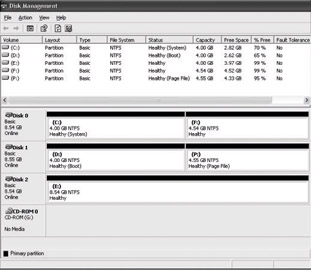
Figure 12-2: How Disk Management identifies separate system, boot, and paging file volumes for an x86-based computer
The list volume command in DiskPart also shows the system, boot, and paging file volumes as follows:
Volume ### Ltr Label Fs Type Size Status Info
---------- --- ----------- ----- ---------- ------- --------- --------
Volume 0 G Unknown 0 B
Volume 1 C NTFS Partition 4096 MB Healthy System
Volume 2 F NTFS Partition 4651 MB Healthy
Volume 3 D NTFS Partition 4096 MB Healthy Boot
Volume 4 P NTFS Partition 4664 MB Healthy Pagefile
Volume 5 E NTFS Partition 9 GB Healthy
For more information about using DiskPart, see Managing Disks from the Command Line by Using DiskPart later in this chapter.
Even after you convert a disk to dynamic, some types of primary partitions do not become dynamic volumes. These partitions retain their partition entries in the partition table and are shown as primary partitions in Disk Management. These partitions are:
Known OEM partitions (usually displayed in Disk Management as EISA Configuration partitions).
EFI System partitions.
Converting a disk to dynamic changes the partition layout on the disk and creates the dynamic disk database. The result of these changes is increased flexibility for volume management in Windows 2000 and Windows XP Professional. However, these changes are not easily reversed, and the structure of dynamic disks is not compatible with some operating systems. Therefore, you must consider the following issues before you convert disks to dynamic.
Do not convert a disk to dynamic if you upgraded from Windows 98 or Windows Me, and you later want to uninstall Windows XP Professional and revert to your previous operating system. Making any changes to disk configuration, including converting a disk to dynamic, prevents you from uninstalling Windows XP Professional. For more information, see Supporting Installations in this book.
Do not convert a disk to dynamic if it contains multiple copies of Windows XP Professional or Windows 2000. Even though these operating systems support dynamic disks, they require certain registry entries that allow them to start from dynamic disks. If the operating systems are installed on the same disk and you use one of the operating systems to convert the disk to dynamic, the registry of the other operating system becomes out-of-date because the drivers required to start the operating system from a dynamic disk are not loaded. Therefore, you can no longer start the other operating system.
One way that you can use dynamic disks with Windows XP Professional and Windows 2000 in a multiple-boot configuration is to install each operating system to a different disk. For example, install Windows 2000 on disk 1 and Windows XP Professional on disk 2. Use Windows 2000 to convert disk 1 to dynamic, and then use Windows XP Professional to convert disk 2 to dynamic. By using this method, you ensure that the registries are updated for each operating system.
You can access dynamic disks only from computers that are running Windows 2000, Windows XP Professional, or Windows XP 64-Bit Edition. You cannot access dynamic disks from computers running MS DOS, Windows 95, Windows 98, Windows Me, Windows NT 4.0 or earlier, or Windows XP Home Edition. This restriction also means that you cannot start any of these operating systems if you convert the disk containing the system volume to dynamic.
To avoid this restriction, use two hard disks: install the other operating system on the first disk, which contains the system volume, and then install Windows XP Professional on the second disk. Using this method, you can convert the disk that is running Windows XP Professional to dynamic and still start the other operating system on the basic disk. However, this method prevents the other operating system from accessing the dynamic disk or any of its volumes and data. Therefore, in computers that start multiple operating systems, you must use caution when you convert disks to dynamic.
Access to dynamic disks is further restricted by the partition style used on the dynamic disk:
Dynamic MBR disks. Only computers running Windows 2000, Windows XP Professional, or Windows XP 64-Bit Edition can access dynamic MBR disks.
Dynamic GPT disks. Only Itanium-based computers running Windows XP 64-Bit Edition can access dynamic GPT disks.
| Note | Volumes on dynamic MBR and GPT disks are available across a network to computers running MS DOS, Windows 95, Windows 98, Windows Me, Windows NT 4.0 or earlier, or Windows XP. |
Do not convert a disk to dynamic if it contains unknown partitions created by other operating systems. Windows XP Professional converts unknown partitions to dynamic, making them unreadable to other operating systems. For more information about unknown partitions, see Troubleshooting Disks and File Systems in this book.
Do not convert a disk to dynamic if it contains an OEM partition that is not at the beginning of the disk. (In Disk Management, an OEM partition usually appears as an EISA Configuration partition.) When you convert a disk to dynamic, Windows XP Professional preserves the OEM partition only if it is the first partition on the disk. Otherwise the partition is deleted during the conversion to dynamic.
You can extend dynamic volumes that do not retain their partition entries in the partition table. The following volumes retain their entries in the partition table and cannot be extended:
The system volume and boot volume of the operating system that you used to convert the disk to dynamic.
Any basic volume that was present on the disk when you converted the disk from basic to dynamic by using the version of Disk Management included with Windows 2000.
Simple volumes on which you run the DiskPart command retain. The retain command adds a partition entry to the partition table. However, after you use this command, you can no longer extend the volume.
| Note | The retain command adds an entry to the partition table of an MBR disk only for simple volumes that are contiguous, start at cylinder-aligned offsets, and are an integral number of cylinders in size. If a volume does not meet these requirements, the retain command fails. The following examples describe volumes on which the retain command will succeed:
|
The only way to add more space to the system or boot volume on a dynamic disk is to back up all data on the disk, repartition and reformat the disk, reinstall Windows XP Professional, convert the disks to dynamic, and then restore the data from backup.
The following volumes do not have partition entries and can be extended:
Simple volumes and spanned volumes created from unallocated space on a dynamic disk.
A basic volume that is not the system or boot volume and that is on a disk that was converted from basic disk to dynamic disk by using Windows XP Professional.
In addition, you cannot extend striped volumes. Although striped volumes do not have entries in the partition table, Windows XP Professional does not support extending them. You can add more space to a striped volume by backing up the data, deleting the volume, recreating the volume by using Windows XP Professional, and then restoring the data.
You can install Windows XP Professional only on dynamic volumes that retain their partition entries in the partition table. The only dynamic volumes listed in the partition table are the following:
The system volume and boot volume of the operating system (Windows XP Professional or Windows 2000) that you used to convert the disk to dynamic. The system volume and boot volume must be simple volumes.
Any basic volume that was present on the disk when you used Windows 2000 to convert the disk from basic to dynamic.
Simple volumes on which you run the DiskPart command retain. The retain command adds a partition entry to the partition table so that you can install Windows XP Professional on the simple volume.
Because these dynamic volumes retain their partition entries, you can install Windows XP Professional on them. However, you cannot extend any of these volumes because you can only extend volumes that do not have entries in the partition table.
Disk Management does not offer FAT as a formatting option for dynamic volumes because NTFS is the preferred file system for dynamic volumes. If you want to format a dynamic volume by using FAT, you must use My Computer, Windows Explorer, or the format command. For more information about FAT and NTFS, see File Systems in this book.
After you review the section titled Before You Convert Disks to Dynamic earlier in this chapter, you can use this procedure to convert a basic disk to dynamic.
To convert a basic disk to dynamic by using Disk Management
From the Start menu, click Run.
In the Open box, type diskmgmt.msc, and then click OK.
Right-click the disk you want to convert to dynamic, and then click Convert to Dynamic Disk.
Make sure that you right-click the disk, not a volume on the disk. If the Convert to Dynamic Disk command is unavailable or if the conversion fails, you cannot convert the disk to dynamic. For more information, see Disks That You Cannot Convert to Dynamic later in this chapter.
Although you can convert a basic disk to dynamic without losing data, you cannot convert a dynamic disk to basic if the disk contains volumes. You must delete all volumes on a dynamic disk before you can convert it to basic. If you want to keep your data, you must back it up or move it to another disk before you delete the volumes. After you convert the disk to basic, you can create a new partition that uses the same drive letter or drive path that you used with the dynamic volume and then restore the data. For more information about drive paths and mounted drives, see Windows XP Professional Help.
To convert an unpartitioned dynamic disk to basic
In Disk Management, right-click the dynamic disk, and then click Convert to Basic Disk.
Windows XP Professional Setup and Disk Management ensure that disks initialized by Windows XP Professional can be converted to dynamic. However, on some disks the conversion fails or the Convert to Dynamic Disk command is not available when you right-click a basic disk. The following conditions prevent you from converting a basic disk to dynamic.
Dynamic disks are not available on computers running Windows XP Home Edition.
Windows XP Professional does not support dynamic disks in portable computers. However, on some older portable computers that are not Advanced Configuration and Power Interface (ACPI) compliant, you might be able to convert the disk to dynamic, but it is neither recommended nor supported.
You cannot use dynamic disks on the following:
Removable media, such as Iomega Zip or Jaz disks.
Detachable disks that use universal serial bus (USB) or IEEE 1394 (also called FireWire) interfaces.
A sector is a unit of storage on a hard disk. The majority of hard disks use 512-byte sectors. Windows XP Professional supports converting basic disks to dynamic only if the sector size of the basic disk is 512 bytes.
If an unknown partition lies between two known partitions on a GPT disk, you cannot convert the disk to dynamic. Unknown partitions are created by operating systems or utilities that use partition type GUIDs that Windows XP 64-Bit Edition does not recognize. For more information about partition type GUIDs supported by Windows XP 64-Bit Edition, see Troubleshooting Disks and File Systems in this book.
An MBR disk requires 1 MB of disk space at the end of the disk to be used for the dynamic disk database. Windows XP Professional and Windows 2000 automatically reserve 1 MB or one cylinder, whichever is greater, when creating partitions on a disk, but in rare cases, disks with partitions created by other operating systems might not have this space available. If this space is not available, you cannot convert the disk to dynamic.
To convert the disk to dynamic, you must back up or move the data, delete the partitions, recreate the partitions, restore the data, and then convert the disk to dynamic. By using Windows XP Professional to create the partitions, you ensure that the necessary space is available for the dynamic disk database.
This limitation does not affect GPT disks because the database is created in its own partition with space borrowed from the Microsoft Reserved partition. For more information about the Microsoft Reserved partition, see Required Partitions on GPT Disks later in this chapter.