Applying Different Cost Rates to Assignments
You can set as many as five pay rates per resource. This enables you to apply different pay rates to different assignments for a resource, for example, depending on the skills required for each assignment. For each assignment, Project initially uses rate table A by default, but you can specify that another rate table should be used.
In a previous section, you set up a second rate table for Jan Miksovsky to be applied for any assignments where she is functioning as a camera operator. Jan is currently assigned to task 27, Scene 7 shoot, as a camera operator, but her assignment still reflects her default pay rate as director of photography. In this exercise, you change the pay rate table to be applied to Jan for her assignment to task 27.
-
On the Edit menu, click Go To, enter 27 in the ID box, and then click OK.
Project scrolls the Task Usage view to display task 27, Scene 7 shoot.
-
On the View menu, point to Table: Usage, and click Cost.
Project displays the Cost table.
-
Click the row heading directly to the left of Jan Miksovsky so that the entire assignment is selected.
-
Scroll the table portion (on the left) of the Task Usage view to the right until the Total Cost column is visible:
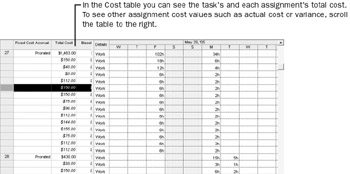
Note the current cost of Jan’s assignment to this task: $150.00.
-
On the Standard toolbar, click the Assignment Information button.
The Assignment Information dialog box appears.
-
Click the General tab.
-
In the Cost Rate Table box, type or select B, and then click OK to close the Assignment Information dialog box.
Project applies Jan’s cost rate table B to the assignment. The new cost of the assignment, $112.00, appears in the Total Cost column.
| Tip | If you frequently change cost rate tables for assignments, you will find it quicker to display the Cost Rate Table field directly in the Resource Usage or Task Usage view. Select a column heading, and on the Insert menu, click Column. In the Field Name box, select Cost Rate Table in the drop-down list, and then click OK. |
EAN: 2147483647
Pages: 199
- The Four Keys to Lean Six Sigma
- Key #1: Delight Your Customers with Speed and Quality
- Key #3: Work Together for Maximum Gain
- Making Improvements That Last: An Illustrated Guide to DMAIC and the Lean Six Sigma Toolkit
- The Experience of Making Improvements: What Its Like to Work on Lean Six Sigma Projects