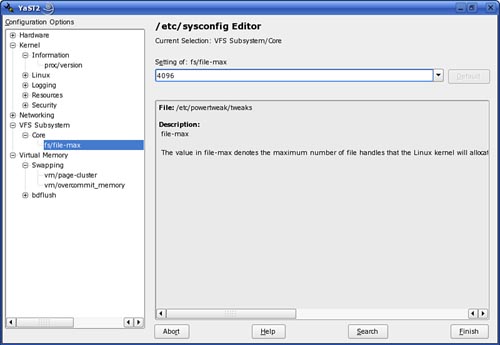Using PowerTweak
| We begin this exercise by calling attention to a native SUSE Linux tool called PowerTweak. The Linux version of this application began life when SuSE engineer David Jones began work on a PCI Bridges kernel hack and later heard that the developer of a Windows shareware program called PowerTweak was looking for someone to port the tool to Linux. The deal was made, and PowerTweak was brought to Linux. The program became a YaST module in SUSE Linux v8.1 and has been there ever since. Like the /etc/sysconfig Editor module (from which it steals its user interface), PowerTweak allows you to change assorted settings in the kernel, file system, network, and swap file to improve performance. The difference between the two modules is that PowerTweak writes its own configuration file, /etc/powertweak/tweaks, and then runs a daemon to implement the changes you make. This makes it a little easier to back out if a change breaks your system. Figure 32.3 displays the PowerTweak module interface. To open it, go to the YaST System page and click PowerTweak. If you don't have the appropriate packages installed already, YaST asks if you want to install them (there's an extras package, too, with additional goodies). Figure 32.3. The YaST PowerTweak module.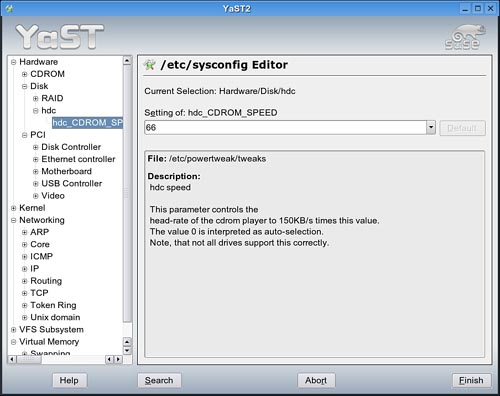 In the left pane of the PowerTweak window is a tree full of devices and items you can tweak. Select one to display and edit in the right pane. There is guidance on what to do, to a varying degree, for each item in the display window. To make a change, type the value you want into the Edit box. Sometimes a drop-down menu will appear to direct your changes. Click Finish to approve the change or Abort to leave without making changes. For example, suppose your SUSE Linux system gets a lot of heavy use. You start seeing errors indicating that the system is running out of file handles. You do some research and discover that this can be alleviated by increasing the value of the fs/file-max parameter. To do this, you would complete the following:
With any parameter displayed in PowerTweak, you can view a description of what the parameter does along with a possible range of values you can use. With this in mind, let's next look at tuning the performance of the hard disk drives in your system. |
EAN: 2147483647
Pages: 332