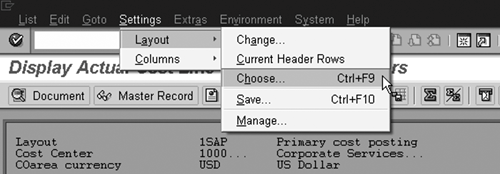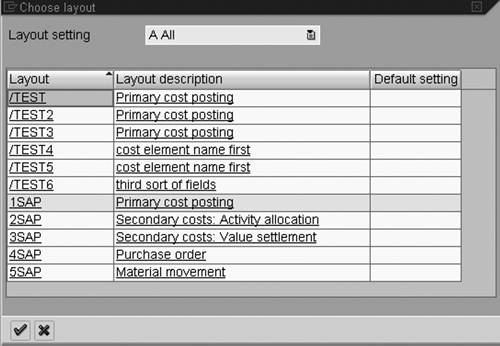Applying a Display Variant
| You have the option of saving a display variant in default mode so that it is applied automatically to the line-item whenever you execute the same transaction. However, it is common for users to create more than one display variant for a given transaction. For example, we maintain several display variants for the line-item report of the KSB1 transaction, including the variant that we set up in the first procedure in this lesson and a second variant that reports accounting data (when we need to discuss our costs with our bookkeeper). Consequently, we did not identify a default display variant for the transaction. Rather, we apply one of our several variants on an ad hoc basis, depending on our specific needs at the moment. There are two ways to apply a display variant in this way. We describe them as before-the-fact and after-the-fact applications. You can apply a display variant before the factthat is, before you execute the transactionif its initial screen contains the Layout field[2] (Figure 15.19A). When it does, enter the name of the variant there and execute the transaction, and the line-item report appears automatically in the format of that variant. (If you don't remember its name, click the search button (B) of the field to call up a hit list of the available display variants for the transaction.)
Figure 15.19. You can often enter the names of display variants in the Layout field of the initial screens of many list-display transactions.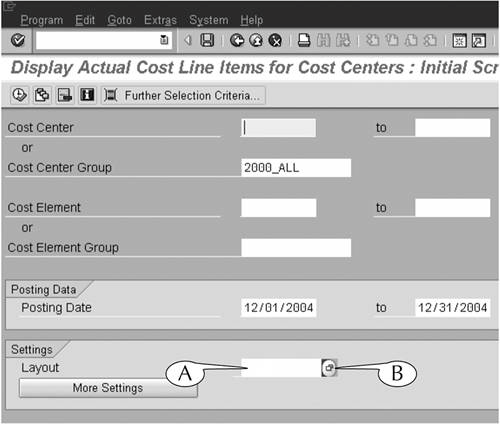 When the initial screen of the transaction does not contain the Layout field or if you forget to enter the name of the display variant there before you execute the transaction, you can apply it after the factthat is, after a transaction is executed and the line-item report appears in its default formatby following this next procedure. Procedure: Applying a Display Variant After the Fact
|
EAN: 2147483647
Pages: 132