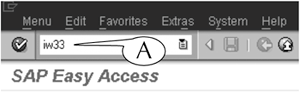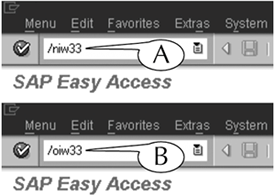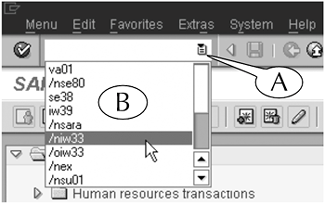| To navigate from the SAP Easy Access screen to the initial screen of any transaction, simply enter its transaction code in the command field (Figure 7.1A), then hit the Enter key on your keyboard, and the initial screen appears. Figure 7.1. Entering a transaction code in the command field of the SAP Easy Access screen. 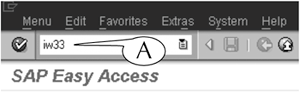
To navigate from any other screen (initial or output) to the initial screen of any transaction, enter the prefix /n or /o, followed by the transaction code, in the command field and hit the Enter key on your keyboard (Figure 7.2). The prefix instructs the system that you are interrupting the present transaction to start a new one. When you attach the /n prefix to a transaction code (A), the initial screen of the new transaction is displayed inside the existing application window. When you attach the /o prefix to a transaction code (B), the initial screen of the new transaction is displayed inside a new application window, which is automatically opened by the system.
Figure 7.2. Navigating from other screens to start a new transaction in the same application window (A) or in a new application window (B). 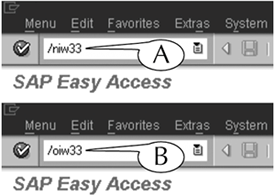
You can also select and enter a transaction code in the command field from its list menu, where your most recently entered transaction codes are recorded. Just follow this next procedure. Procedure: Selecting Transaction Codes From the Command Field List Menu Step 1. | Click the list icon at the right end of the command field (Figure 7.3A) to display a list menu of recently entered transaction codes (B).
Figure 7.3. Selecting a transaction code from the list menu of the command field. 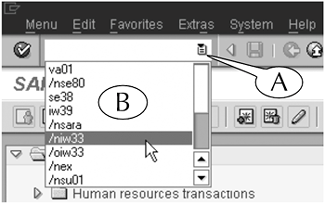
| Step 2. | Scroll down the menu and click a transaction code, and it is entered in the command field.
Note: You must follow the usual protocol when you are making this selection: select a raw transaction code (for example, IW33) whenever you are navigating from the SAP Easy Access screen, or an appended code (for example: /nIW33 or /oIW33) whenever you are navigating from any other screen.
| Step 3. | Hit the Enter key on your keyboard, and the initial screen appears.
|
Finally, you can manage the application window by entering the following codes in the command field: Enter /n and hit the Enter key to end a transaction. The system returns you to the SAP Easy Access screen without asking you to confirm this action, and any data that you entered on the transaction screens is not saved. Enter /i and hit the Enter key to close a single application window. If there is only one open window, you are asked to confirm that you want to close it and thereby log off from the system. Enter /nex and hit the Enter key to close all your open application windows and log off the system. The system does not ask you to confirm this action before you are logged off. Enter /nend and hit the Enter key to close all your open application windows and log off the system. The system does ask you to confirm this action before you are logged off.
|