Saving Your Work
| Now that you've created a beat in Reason, save the song so you don't lose your hard work. It's usually a good idea to save your .sng file as well as to convert, or bounce, your song to an audio file or CD. To save your song
To save (bounce) your beat as an audio file
|
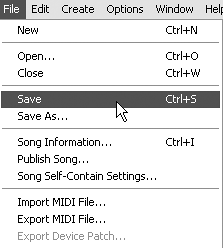
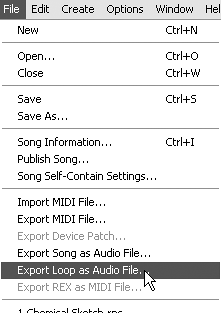
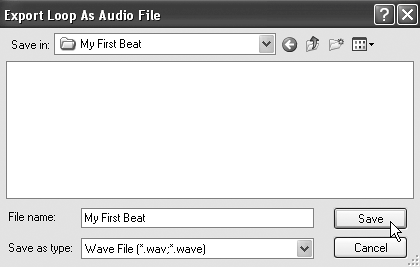

 Tip
Tip