Working with Offline Files
Desktop computers are by nature stationary beasts. As a result, they're almost always connected to their networks. Notebook computers, however, are more transitory. If you have a notebook computer, you're likely to tote it around from place to place. If you have a network at work, you probably connect to the network when you're at work. But then you take the notebook computer home for the weekend, where you aren't connected to your network.
Of course, your boss wants you to spend your weekends working, so you need a way to access your important network files while you're away from the office and disconnected from the network. That's where the offline files feature comes in. It lets you access your network files even while you're disconnected from the network.
It sounds like magic, but it isn't really. Imagine how you would work away from the network without this feature. You simply copy the files you need to work on to your notebook computer's local hard disk. Then, when you take the computer home, you work on the local copies. When you get back to the office, you connect to the network and copy the modified files back to the network server.
That's essentially how the offline files feature works, except that Windows does all the copying automatically. Windows also uses smoke and mirrors to make it look like the copies are actually on the network, even though you're not connected to the network. For example, if you map a drive (drive M, for example) and make it available offline, you can still access the offline copies of the file on the M drive. That's because Windows knows that when you aren't connected to the network, it should redirect drive M to its local copy of the drive M files.
The main complication of working with offline files, of course, is what happens when two or more users want to access the same offline files. Windows can attempt to straighten that mess out for you, but it doesn't do a great job of it. Your best bet is to not use the offline files feature with network resources that other users may want available offline too. In other words, it's okay to make your home drive available offline because that drive is accessible only to you. But I don't recommend making shared network resources available offline, unless they're read-only resources that don't contain files you intend to modify.
Using the offline files feature is easy:
-
In Windows Vista, open the Computer folder, right-click the mapped network drive you want to make available offline, and then choose Always Available Offline.
-
In Windows XP, open My Computer, right-click the mapped drive, and choose Make Available Offline.
If you don't want to designate an entire mapped drive for offline access, you can designate individual folders within a mapped drive by using the same technique: Right-click the folder, and then choose Always Available Offline (Windows Vista) or Make Available Offline (Windows XP).
When you first designate a drive or folder as available offline, Windows copies all the files on the drive or folder to local storage. Depending on how many files are involved, this process can take awhile, so plan accordingly.
After you designate a drive as available offline, Windows takes care of the rest. Each time you log on or off the network, Windows synchronizes your offline files. Windows compares the time stamp on each file on both the server and the local copy and then copies any files that have changed.
Here are a few other thoughts to consider about offline files:
-
If you want, you can force Windows to synchronize your offline files by right-clicking the drive or folder and choosing Sync.
-
The Properties dialog box for mapped drives includes an Offline Files tab, as shown in Figure 3-12.
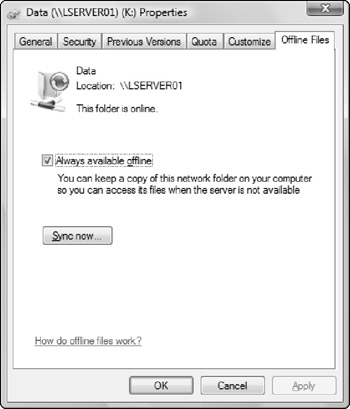
Figure 3-12: Offline file properties. -
Employers love the offline files feature because it encourages their employees to work at home during evenings and weekends. In fact, every time you use the offline files feature to work at home, your boss sends Bill Gates a nickel. That's how he got so rich.