On Again, Off Again
Any user who accesses a Linux system, whether locally or over a network, must be authenticated by a valid user account on the system. The following sections lay out the whys, hows, and wherefores of logging on and logging off a Linux system-and how to shut down the system.
| REMEMBER | Logging on and logging off is the same thing as (respectively) logging in and logging out. Nobody has decided which term should dominate, so lots of people still argue about whether they're logging in or …. |
Logging on (or is that in?)
When Linux boots up, it displays a series of startup messages while it starts the various services that comprise a working Linux system. Assuming you selected X server when you installed Linux, you're eventually greeted by the screen, as shown in Figure 24-1. To log on to Linux, enter your user ID on this screen, press Enter, type your password, and press Enter again.
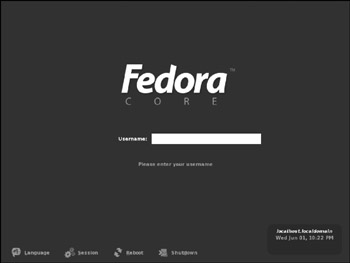
Figure 24-1: Logging in (on, whatever) to Linux.
| Tip | As a part of the installation process, the Setup Agent created a user account for you. Use this user account rather than the root user account whenever possible. Use the root account only when you're making major changes to the system's configuration. When you're doing routine work, log on as an ordinary user to avoid accidentally corrupting your system. |
When you log, ah, in, Linux grinds its gears for a moment and then displays the GNOME desktop, which I describe later in this chapter.
If you didn't install X server, you see a text-mode login prompt that resembles this:
Fedora Core release 3 (Heidelberg) Kernel 2.6.9-1 on an i686 LSERVER login:
The login prompt displays the Linux version (Fedora Core release 3), the kernel version it's based on (2.6.9-1), the CPU architecture (i686), and the server's hostname (LSERVER). To log in, type your user ID, press Enter, type the password, and press Enter again.
When you've successfully logged in, you're greeted by a semifriendly prompt similar to this:
Last login: Sun Jul 20 20:00:56 on :0 [doug@LSERVER doug]$
The prompt character in the standard Linux shell is a dollar sign ($) rather than a greater-than sign (>) as it is in MS-DOS or Windows. Also, notice that prompt indicates your username and server (doug@LSERVER) as well as the name of the current directory (doug).
Logging off
After you log on, you probably want to know how to log off. If you logged on to GNOME, you can log off by clicking the main menu and choosing the Log Out command. A dialog box asks whether you're sure you want to log out. Click OK.
In a command shell, you can log out in three ways:
-
Enter the logout command.
-
Enter the exit command.
-
Press Ctrl+D.
Shutting down
Like any operating system, you shouldn't turn off the power to a Linux server without shutting down the system. There are three ways to shut down Linux:
-
Press Ctrl+Alt+Delete.
-
From GNOME, click the main menu and choose Log Out. When the confirmation dialog box appears, select Shut Down or Restart, and then click OK.
-
From a command shell, enter the halt command.