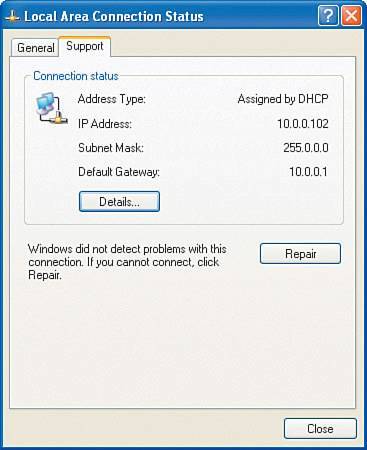Fixing IP Address Problems
| DHCP is used on most networks these days because it provides ease of connectivity for both users and the network administrator. Users can freely move with their desktops and/or notebook computers to any network owned by the organization. The alternative is to have every computer user understand the details of static IP addressing as it relates to the network on which they connect, and that is often more information than the average network user needs, not to mention a source of extra headaches for the network administrator. Problems with DHCP can make it appear as if the network is the problem. DHCP provides a method by which clients on a TCP/IP network can dynamically obtain IP addresses. The way this is implemented in practical terms is that a server is configured to provide IP addresses to a specific range of clients. When a client's operating system starts, part of the startup process sends a broadcast message searching for a response from a DHCP server. If a DHCP server responds, it sends an IP address offer to the client, which ends up going to the client's IP address. When this process doesn't work, the computers are unable to obtain IP addresses and appear with APIPA addresses. To troubleshoot these types of problems, you need to take a look at the details of your TCP/IP configuration, which you can do by following these steps:
|
EAN: 2147483647
Pages: 82