Section 5.1. Transfers by Disk
One way to transfer Windows files to the Mac is to put them onto a disk that you then pop into the Mac. (Although Windows can't read all Mac disks without special software, the Mac can read Windows disks.)
This disk can take any of these forms:
-
A floppy disk . Apple eliminated built-in floppy drives from its computers in 1997, but any Mac can be equipped with an external, add-on floppy drive for about $50. Of course, if all of your old Windows files fit on a floppy disk, you must be a casual PC user indeed!
-
An external hard drive or iPod . If you have an external USB or IEEE 1394 (what Apple calls FireWire ) hard drive, you're in great shape. While it's connected to the PC, drag files and folders onto it. Then unhook the drive from the PC, attach it to the Mac, and marvel as its icon pops up on your desktop, its contents ready for dragging to your Mac's built-in hard drive. (An iPod music player works great for this process, too, because it is an external hard drive.)
WORKAROUND WORKSHOP
How to Save Some Effortfor $50This chapter is all about (a) hooking up your PC to your Mac so that you can transport your files across the great divide, and (b) figuring out where to put the files that you bring over.
If you're willing to spend a little money, however, it's possible to automate some of this process. The ticket is a software-and-cable kit called Move2Mac (from a company called Detto, which you can visit at www.detto.com/move2mac/).
You install the software on both your PC and your Mac, and then you connect the two with the included, specialized USB cable (or parallel-to-USB cable, if your PC is too old for USB).
At this point, a wizard guides you through the process of choosing which PC files you want brought over to the Macand the list of options is enormous . You can tell the program to bring over your documents, pictures, music, video files, desktop wallpaper, sounds, Internet Explorer favorites, Internet connection settings, Outlook Express address book, AIM screen names , and many other kinds of files.
(Notably absent from the list: email messages. Move2Mac can bring over your email settings , but it can't bring over the messages from any Windows email program, and it can't bring over the address book from any program except Outlook Express. For details on making these sorts of transfers, see Chapter 6.)
As part of the process, Move2Mac does everything it can to put the moved files and folders into the right places on the Mac. For example, the PC's My Documents folder arrives in your Home
 Documents folder, with most of its folders-within-folders structure intact.
Documents folder, with most of its folders-within-folders structure intact. Move2Mac requires Windows 98 or later on the PC (a Windows 95 version is available separately with a parallel-to-USB cable) and costs about $50.
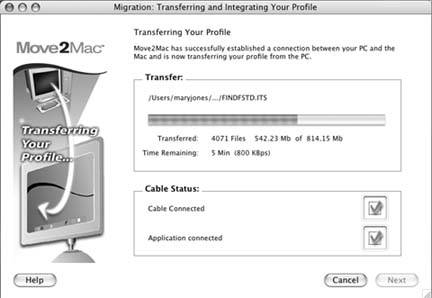
-
The only downsides here are that USB hard drives are pretty slow (except for the newer, USB 2.0 versions, which require newer computers), and not very many PCs have FireWire connectors.
A USB flash drive . These small keychainy sticks, once popular only among hard- core geeks , have become so cheap and capacious that even Apple makes themin the form of the $99 iPod Shuffle. Like a mini-external hard drive, a flash drive plugs directly into your USB port, at which point it shows up on your desktop just like a normal disk. You copy files to it from your PC, plug it into your Mac, and copy the files off, just like you would for any other disk. And, like an external hard drive, you're left with a backup copy of the data on the drive itself.
-
A Zip, Jaz, or Peerless drive . One great thing about these various old backup drives from Iomega is that they're cross-platform. Copy stuff onto a disk while the drive is connected to the PC. Then, if the drive has a USB or FireWire connector, simply move the whole drive over to the Mac. (For best results, install Iomega's Macintosh driver software beforehand.)
Unfortunately, if your drive connects to the PC using a parallel connector, scratch this idea off the list; the Mac has no parallel port. (You could, in theory, get an adapter, but it's not worth the trouble or the cost when you can buy an entire external hard drive for about $100.)
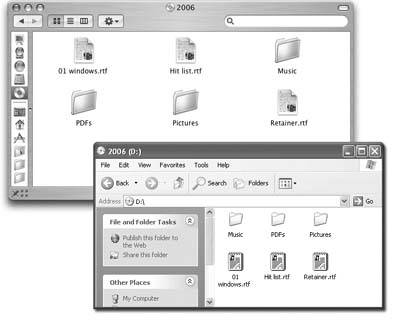
Figure 5-1. Burned CDs generally show up with equal aplomb on both Mac and Windows, regardless of which machine you used to burn it. Here's a CD burned on a Windows XP Pro machine (bottom), and what it looks like on the Mac (top)same stuff, just a different look and different sorting order. Double-click this disk icon to open its window and then drag files to and from it, rename files, delete files, and so on.
-
A CD or DVD . If your Windows PC has a CD or DVD burner , here's another convenient method. Burn a disc in Windows, eject it, and then pop it into the Mac (see Figure 5-1). As a bonus, you wind up with a backup of your data on the disc itself.
Note: If you're given a choice of file format when you burn the disc in Windows, choose ISO9660. That's the standard format that the Macintosh can read.
-
Move the hard drive itself . This is a grisly, very technical maneuver best undertaken by serious wireheadsbut it can work. You can install your PC's hard drive directly into a Power Mac, as long as it was prepared using the older FAT or FAT32 formatting scheme. (The Mac can handle FAT hard drives just fine, but chokes with NTFS hard drives.)
When you insert a Windows-formatted disk, whatever the type, its icon appears at the upper-right corner of your desktop, where Mac disks like to hang out. (If it doesn't appear, you or someone you love has probably fiddled with the "Show these items on the Desktop" settings in the Finder  Preferences
Preferences  General tab.)
General tab.)
EAN: N/A
Pages: 371