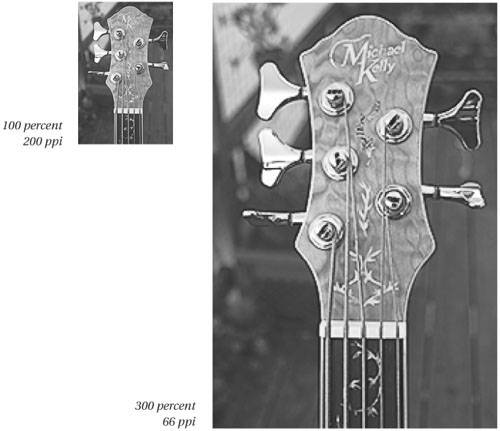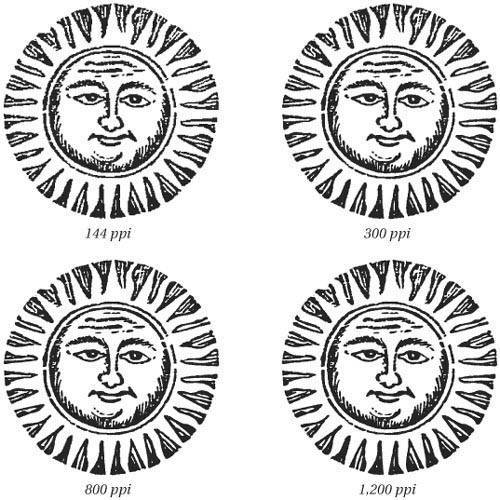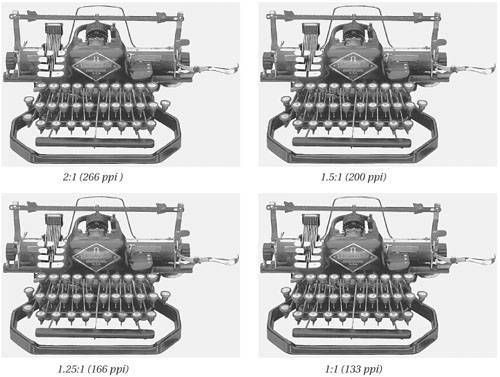How Much Is Enough?
| If bigger were better, we'd be out of business (you'd be hard pressed to call us statuesque). And when it comes to image resolution, bigger isn't necessarily better. The higher the resolution of an image, the longer it takes to open, edit, save, or print. Back in Neolithic times, we used to point out the money you could save by working with smaller images. With storage costs dropping below $1 per gigabyte, that's a less compelling argument, but large images still take longer to transmit over even a gigabit Ethernet network, and even 500 GB hard drives fill up eventually. But, smaller isn't necessarily better, either. If your image resolution is too low, your image will look pixelated (see Figure 3-5); you'll start seeing the pixels themselves, or adverse effects from excessively large pixels. Loss of detail and mottling are the two worst offenders in this category. Figure 3-5. Pixelation in images when the resolution is too low
Maybe you thought you could save time by reducing your images to 150 ppi. But if the client rejects the job because the image is too pixelated, any savings are more than wiped out when you have to redo the job. So if bigger isn't better, and too small is even worse, how much is enough? How much image data do you need? The first consideration is image mode: The requirements are very different for line art than for grayscale and color. Line ArtFor bilevel (black-and-white, 1-bit, bitmap mode) images, the resolution never needs to be higher than that of the printer you're using. This is one situation where image pixels per inch equate to printer dots per inch. If you're printing to a 600-dpi desktop laser printer, there's no reason to have more than 600 pixels per inch in your image (the printer can only image 600 dots per inch, so any extras just get thrown away). However, when you print to a 2,400-dpi platesetter, that 600-ppi image appears jaggy. If you're printing line art on press, plan on using an image resolution of at least 800 ppipreferably 1,000 ppi or more (see Figure 3-6). Lower resolutions often show jaggies and broken lineson newsprint or very porous paper, you may get away with a lower resolution such as 400 or 600 ppi, because the jaggies will disappear with the spreading ink, but unless you have considerable experience with the print process at hand, you can't tell until the job has run, so err on the side of caution. Figure 3-6. Resolution of line art See Chapter 10, Spot Colors, Duotones, and Line Art, for more on the resolution and appearance of line art images. Grayscale and Color HalftonesHere's a simple formula for the proper resolution for printing grayscale and color images to halftoning devices such as laser printers and platesetters: Image resolution should be no more than twice the screen frequency. For instance, if you're printing a halftone image at 133 lines per inch (lpi), the image resolution should be no larger than 266 ppi (see Figures 3-7 and 3-8). Any higher resolution is almost certainly wasted information. Figure 3-7. Resolution and image reproduction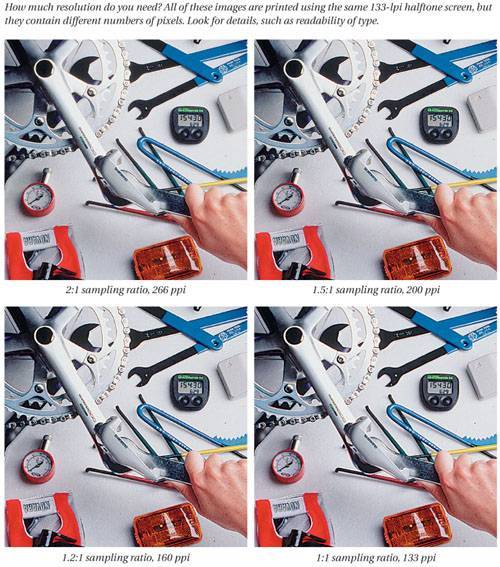 Figure 3-8. Resolution of grayscale images We've heard from people who claim to see a difference between 2 times the screen frequency and 2.5 times the screen frequency, but no one has ever shown us a print sample that supported this contention. It's an absolute certainty that anything higher than 2.5 times the screen frequency is wasted if you're printing to a PostScript output device. If you go to print an image whose resolution exceeds that multiplier, Photoshop warns you, and PostScript just discards the extra information when it gets to the printer. You can print the image, but it takes longer to print, and you may even get worse results than you would with a lower-resolution version. In fact, we often use less than twice the line screen. With many images, you can use 1.5 times the screen frequency, and you can sometimes get away with less, sometimes even as low as 1.2 times the screen frequency. That means the resolution of the image you're printing at 133 lpi could be as low as 160 ppi (but if you want to play it safe, you might use 200 ppi). So which multiplier should you use? It depends on quality requirements, the quality of your reproduction method, the kind of images you're reproducing, and your output system. Quality requirementsThe only reliable way we've found to answer the question of what's "good enough" is whether the person paying for the job smiles when they sign the check. There's no absolute index of quality, and clients have widely differing expectations. The best course of action is to prepare Kodak Approvals, Creo Spectrums, or other high-quality dot-based proofs of a few different images, using different multipliers to see where the trade-off works for you. Reproduction methodImages destined for uncoated stock and newsprint can generally withstand a lower multiplier than those printed on coated stock at a high screen frequency, because the more porous stock causes greater dot gain: The halftone dots grow larger because the ink bleeds into the paper. If you're producing a rag or a newspaper and you're still using the two-times-frequency rule, you're wasting someone's time and moneywe hope it's not yours. Image detailThe need for higher resolution also depends on the content of the image itself. Reducing the multiplier reduces the clarity of small details, so higher resolution is most important with images that have small (and important) details. Most pictures of people work fine at 1.25 times the screen frequency, but trees with fine branches and leaves might do best with 1.5 times screen frequency. And if the image has a lot of fine diagonal or curved lines (such as rigging on a sailboat, or small text), you may want to use a resolution of 2 times the frequency, particularly if you're paying through the teeth for a 200-lpi print job on high-quality coated stock. Of course, in those cases it's probably worth spending a little extra on high-quality proofs to test some of the more difficult images at different resolutions. If a lot of this halftone talk is going over your head, we recommend a book that David coauthored with Steve Roth, Conrad Chavez, and Glenn Fleishman called Real World Scanning and Halftones, 3rd Edition. Grayscale and Color Inkjet OutputPhoto-inkjet printers don't use halftoning. Instead, they use a quite different technique of laying down dots, called error diffusion. (See Chapter 13, Image Storage and Ouput, for more on the differences between halftone and diffusion dithers.) A common mistake is to take the resolution of the printer in dots per inch, and then send the printer a file with that same resolution in pixels per inch. You do not want to send an inkjet printer with a resolution of 1440 x 2880 dpi a 2880 ppi file, or a 1440 ppi file, or even a 720 ppi file! If you do, you'll create an uneccessarily huge file, and you'll drown the printer with data, actually obscuring detail rather than revealing it. There are all sorts of theories as to the "best" resolution for inkjet printing, some more grounded in reality than others. We'll spare you the more esoteric details and simply tell you that we've obtained good results using resolutions between 180 ppi for very large prints and 480 ppi for small prints. Most of the time we print at somewhere between 240 and 360 ppi, depending on the print size and the available resolution in the image. We've yet to find a reason to send more than 480 ppi to any inkjet printer. Grayscale and Color Continuous-Tone OutputIf you're printing to continuous-tone output devices such as film recorders or dye-sublimation printers, forget all that fancy math. You simply want the resolution of your file to match the resolution of the output device. If you're printing to a 300-dpi dye-sub printer, you want 300-ppi resolutionabout 18 MB for a letter-size page. If you're printing to an 8 K film recorder, you really do want 8,096 pixels on the short side of the image, or an approximately 240 MB scan. Sometimes, your image may have fewer pixels than you ideally need. Some film recorders and digital printers have excellent built-in upsampling capabilities that rival Photoshop's, in which case you can save time, effort, and disk space by letting the output device do the upsampling. But if you're a driven control freak, you may want to control the upsampling process yourself (see "Resampling," on the next page). On-Screen Output (Multimedia and the Web)Multimedia is another form of continuous-tone output, but where you often need very high resolution for film recorders, on-screen multimedia projects require very little. It's generally misleading to think in terms of resolution when you prepare images for use on screen. All that really matters is the pixel dimensions. When people talk about monitor resolution, they almost invariably specify the number of pixels on the screen800 by 600, 1,600 by 1,200, and so on. The polite fiction that screen resolution is 72 ppi is no more than that. You can run a 22-inch monitor at 800 by 600 (great for games) or a 17-inch monitor at 1,600 by 1,200 (great for images, bad for reading small type). These extreme cases produce actual resolutions much lower and higher than 72 ppi. Once your image escapes into the wilds of the Web, you have no control over the size at which it's viewed. We almost never scan an image at screen resolution, however. We like to scan at a higher resolution so that we can crop and resize the image to get it just right; then we downsample it (see the next section). |
EAN: N/A
Pages: 220