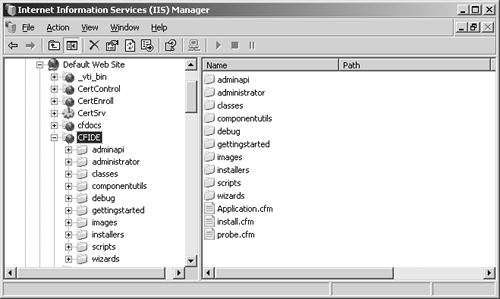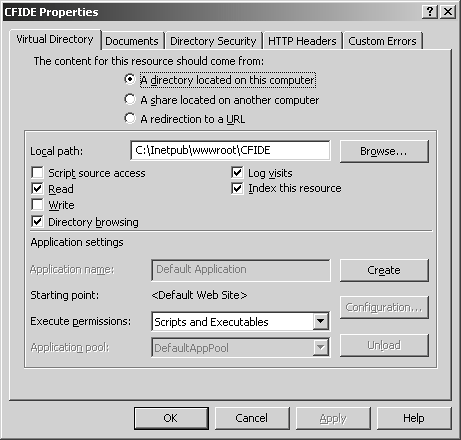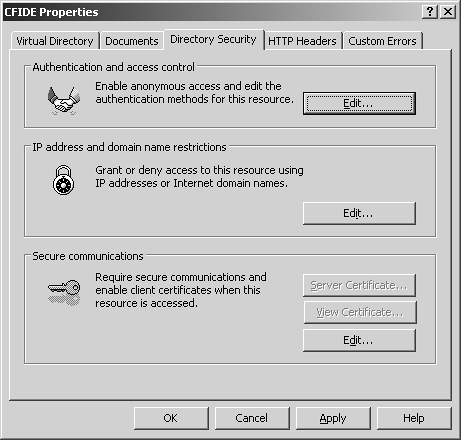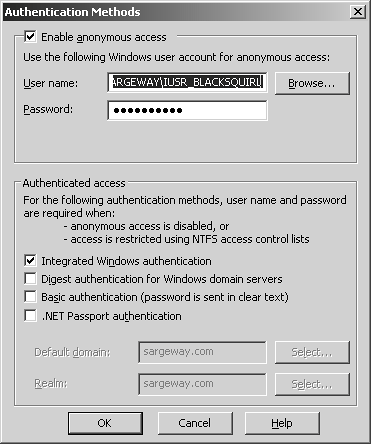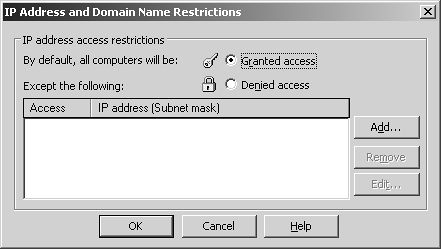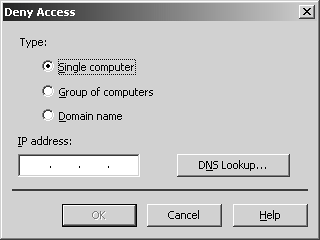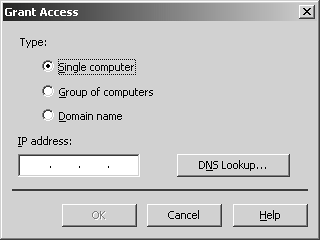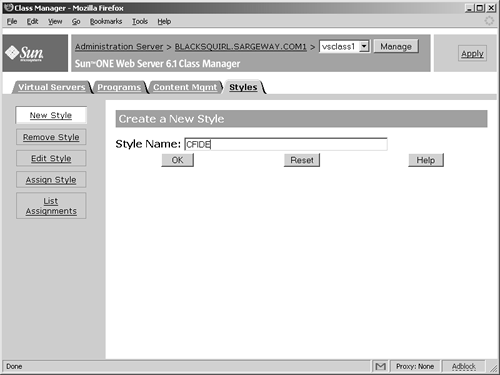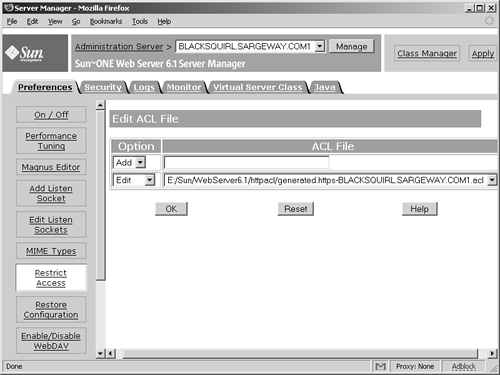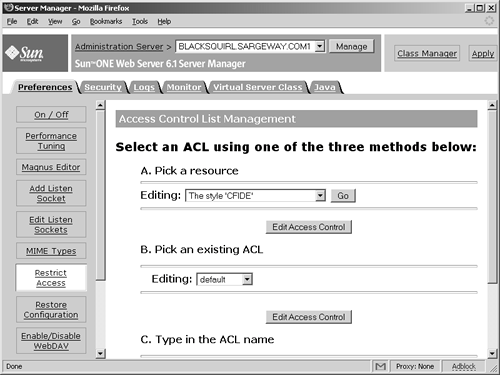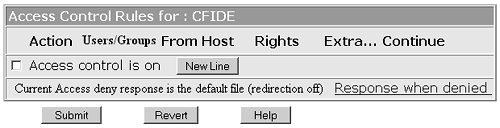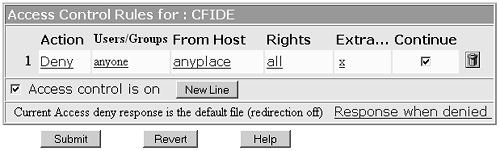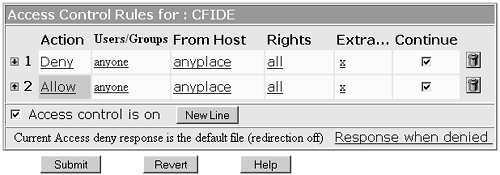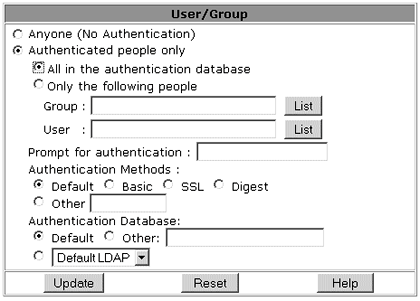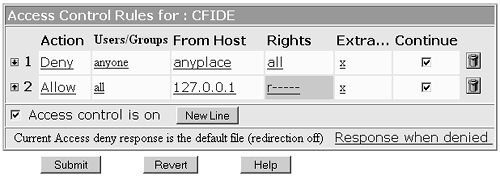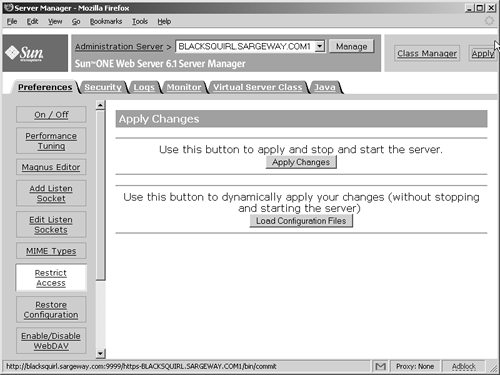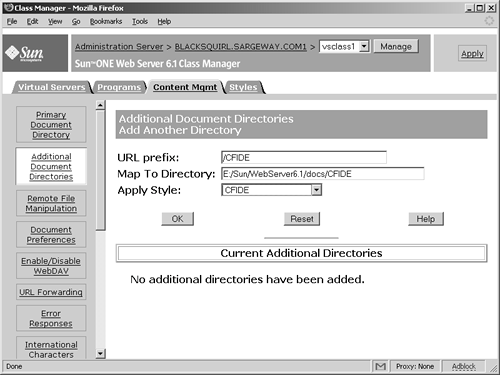Web Server Security
| This section discusses how to achieve Web server security with the three most popular Web servers: Microsoft's Internet Information Server (IIS), Apache HTTP Server, and Sun ONE Web Server. NOTE The information in this section refers to ColdFusion server when integrated with an external web serverIIS, Apache, or Sun ONE. For information on configuring ColdFusion with an external web server see the Web Server Management section of the Configuring and Administering ColdFusion MX at http://livedocs.macromedia.com/coldfusion/7/htmldocs/00001750.htm. Microsoft Internet Information Server (IIS)Because IIS is an integrated part of the Windows 2003 and XP operating systems, the two work closely together to enable the securing of resources. This combination allows administrators to create user accounts on the Web server, with granted or denied access individually. By default, most directories and files are left available to anonymous access, meaning no authentication or authorization is required. IIS offers two types of security:
To set the access permissions for a particular directory in IIS, do the following:
Similarly, use the ISM to integrate Web permissions with the appropriate NTFS access controls. To change a directory from allowing anonymous access to allowing access only to members of the domain-level Administrators group, follow these steps:
Basic Authentication vs. Integrated Windows AuthenticationMicrosoft offers two methods of authentication. Basic authentications works with all browsers, but unless the request is made through the Secure Socket Layer (SSL), the user name and password are sent in cleartext. This makes the user name and password vulnerable to hackers. In general, you should try to force any Basic authentication logins to use SSL. Integrated Windows authentication (a.k.a. Windows NT Challenge/Response, or NTLM, in previous IIS versions) is more secure because it uses a cryptographic hash to send authentication information to the Web server. However, this type of authentication is available only to Microsoft Internet Explorer (IE) users. Integrated Windows authentication uses IE's knowledge of the current Windows user's account information to provide authenticationbypassing the need to prompt for username and password. If this initial authentication exchange fails, IE will then prompt for a valid Windows user login. TIP ColdFusion's RDS (Remote Development Services) is not supported over Integrated Windows Authentication/NTLM. You must choose carefully which type of authentication you will offer on a site. Each type has its own benefits and liabilities. CAUTION A third authentication method is available to domain controller (DC) serversDigest authentication. However, because Macromedia does not recommend installing ColdFusion on DCs, we do not discuss this method. Apache HTTP ServerApache offers several ways to restrict file access. Access control is provided by the mod_access and mod_auth modules. However there are also several other modules that provide authentication and authorization, such as mod_auth_dbm, mod_auth_digest, and mod_auth_ldap. Administrators can use the directives provided by these modules in the <Directory>, <Files>, or <Location> sections main configuration file (httpd.conf) or a distributed configuration file (.htaccess) at the directory level. This section will explore access control provided by the mod_access and mod_auth modules within the <Directory> section of httpd.conf and the .htaccess file. NOTE For more information on securing resources with Apache, including additional modules, information on creating and using user group files, and storing user information in a database file, see the documentation for your Apache HTTP server at http://httpd.apache.org/docs-project/. Using htpasswdTo enable user authentication in Apache, you must create a file that contains user names and passwords. Then you must tell the server must which files or directories are protected and which users are allowed to access the protected files. The user name and password file will have a format very similar to that of a standard Unix password filethe user name is separated by a colon (:) from the encrypted version of the user's password. Apache ships with a command-line program called htpasswd, which is used to create a user file or to add, edit, or delete a user from that file. You can find htpasswd in the support directory of your Apache distribution. You might need to modify its makefile to reflect any changes made in your compilation of Apache, and then compile htpasswd and move the binary into a directory in your path. To create a new users file and add the users ben, jeff, and dave, follow these steps:
The -c argument used in step 2 tells htpasswd to create a new users file. When this is run, you are prompted to enter a password for the new user and to confirm it. Information for each subsequent user is created in the same way, but without the -c argument. Running the htpasswd command with a user name already in the file allows the user's password to be changed. After adding jeff, ben, and dave, the file looks similar to this: jeff:rJTLLCFs05E98 ben:QgJ132JSTlc08 dave:nO43dREW69iDG You can see that the file is simply the user name followed by a colon and the encrypted password. Restricting AccessAfter you have created a users file, you can use the mod_access and mod_auth directive to declare security directives for an entire directory tree in the <Directory> section of the httpd.conf or in individual distributed configuration files. The mod_access module provides access control based on the client's:
TIP Apache performs double reverse-lookups on host and domain names to translate them to IP addresses. This can be a lengthy process, particularly if the server's DNS is not properly configured. Use IP addresses instead of host or domain names to circumvent this overhead. Table 8.2 describes the mod_access directives.
The mod_auth module provides access restriction via HTTP Basic Authentication. In this section we will use the AuthUserFile directive to specify the name of the file containing the user names and passwords for authentication. Table 8.3 describes the mod_auth directives.
The <Directory> section is read at startup and provides default access control. The <Directory> container has the following syntax: <Directory directory-path> ... </Directory>. Administrators specify directives between the <Directory> and </Directory> tags that they want to apply to the named directory and its subdirectories. The following is a simple <Directory> section for securing ColdFusion's CFIDE directory: <Directory /CFIDE> Options Index FollowSymLinks AllowOverride None </Directory> The distributed configuration file is a text file containing Apache directives or instructions about the security settings for the directory in which it is located, and any subdirectories below it. In order to use distributed configuration files within a directory, you must specify the AllowOverride directive in the <Directory> section. AllowOverride determines which directives to permit in the distributed configuration file for the specified directory path. Like most things in Apache, the distributed configuration file's filename is configurable. You can specify the filename that will be used to control access by using the AccessFileName directive in the server's httpd.conf file. By default, you will find the directive: AccessFileName .htaccess in your httpd.conf, but you are free to change this to any other name you want. For instance, changing it to: AccessFilename jeff.acl tells Apache to use the settings in a file called jeff.acl for security directives. CAUTION If you change the default access file name you should also add a <Files> directive to prevent web access to the file. Consult your Apache HTTP server documentation for more information on the <Files> directive at http://httpd.apache.org/docs-project/. To use the access restrictions specified in an .htaccess file for the CFIDE directory, create a <Directory> section in your httpd.conf file like the following: <Directory /CFIDE> Options Index FollowSymLinks AllowOverride AuthConfig </Directory> Now restrict access to only those users listed in the user file by creating an .htaccess file in the CFIDE directory and add the following commands: AuthName "authenticated users only" AuthType Basic AuthUserFile /opt/etc/httpd/users require valid-user The first directive, AuthName, specifies a realm name. After a user has been authenticated for a particular realm, they need not be re-authenticated for that realm for the remainder of their session. TIP Directives like AccessFileName, AllowOverride, AuthName, and Options are part of the Apache core features and are always available. Consult your Apache HTTP server documentation for more information on the <Files> directive at http://httpd.apache.org/docs-project/. The AuthType directive tells the server which protocol is to be used for authentication. Basic and digest authentication are the only accepted values. Basic authentication sends the authenticated user's name and password in clear text with each request. AuthUserFile tells the server which user file to use. In this case, the user file created earlier in this chapter is specified. The server now knows that this resource is restricted to valid users. The final step is to identify which users within this user file are authorized to access these resources. In this example, the argument valid-user tells the server that any user name in the user file can be employed. If you wanted to allow access only to ben, you would change the final line to this: require user ben To specify multiple users, put a space between their names. To use the host-based restrictions provided by the mod_access module, specify the Allow or Deny directives within the .htaccess or the <Directory> section. The Allow and Deny directives permit or restrict access for each client. The Order directive determines their precedence in which Allow and Deny are applied. The following code will restrict access to the CFIDE directory to the user sarge on a specific internal network: SetEnvIfNoCase Remote_User "sarge" Sweet <Directory /CFIDE> Order Allow,Deny Allow from 10.6.0.0/255.255.0.0 Deny from env!=Sweet </Directory> <Directory> vs. .htaccessBoth the <Directory> section of the httpd.conf file and distributed configuration files (.htaccess) provide authorization and authentication directives. However, using the <Directory> is the preferred method. There are two reasons for this:
The optimal reason for using .htaccess files is to provide make per-directory configuration changes when access to the httpd.conf is not available. Administrators still have to permit configuration file changes with the AllowOverride directive in the <Directory> of httpd.conf. Sun ONE Web ServerConfiguring access control for the iPlanet Web server is the same for both Unix/Linux and Windows. Access control settings are saved in text filessimilar to Apachethat exist in the sunone_root\Servers\httpacl folder, with the following naming convention: generated<server_root_name>.acl For example: generated.https-adminserv.acl You can modify these files by hand, but the Web Administration interface is more commonly used. There are a myriad of access control configurations availablefrom global access control via ACLs (access control lists), to directory- and file-level access control using .htaccess files. You can limit access to your server by IP address and/or host name, by date and time, and even by requiring X.509 certificates for user authentication. The Web Administration provides several venues for implementing these configurations, but here we will focus on setting a configuration style on the CFIDE virtual directory. NOTE There are several ways to configure access control on the CFIDE directory. This example assumes you have a populated LDAP integrated with your Sun ONE Web Server. See the Sun online help documentation for information on configuring users and groups, and other methods of configuring access controls.
Access to the ColdFusion Administrator is now restricted to members of your user database. The browser will now issue a username/password challenge (Figure 8.23) when a user tries to access the /CFIDE directory for the first time. Figure 8.23. Basic authentication challenge to enter the ColdFusion Administrator.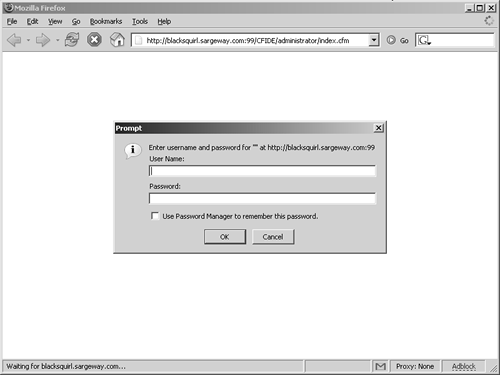 |
EAN: 2147483647
Pages: 240