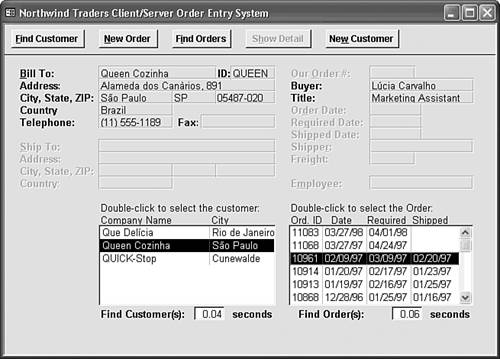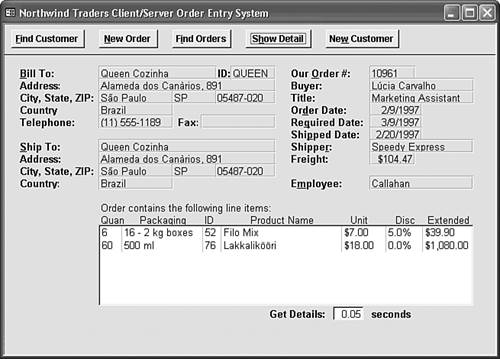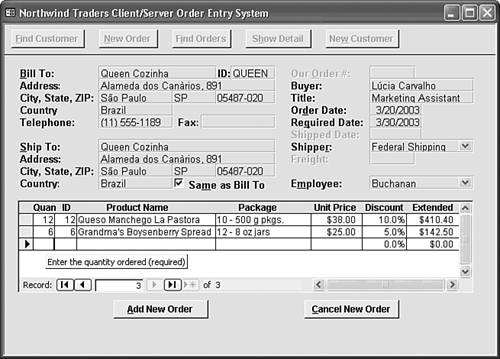In the Real WorldThe Art of Form Design
In the Real World The Art of Form DesignCreating an effective form design for data entry requires a unique combination of graphic design and programming skills. Whether your goal is to develop Access front ends for Jet or SQL Server databases, or to design Data access pages (DAP) that run over an intranet, the basic methodology of form design is the same. Large database-development projects usually begin with a detailed specification for the database, plus a set of descriptions of each data display and entry form. Small- to medium-sized organizations, however, seldom have the resources to develop an all-encompassing specification before embarking on a project. If your objective is to develop from-scratch Access forms for decision-support or online transaction processing (OLTP) applications, keep in mind the guidelines of this and the following chapter's "Real World" sections. Understand the AudienceYour first task is to determine how your Access application fits into the organization's business processes. If the application is for decision support, determine its audience. Most executives want a broad-brush, organization-wide view of the data, which usually entails graphical presentation of the information. Generating graphs is the primary topic of Chapter 18 and one of the topics of Chapter 12. Managers commonly request graphs or charts for trend analysis, together with tabular summary information for their area of responsibility. PivotTables, described in Chapter 12, let managers "slice and dice" the data to present multiple views of the data. Supervisors need detailed information to handle day-to-day employee performance and productivity issues. Thus, your decision-support application is likely to require several forms, each tailored to the information needs of users at different levels in the organization's hierarchy. OLTP front ends require a different design approach than decision-support applications. For heads-down OLTP typified by telephone order or reservation applications keyboard-only data entry in a single form is the rule. One of the primary objectives of OLTP form design is minimizing operator fatigue; tired operators tend to enter inaccurate data. OLTP forms need to be simple, fast, and easily readable. Easy reading implies larger-than-standard fonts at least 10 points and subdued form colors. Designing forms in which the field sequence is in the order that the data entry operator expects, such as finding or adding customer information before entering an order, is especially important for telephone order entry forms. Design in Client Monitor ResolutionYou might have a 19-inch or larger 1,280x960 monitor and a 3D graphics accelerator with 32-bit color depth, but it's not very likely that all the users of your Access application are so fortunate. In the Access 2.0 era, designing for 640x480 resolution was the rule; in those days, most laptop and many desktop PCs had standard 256-color VGA displays. Today, most laptop and all desktop PCs support at least 800x600 (SVGA) resolution and 24-bit color depth. When designing your forms for SVGA resolution, switch to 800 600 display mode, even if you have a 21-inch monitor. Make sure to test your form designs with the 15-inch monitors that organizations commonly assign to data-entry operators. If your application must support mobile users having a variety of laptop and notebook hardware, make sure to check for adequate contrast and text readability on laptop and notebook PCs with 12-inch displays. Strive for Consistency and SimplicityMicrosoft's goal for the Office suite is visual and operational consistency between members. Design your Access decision support-forms to emulate the "look and feel" of other Office XP members, especially Microsoft Excel. It's a likely bet that most decision-support users are familiar with Excel. Simplicity is the watchword when designing OLTP forms. Provide only the elements forms, subforms, and controls required for data-entry operators to get their work done. Above all, attempt to design a single form that handles all aspects of the OLTP process, if possible. Opening a new form for each step in the data entry process causes visual discontinuities that lead to operator fatigue. Substitute visually simple list boxes for read-only datasheets; show and hide the list boxes with VBA code to minimize screen clutter. Chapter 29, "Programming Combo and List Boxes," shows you how to take full advantage of combo and list boxes in decision-support and OLTP applications. Figure 14.26 shows the single form of an Access demonstration OLTP application, A11oltp.mdb, in order lookup mode. A11oltp.mdb originated as a Microsoft Tech*Ed presentation for designers of Access 2.0 client/server OLTP front ends for SQL Server 6.0. The application has been upgraded for each succeeding Access and SQL Server version. Typing the first letter or two of a customer name in the Bill To text box and pressing Return opens a list box of customer matches. This process speeds determination of whether the customer's data is present in the database. Figure 14.26. This demonstration OLTP application uses a single form for heads-down entry of telephone orders and order status reporting. The time values below the list boxes compare performance between Jet and client/server operating modes. Client/server mode for the Microsoft Data Engine isn't enabled in this version. Note
Select the customer in the left list box with the down-arrow key and press Enter to open the right text box. Use the down-arrow key to select an existing order to review from this text box. Pressing Enter again fills the Ship To information text boxes and shows a list box of order line items (see Figure 14.27). Each command button and data field group has a shortcut key to eliminate the need for mouse operations. Figure 14.27. Selecting a customer and order in the two list boxes shown in Figure 14.26 adds information from the Orders and Order Details tables to the form. To add a new order for a customer, press Alt+N to replace the Order Details list box with a subform for adding line items. Mark the Same as Bill To checkbox, type a value in the Required Date field, select a Shipper and Employee, and then type a quantity and product ID value in the first two fields of the subform. When you tab past the ID field, a lookup operation completes the Product Name, Packaging, and Unit Price fields, and calculates the Extended (amount). If you add a discount, the Extended value updates automatically (see Figure 14.28). Use screen tips to prompt inexperienced operators for appropriate entries, as shown for the Quan[tity] subform field in Figure 14.28. Pressing Alt+A or clicking Add New Order adds the order and its line items to the Orders and Order Details tables, and displays the result in the Order Details list box. Figure 14.28. It's easy to add line items in the subform, because VBA code automatically completes the entries after you make quantity and product ID entries. The A11oltp.mdb application is almost a full-fledged order entry system; the only missing element is the ability to edit existing orders that haven't been shipped. Give the application a test drive to sharpen your data-entry skills in subforms, and consider layouts similar to A11oltp.mdb when you design forms for production use. |
EAN: 2147483647
Pages: 417
- Chapter I e-Search: A Conceptual Framework of Online Consumer Behavior
- Chapter X Converting Browsers to Buyers: Key Considerations in Designing Business-to-Consumer Web Sites
- Chapter XI User Satisfaction with Web Portals: An Empirical Study
- Chapter XIII Shopping Agent Web Sites: A Comparative Shopping Environment
- Chapter XVI Turning Web Surfers into Loyal Customers: Cognitive Lock-In Through Interface Design and Web Site Usability