Using the Central Administration Home Page
When the Central Administration Home page first loads, you are presented with a simple page-to-navigate interface. There are two core management Web Parts on the page and one Web part for creating links:
-
The Administrative Tasks Web part
-
The Farm Topology Web part
-
Resources Web part
Navigational aids are on the quick launch section of the page and the Site Actions menu for managing the page and team site, as shown in Figure 6-2. Note that Central Administration is exposed via a Windows SharePoint Services team site configured or provisioned to be the Central Administration site for your SharePoint Server 2007 deployment.
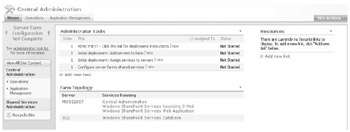
Figure 6-2: The Central Administration Home page
The three Home page Web Parts are preconfigured during installation but will change as servers are added to the farm or as tasks are added, completed, or deleted.
On the left side of the page is the "quick launch" menu, which has links to the pages in Central Administration and also to the Shared Services Administration page for each Shared Services Provider (SSP). There is a Recycle Bin as well, which is used to enable the administrators to restore deleted items from the site.
Performing Administrative Tasks
The Administrative Tasks list is a prebuilt list of recommended tasks. Consider this a checklist of actions to be performed after an installation and before any other tasks. The tasks list includes each task name and optional fields such as Assigned To and % Complete, as shown in Figure 6-3.
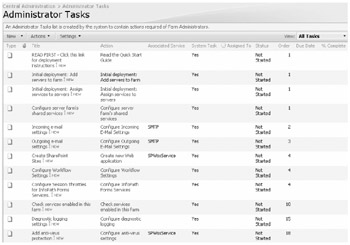
Figure 6-3: The default Administrative Tasks list
Not all of the tasks will be relevant to your configuration-for example, configuring the Excel Calculation Services-but you should review all the default tasks to make sure you do not miss anything. The initial list is generated by the system based on the services that you have started or stopped on the server. However, you can add new list items and assign these new tasks to SharePoint administrators. In addition, you can edit the tasks or configure the task list properties. To add and configure the task list, follow these steps:
-
Launch Sharepoint Central Administrator from the Administrative Tools.
-
Click New on the options bar.
-
Complete the description and action for the task as well as the person assigned the task. The order number assigned to a tesk determines how high it is listed in the Administrative Task list. Finally add a start and end date if required. Click OK.
Administrators can also manage the Administrative Tasks by using the Actions available from the list. The actions available are:
-
Edit In A Datasheet
-
Export To A Spreadsheet
-
View As An RSS Feed
-
Receive An Alert For Changes
| Note | The ability to edit and configure the Administrative Tasks list provides the benefits of centralized administration, in order for a company to track who managed those tasks in SharePoint Server 2007 includes auditing and workflow policies. |
See Figure 6-4 for the settings available in a task list, which can be displayed by clicking Settings and then clicking List Settings.
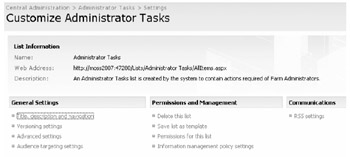
Figure 6-4: List Settings for the Administrative Tasks list
Not all of the tasks listed need to be configured immediately, and some might not be required at all. Some tasks require additional software, such as antivirus software, to be installed on the SharePoint server. To identify the relevance or priority of tasks, the Order column (shown in Figure 6-3) contains values that range from 1 through 18, with 1 being the most important task. When you launch a task, you see the hyperlink to its management page if it has one. For example, in Figure 6-5, when configuring the Add Servers To Farm task, the item in the Action row is a link to the management page for this task. After finishing the task, the Administrative Tasks list will be updated and the task will be removed from the list.
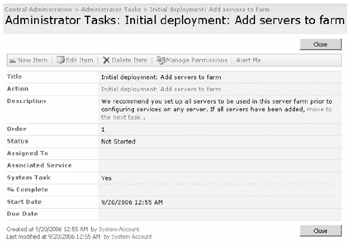
Figure 6-5: Task properties for the Add Servers To Farm task
| Tip | Your design might not require all tasks to be performed. To avoid confusion, delete any unnecassary tasks from the default task list after installation and always clear the tasks after they have been completed. |
Table 6-1 lists some common tasks that you might want to configure soon after installing your first SharePoint Server 2007 server. This list does not include all possible tasks included with the product, but these are certainly tasks you should consider early on in your deployment.
| Task name | Description |
|---|---|
| Outgoing E-mail Server | This task is required for users to receive alerts and notifications, such as an invite to a site. |
| Configure Farm's Shared Services | Although installed by default, Shared Services require additional configuration. This task will link you to your Shared Services Provider management page. |
| Central Administration Application Pool Should Be Using A Unique Account | To avoid conflicts and issues with site Web application pools, you should configure a unique Windows account for the central administration application |
| Add Servers To Farm | When adding servers to the farm, you can manage each service provided by the servers. |
| Check Services In Farm | If required, additional services (such as the Excel Calculation Services) can be enabled on servers in the farm. |
| Add Antivirus Protection | This task is important to configure prior to documents being imported into SharePoint. |
| Incoming E-mail Server | This task is required if you want your lists to receive e-mail directly with their own e-mail address. |
| Run Best Practices Analyzer Tool | This task is for checking the configuration of your servers and farm. |
Understanding the Farm Topology View
The Farm Topology view, shown in Figure 6-6, is also found on the Central Administration Home page. Before using this view, you need to understand the relationship of servers and services in SharePoint Server 2007.
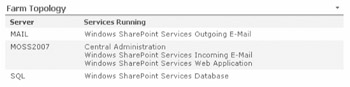
Figure 6-6: Viewing the services running on each server
How Many Servers?
If you have only one server in your farm, all services are under one server in the view. Some of these services (such as Search or Excel Calculation Services) are directed at users, whereas other services (such as Single Sign On) run in the background and are often transparent to the users' experience.
As you add servers to your SharePoint farm, they can all take part in providing services. When you add a server to the farm, the server is added to the list in the Farm Topology view. Notice that other servers appear here, such as the server hosting the databases and the e-mail server (if you configure the outgoing e-mail settings from the Administrative Tasks list).
When planning on using two or more SharePoint Server 2007 servers in your farm, it is important to decide which server will provide which services. Build multiple servers in order to offload resources from a single server and also to enable resilience in the farm. By enabling a server to have a specific role in the farm you can support many more concurrent users by having dedicated application servers for services such as the Excel Calculation Services and Search Service. Resilience can be achieved by adding additional Web Servers that can also be load balanced so that even if one Web Server goes down there is still a second accepting requests from the users. For small to medium companies these servers do not have to be such powerful servers as the resilience spreads the workload as well. For larger companies multiple Web Servers could help spread the load of heavily customized pages and Web Parts.
Flexibility is also provided when considering multiple servers. If your company decides to start with only one or two servers and then scale out when financial budgets permit then this is also possible and servers can be added to the farm at any time and associated with a specific role if required.
The type of install you choose will affect the default services turned on for that server and the binaries that are installed. For example, you might select your server as a Web Front-End (WFE) server, in which case only the services and binaries needed to fulfill this server role will be installed and enabled. However, if you select a Complete installation, all the binaries are installed but not all the services will be initially started.
When planning how many SharePoint Server 2007 servers you need in your design, one factor you might consider is the amount and type of services you want to provide. A single server can easily run out of server resources if it is running all the services for a large number of users. For example, Excel Calculation Services enables SharePoint Server 2007 to render Excel workbooks straight into an HTML page for users to view the data without having the Excel client installed locally on their machine. By enabling this service when there were many Excel workbooks to render, the resources required to do this task might be too much for one server to manage.
Choosing Server Roles and Services
After a server is added to the farm, you can choose one of the five default options for providing services. To see or change the available services, left-click the server name in the Farm Topology view to launch the Services On Server page, as shown in Figure 6-7.
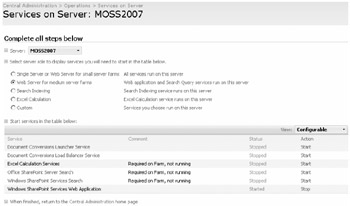
Figure 6-7: Choosing the services running on the server
The upper part of the Services On Server page lists the roles that are available for the server. Table 6-2 lists the five roles available for the servers in your farm and describes the services that are associated with each role.
| Role name | Service description |
|---|---|
| Single Server Or Web Server For Small Server Farms | Turns on all core services on this server, as it is assumed that you have only one server at this time or that the server will be a WFE server in a farm with a low number of concurrent users. |
| Web Server For Medium Server Farms | Tells this server to act as a WFE server in a multiserver farm. It also enables the server to provide search query results using the indexing server. |
| Search Indexing | Allows the server to provide an Index file and search mechanism for Shared Services Providers to consume from, and thus provide aggregated search abilities from the portal sites for users. |
| Excel Calculation | Enables the server to provide Excel Calculation Services to users for rendering Excel workbooks into HTML. |
| Custom | Allows you to choose your own services to provide from the selected server. |
When you select a role on the upper part of the page, the default services associated with that role are highlighted in the list of services in the lower part of the page. Services that require starting in order to comply with the role selected will have a comment in red stating that it is required on the farm but not running. This helps you identify services that are not yet started but are associated with the server role. Enable or disable each service by clicking either Start or Stop in the Action column to the right of the service name. In Figure 6-7 for example, the Web Server For Medium Server Farms role is selected and the Excel Calculation services are not started.
If you have more than one SharePoint Server 2007 server in your farm, you can easily switch between servers by selecting a server from the drop-down list above the list of services. The list refreshes to show the status of the services for that server.
Configuring Services
Some services listed on the Services On Server page have links on them. These links indicate that additional configuration is necessary either before or after the service starts running. The hyperlink takes you to the management page for that service so that you can perform the necessary configuration. For example, before starting, the Office Sharepoint Server Search service requires a location for the creation of the index file. After completing the index file configuration, you can start the Search service.
EAN: 2147483647
Pages: 299