Deleting and Restoring Media Clips
| Like everything else under the Media Management system, deletion should be done with the Project Browser because physically removing files using Windows Explorer isn't easy or safeparticularly because the filenames do not immediately allow you to identify a file. To delete a media clip
To restore a media clip
|
EAN: 2147483647
Pages: 245
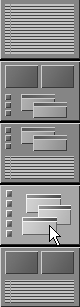
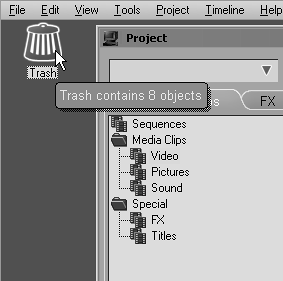
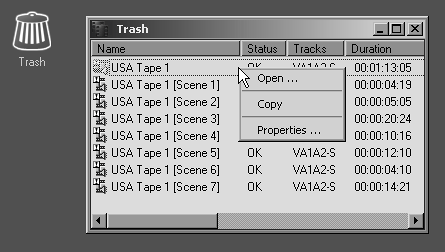
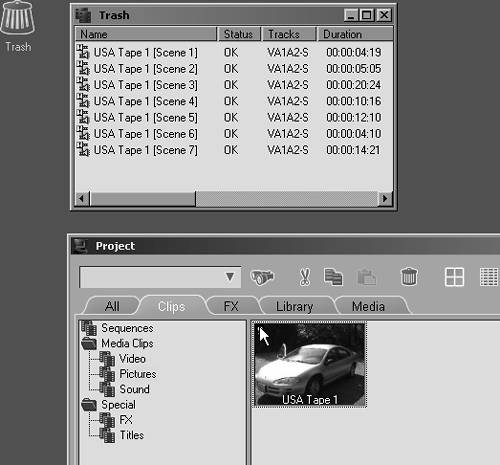
 Tips
Tips