Repeating Calendar Entries
You can set up any type of calendar entry so that it automatically repeats on a regular basis. You decide what the interval will be. Let's make a meeting repeating.
After you have set up the meeting with all of the information necessary, such as the invitees, first instance date and time, rooms and resources, do the following:
-
Checkmark the box next to Repeats. The Repeat Options dialog box will appear.
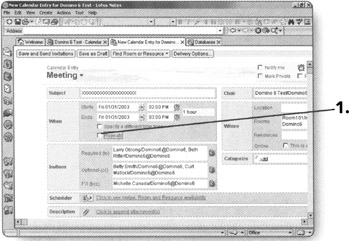
First, you will need to specify how often the meeting repeats.
-
Click on the arrow next to Daily. A drop-down menu will appear giving you multiple options (such as weekly, monthly by day, yearly) to choose from.
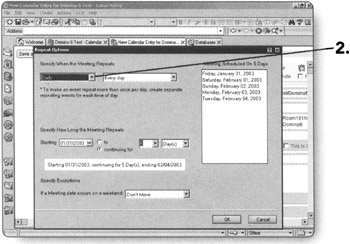
-
Choose the appropriate option. It will appear in the box next to the arrow.
Depending on the option you select, the next box will give you options for when you want the meeting to repeat (such as every day, every other day, every other month).
-
Choose the appropriate option in the second box.
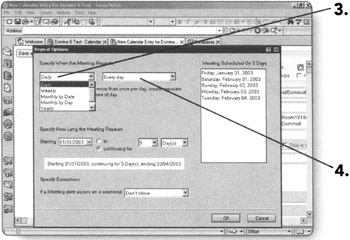
Next, you will need to specify how long you want the meeting to repeat. The default is to continue for 5 weeks.
-
-
Change the duration according to your meeting's needs by clicking on the arrows in the boxes.
OR
-
Click on the to radio button to select a particular date to continue to.
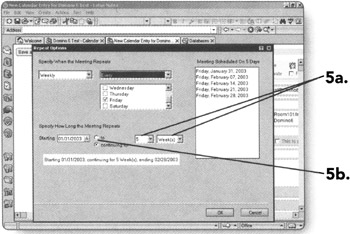
When you have selected the correct duration, notice that the dates that will be scheduled are shown to the right.
-
-
Click on OK. The screen will return to the meeting notice.
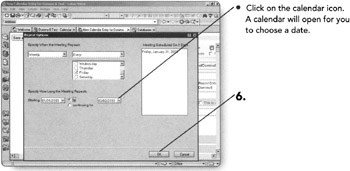
-
Click on Save and Send Invitations. The Calendar view will appear.
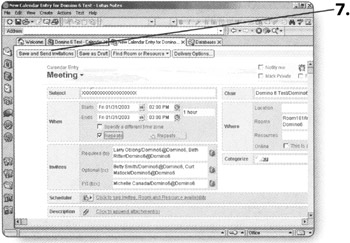
EAN: 2147483647
Pages: 134
- Key #2: Improve Your Processes
- Beyond the Basics: The Five Laws of Lean Six Sigma
- Making Improvements That Last: An Illustrated Guide to DMAIC and the Lean Six Sigma Toolkit
- The Experience of Making Improvements: What Its Like to Work on Lean Six Sigma Projects
- Six Things Managers Must Do: How to Support Lean Six Sigma