Programmatically Administering the Home Directory Property Sheet
Programmatically Administering the Home Directory Property Sheet
As shown in Figure 10.4, each virtual directory utilizes a home directory to point users to the files and directories comprising the FTP site. A virtual directory can be hosted either on the FTP server itself, or on a remote share. If the remote share option is chosen , you must also specify the credentials to be used when accessing the resource.
Figure 10.4. Default FTP Site Properties dialog boxHome Directory tab (local path ).
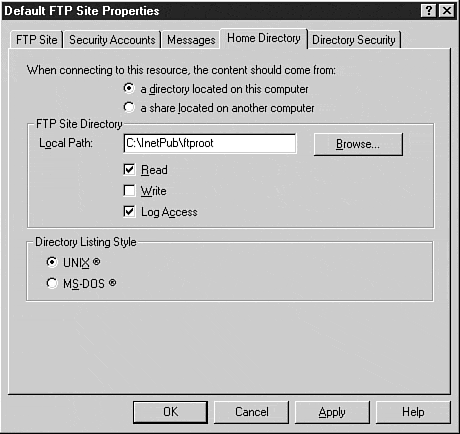
Additionally, you can specify the access permissions for the home directory and whether the directories should utilize an MS-DOS- or UNIX-style list.
Local Home Directory
To access content stored on the local machine, only the virtual directory's Path property must be assigned a value. Although these code examples demonstrate the use of the root virtual directory, you can also easily bind another existing virtual directory.
Querying the Local Path Property for an FTP Site's Root Virtual Directory Using Visual Basic
To find the current path associated with a particular FTP site, use the following Visual Basic code as a guide:
Dim VirtualDirectory As IADs Dim ServerName As String Dim Index As Long Dim RetVal as String ServerName = "IIS_Server_Name" Index = Site_Index_Value Set VirtualDirectory = GetObject("IIS://"&ServerName&"/MSFTPSVC/"&Index& "/ROOT") RetVal = VirtualDirectory.Path Debug.Print RetVal Modifying the Local Path Property for an FTP Site's Root Virtual Directory Using Visual Basic
To programmatically vary the path assigned to an existing FTP site, use the following Visual Basic code:
Dim VirtualDirectory As IADs Dim ServerName As String Dim Index As Long Dim NewVirtualDirPath As String ServerName = "IIS_Server_Name" Index = Site_Index_Value NewVirtualDirPath = "New_Path_for_Site" Set VirtualDirectory = GetObject("IIS://"&ServerName&"/MSFTPSVC/"&Index& "/ROOT") VirtualDirectory.Path = NewVirtualDirPath VirtualDirectory.SetInfo Remote Home Directory
To access content stored on a remote share, simply assign the virtual directory's path property to a valid UNC sharepoint (such as \\Server_Name\Share_Name), and define the credentials used for the connection by assigning values to UNCUserName and UNCPassword . The use of an FTP site remote home directory in the IIS 4.0 Internet Server Manager is shown in Figure 10.5.
Figure 10.5. Default FTP Site Properties dialog box ”Home Directory tab (remote path).
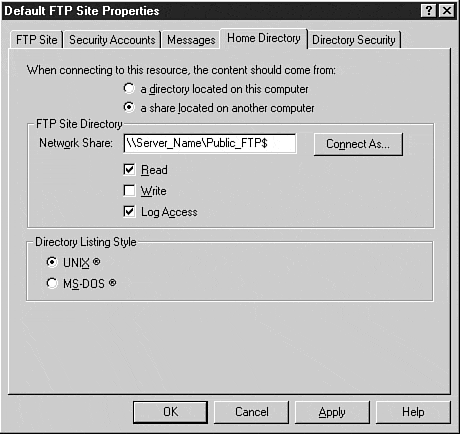
Querying the Remote Path Property and UNC Connection Information for a Site's Root Virtual Directory Using Visual Basic
Just as was the case with remote Web home directories, to view the credentials and path associated with a remote FTP home directory, use the following Visual Basic code:
Dim VirtualDirectory As IADs Dim ServerName As String Dim Index As Long Dim RetVal As String ServerName = "IIS_Server_Name" Index = Site_Index_Value Set VirtualDirectory = GetObject("IIS://"&ServerName&"/MSFTPSVC/"&Index& "/ROOT") Debug.Print VirtualDirectory.Path Debug.Print VirtualDirectory.UNCUserName Debug.Print VirtualDirectory.UNCPassword Warning
Notice that you were able to obtain the username and password assigned to access the remote share. As a result of your ability to easily compromise this account information, do not use a privileged account for the UNCUserName and UNCPassword properties .
Modifying the Remote Path Property for a Site's Root Virtual Directory Using Visual Basic
To programmatically establish a new remote home directory for an FTP site, use the following Visual Basic code:
Dim VirtualDirectory As IADs Dim ServerName As String Dim Index As Long Dim NewVirtualDirPath As String Dim NewVirtualDirUser As String Dim NewVirtualDirPassword As String ServerName = "IIS_Server_Name" Index = Site_Index_Value NewVirtualDirPath = "New_Path_for_Site" NewVirtualDirUser = "UNC_Credentials_Used_To_Establish_Connection" NewVirtualDirPassword = "UNC_Credentials_Used_To_Establish_Connection" Set VirtualDirectory = GetObject("IIS://"&ServerName&"/MSFTPSVC/"&Index& "/ROOT") VirtualDirectory.Path = NewVirtualDirPath VirtualDirectory.UNCUserName = NewVirtualDirUser VirtualDirectory.UNCPassword = NewVirtualDirPassword VirtualDirectory.SetInfo Directory Access Permissions
Although IIS uses NTFS permissions to manage access to resources, the ability to restrict permissions even further exists by assigning the appropriate Boolean value to the AccessRead and AccessWrite properties for the bound resource.
Although intended to restrict permissions for File Access Table (FAT) partitions, the AccessRead and AccessWrite properties apply only the most restrictive right when used with NTFS security. For example, if the NTFS permissions for the user account do not allow writes to the file system, regardless of the value of AccessWrite , you will not be able to write to the directory. Conversely, if the account utilized for accessing the site grants the user the ability to write to the file system, the user will only be able to write if the value of AccessWrite is assigned a True value.
In addition, you can specify by toggling the Boolean value assigned to the DontLog property whether you wish to log access to the bound resource.
Querying Directory Access Permissions and Logging Status Using Visual Basic
To determine whether a user can read or write a resource or whether the resource is subject to logging, use the following Visual Basic code:
Dim VirtualDirectory As IADs Dim ServerName As String Dim Index As Long Dim RetVal as String ServerName = "IIS_Server_Name" Index = Site_Index_Value Set VirtualDirectory = GetObject("IIS://"&ServerName&"/MSFTPSVC/"&Index& "/ROOT") Debug.Print "Read:"&vbTab&vbTab&vbTab&vbTab&VirtualDirectory.AccessRead Debug.Print "Write:"&vbTab&vbTab&vbTab&vbTab& VirtualDirectory.AccessWrite Debug.Print "Logging Disabled: "&vbTab&vbtab&VirtualDirectory.DontLog Setting Directory Access Permissions and Logging Using Visual Basic
To set these properties, simply assign the AccessRead , AccessWrite , and DontLog properties to the appropriate Boolean value and call the IADs SetInfo method, as shown in the following Visual Basic code:
Dim VirtualDirectory As IADs Dim ServerName As String Dim Index As Long Dim RetVal as String ServerName = "IIS_Server_Name" Index = Site_Index_Value Set VirtualDirectory = GetObject("IIS://"&ServerName&"/MSFTPSVC/"&Index& "/ROOT") VirtualDirectory.AccessRead = True VirtualDirectory.AccessWrite = True VirtualDirectory.DontLog = False VirtualDirectory.SetInfo Directory Listing Style
IIS offers two options for formatting the output from directory listings. To help illustrate and highlight the differences, consider the examples shown below.
MS-DOS directory listing style:
ftp> dir *.exe 200 PORT command successful. 150 Opening ASCII mode data connection for /bin/ls. 11-05-97 03:25PM 20480 aceclcab.exe 06-02-98 07:44AM 44544 clspack.exe 10-27-97 06:19PM 38784 cpsdir.exe 03-18-99 08:09PM 100864 extract.exe 09-09-99 03:16PM 26896 hh.exe 03-18-99 08:09PM 17655 iextract.exe 08-26-97 12:06PM 315904 IsUninst.exe 06-02-98 07:29AM 154112 jview.exe 06-02-98 07:41AM 42496 setdebug.exe 06-13-97 06:46AM 298496 uninst.exe 10-14-96 02:38AM 22288 welcome.exe 06-02-98 07:29AM 147456 wjview.exe 226 Transfer complete. 618 bytes received in 0.02 seconds (30.90 Kbytes/sec) ftp>
UNIX directory listing style:
ftp> dir *.exe 200 PORT command successful. 150 Opening ASCII mode data connection for /bin/ls. -r-xr-xr-x 1 owner group 20480 Nov 5 1997 aceclcab.exe -r-xr-xr-x 1 owner group 44544 Jun 2 1998 clspack.exe -r-xr-xr-x 1 owner group 38784 Oct 27 1997 cpsdir.exe -r-xr-xr-x 1 owner group 100864 Mar 18 20:09 extract.exe -r-xr-xr-x 1 owner group 26896 Sep 9 15:16 hh.exe -r-xr-xr-x 1 owner group 17655 Mar 18 20:09 iextract.exe -r-xr-xr-x 1 owner group 315904 Aug 26 1997 IsUninst.exe -r-xr-xr-x 1 owner group 154112 Jun 2 1998 jview.exe -r-xr-xr-x 1 owner group 42496 Jun 2 1998 setdebug.exe -r-xr-xr-x 1 owner group 298496 Jun 13 1997 uninst.exe -r-xr-xr-x 1 owner group 22288 Oct 14 1996 welcome.exe -r-xr-xr-x 1 owner group 147456 Jun 2 1998 wjview.exe 226 Transfer complete. 858 bytes received in 0.29 seconds (2.96 Kbytes/sec)
To set the directory listing style, simply assign an appropriate Boolean value to the MSDOSDirOutput property. When set to True, the MS-DOS directory listing style is used. By default, the IIS FTP service uses MS-DOS style directory listings. In general, however, you should use the UNIX directory listing style for a more seamless presentation to users in heterogeneous computing environments.
Querying Directory Listing Style Using Visual Basic
To find out which directory listing style has been configured for use on a specific resource, use the following Visual Basic code:
Dim VirtualDirectory As IADs Dim ServerName As String Dim Index As Long ServerName = "IIS_Server_Name" Index = Site_Index_Value Set VirtualDirectory = GetObject("IIS://"&ServerName&"/MSFTPSVC/"&Index) Debug.Print VirtualDirectory.MSDOSDirOutput Setting Directory Listing Style Using Visual Basic
To set the directory listing style, simply set the MSDOSDirOutput property to the appropriate Boolean value, as shown in the following Visual Basic code:
Dim VirtualDirectory As IADs Dim ServerName As String Dim Index As Long ServerName = "IIS_Server_Name" Index = Site_Index_Value Set VirtualDirectory = GetObject("IIS://"&ServerName&"/MSFTPSVC/"&Index) VirtualDirectory.MSDOSDirOutput = False VirtualDirectory.SetInfo | Top |
EAN: 2147483647
Pages: 194