Defining Double-Click Actions for Shapes
3 4
An easy way to make a shape smart is to have it do something when you double-click it. For most Visio shapes, the built-in double-click behavior is to open the shape's text block so that you can type. However, Visio provides several options that you can specify with the Behavior command on the Format menu, as Figure 25-8 shows. For example, you can configure a shape so that the Report dialog box opens when you double-click the shape.
Tip
You can add double-click behavior to objects from another application that you've linked or embedded in Visio. The OLE Verb option in the Behavior dialog box is available only when you select a linked or embedded object.
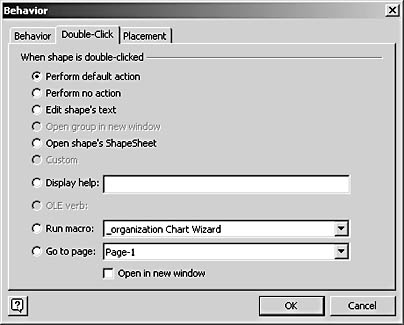
Figure 25-8. On the Double-Click tab, you can define what will happen when the shape is double-clicked.
Displaying a Help File for a Shape
One of the double-click behaviors that you can define for a shape is Display Help. This option is really designed for professional shape developers who want to link shapes to custom Windows help files (.hlp or .chm files). If you fall into this category, you must identify the help file and a topic in that file using the following syntax:
filename!keyword or filename!#NumberFilename is the name of the help file, such as MyShape.hlp or MyShape.chm. To locate a specific help topic in the file, you can specify either a keyword that is associated with the topic, or the ID number that is referenced in the MAP section of the help project file.
Follow these steps to set a shape's double-click behavior:
- Select the shape that you want to change.
- Choose Format, Behavior, and then click the Double-Click tab.
- Choose the action you want to happen when the shape is double-clicked. See Table 25-4 for a list of options and what they do.
- Click OK.
- To test the new behavior, double-click the shape.
Troubleshooting
The Custom option is not available, or nothing happens when you select a double-click action.
If the Custom option is selected but appears dimmed, the shape already includes a custom double-click formula, which is defined in the ShapeSheet window. If you select a new option on the Double-Click tab, you can overwrite the custom behavior. However, if a custom formula is protected (such as by the GUARD function), specifying a different behavior on the Double-Click tab will have no effect. Visio ignores your setting when you click OK. No error message appears; your change is simply not implemented.
Table 25-4. Double-Click Options for Shapes
| Option | Description |
|---|---|
Perform Default Action | Choose this option to use the default double-click action defined for the shape. |
Perform No Action | Choose this option to remove double-click behavior from the shape. |
Edit Shape's Text | Choose this option to open the shape's text block with the insertion point. |
Open Group In New Window | Choose this option to open the group in the group editing window. This option is available only if you select a group. It has the same effect as choosing Edit, Open Group. |
Open Shape's ShapeSheet | Choose this option to display the ShapeSheet window for the shape. |
Custom | This option indicates when a custom formula has been defined in the ShapeSheet window for the shape and always appears dimmed. |
Display Help | Choose this option to display a custom help topic for a shape. For details, see the next sidebar "Displaying a Help File for a Shape." |
OLE Verb | Choose this option for a linked or embedded option to add an OLE command, such as Edit or Open. |
Run Macro | Choose this option and select a macro or add-in to run the macro or add-in. The list box includes all the available add-ins, many of them built-in Visio wizards or tools, such as Report and Color Schemes. |
Go To Page | Choose this option and select a page number to display that page. Select the Open In New Window check box if you want to display the new page in a separate drawing page window. |
EAN: 2147483647
Pages: 211
- Structures, Processes and Relational Mechanisms for IT Governance
- An Emerging Strategy for E-Business IT Governance
- Technical Issues Related to IT Governance Tactics: Product Metrics, Measurements and Process Control
- The Evolution of IT Governance at NB Power
- Governance Structures for IT in the Health Care Industry