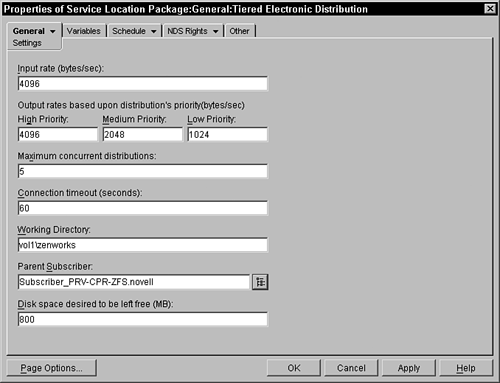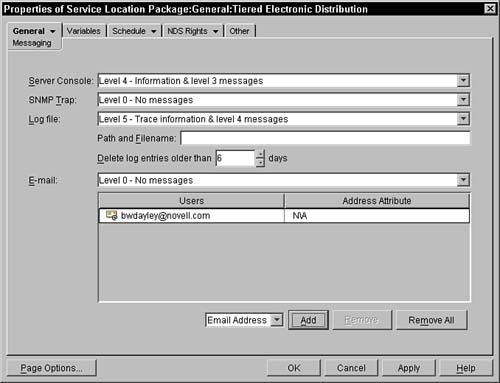Setting Up a Service Location Policy PackageThe Tiered Electronic Distribution Policy
Setting Up a Service Location Policy Package The Tiered Electronic Distribution PolicyIn a ZENworks for Servers 3 TED system, you can define several configuration items in this policy that are applied to the components in the TED system. Using this policy keeps you from having to administer these items in each of the subscribers or distributors that you create in the network. This policy is found by association and is not placed in the Distributed Policy Package. This policy will be found by the distributor walking the tree, from the perspective of itself or the subscriber, and then including this policy in the standard distribution. The "Setting Up a Container Policy Package" section earlier in the chapter describes NDS Rights and Other pages. Understanding the Settings Policy PageThis page is found under the General tab and represents some general configuration settings that are effective for any associated distributors and/or subscribers. Figure 5.12 shows this page. Figure 5.12. Settings property page of a Tiered Electronic Distribution policy object.
On this property page, you may enter the following settings:
Defining the Messaging Property PageThe Messaging property page is under the General tab and can be configured if you click the active tab and select the messaging under the drop-down menu on the tab (by pressing the small triangle in the tab). Figure 5.13 shows a sample of a messaging page. Unless you are having some problems and are diagnosing some issues, it is not recommended to request a message level higher than 4. Figure 5.13. Messaging property page of a Tiered Electronic Distribution policy object.
For each of the appropriate fields, you may enter one of the following message levels:
You can administer the following configuration parameters on the Message property page:
In addition to identifying the level of messages, you must also specify who should receive these messages. To add users to the list, and have them receive the messages, you must select whether you want to add an NDS User or Group or specify an email address in the drop-down menu. When you select a user, you are asked to browse to the user in the directory, and the system takes the email address attribute from the user and uses that as the address for the user. Should you choose a group, all the users in the group are sent the email message, and the email attribute is used for each of those users. Should you not want to use the email address attribute in the user object, you may select the down arrow in the Address Attribute field and select which of the NDS User attributes you want to identify as containing the email address. It is expected that the attribute you identify will contain a valid email address. If you choose to enter an explicit email address, rather than selecting a user or a group, you may choose the E-mail Address choice from the Add button. You are prompted to enter a valid email address. The entered email address is assumed to be valid and is shown as the User Name field in the table with an N/A in the Address Attribute field. Learning About the Variables Property PagesVariables enable you to substitute a variable name in the distribution with the value specified for the subscriber. When you create a distribution, you can, for example, use variables in the volumes and directory names. When the distribution is sent to the subscriber and the extraction agent is called, the agent replaces these variables with their defined value in the subscriber object. If no value is given, the variable name (including the % percent sign) is used for that value. The variables defined in this policy are additions to the variables defined in any associated subscriber. If you define the same variable in the effective policy and directly in the subscriber object, the variable definition found directly in the subscriber object is used. Unlike ZENworks for Servers 3 policies and software distribution packages, the TED software performs only basic substitution of variable to value and does not allow you to reference an NDS object or its attribute. This eliminates the requirement that the subscriber have access to NDS and all the objects in the tree. This would be especially difficult if the subscriber were an external subscriber not even in the same tree as the distributor! If you created a distribution and specified %DEST_VOLUME% as the volume name, for example, when the subscriber extracts the files, the agent substitutes the variable DEST_VOLUME defined in this property page with the value. If DEST_VOLUME is not defined, a directory called %DEST_VOLUME% is created in the SYS volume. Remember to be consistent in your conventions and your variable names. You should probably come up with a set of common variables that you define with each subscriber that you set up. When you create a distribution, you can then use these variables in defining the directories in which the distribution will be placed. Remember, determining which subscribers receive the distribution is based purely on who subscribes to the channels where you place the distribution. If you are not consistent in your variables across all subscribers, you may inadvertently send a distribution to a subscriber that does not have the variable defined. This results in the distribution being extracted in a place you do not expect (probably on the SYS volume). Some variables that you should consider defining in each of your subscribers include the following:
Looking at the Schedule Property PageThis policy page enables you to specify how often the associated distributor software on the server goes to NDS and reads the configuration information for itself, the distributions for which it is responsible, the channels with which its distributions are associated, and the subscribers that are subscribed to those channels. The default value is Never, which means that the associated distributors read information from NDS only when it is first loaded on the server, anytime you reboot or restart the server or distributor process, or if you explicitly refresh the distributor from the distributor console or from the distributor object in ConsoleOne. This page enables you to select when the configuration should be read and applied: Never, Daily, Monthly, Yearly, Interval, or Time. After you select when you want the configuration applied, you have additional fields to select in the lower portion of the screen. The following sections discuss the various options. NeverThis option loads the distributor with the configuration information only when it is first loaded on the server, or after each reboot or restart. DailyWhen you choose to have the configuration applied to the system daily, you need to also select when the changes will be made. This schedule requires that you select the days when you want the configuration applied. You select the days by clicking the days you want. The selected days appear as depressed buttons. In addition to the days, you can select the times the configuration is applied. These start and stop times provide a range of time where the configuration will be applied. You can have the configuration also reapplied within the time frame specified per hour/minute/second by clicking the Repeat the Action Every field and specifying the time delay. MonthlyUnder the monthly schedule, you can select on which day of the month the configuration should be applied or you can select Last Day of the Month to handle the last day, because all months obviously do not end on the same calendar date (that is, 30 days hath September, April, June, and November, all the rest have 31 except for February…). After you select the day, you can also select the time range when the configuration is reread and applied. YearlyYou would select a yearly schedule if you want to apply the configuration only once a year. On this screen, you must choose the day on which you want the configuration to be applied. This is done by selecting the Calendar button to the right of the Date field. This brings up a Monthly dialog box where you can browse through the calendar to select the date you want. This calendar does not correspond to any particular year and may not take leap years into account in its display because you are choosing a date for each year that will come along in the present and future years. After you select the date, you can also select the time range when the configuration should be read and applied. To keep all the distributors from simultaneously accessing NDS, you can select Randomly Dispatch Policy During Time Period. This causes each server to choose a random time within the time period when it will retrieve and apply the configuration. IntervalThis schedule type enables you to specify how often to repeatedly read and apply the configuration. You can specify the interval with a combination of days, hours, minutes, and seconds. This type of schedule waits for the interval to pass before applying the configuration for the first time and then for each sequence after that. TimeThis enables you to specify a specific calendar date and time when the configuration is applied. When the current date on the server is beyond the identified date, the configuration is applied. |
EAN: N/A
Pages: 137