Lesson2.14.Inserting and Deleting a Task
Lesson 2.14. Inserting and Deleting a TaskFigure 2-19. Working with tasks in the project.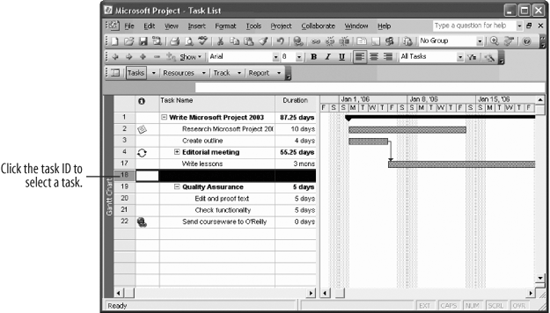 This lesson will show you how to insert new tasks and delete tasks you no longer need. First, let's insert a new task in the project.
|
EAN: 2147483647
Pages: 156

