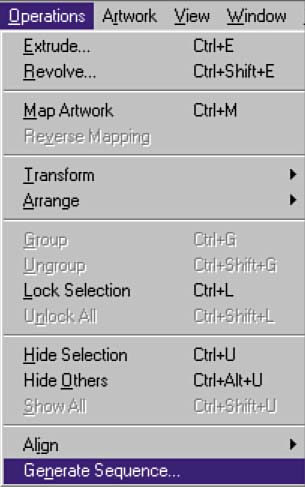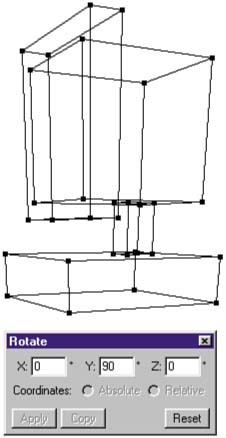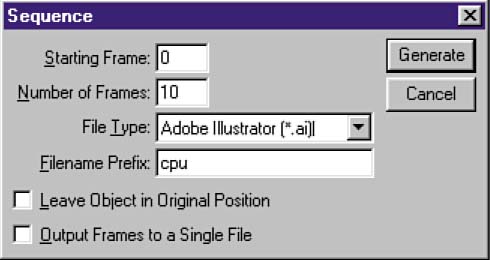| I chose this perspective for a particular reason. It will be the last view of the CPU in the final animation, and therefore, the most important. From this keyframe, we'll be able to determine how best to go about producing the rest of the views of the CPU. For this animation, all we need to do is give the object a quarter turn to the left, recording a frame roughly every 10 degrees. To export the sequence of images, follow these steps: -
First, select the object or objects you wish to use in the sequence. -
Select Operations > Generate Sequence (see (see figure 05:04). Click OK on the dialog that opens. From this point on, any operation performed on the object will be recorded by Dimensions.
Figure 05:04. 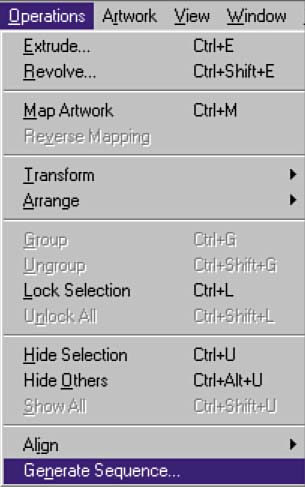
-
Now, rotate the object 90 degrees on the y axis. To do this, use the Rotate dialog, which is found in Operations > Transform > Rotate. Figure 05:05 shows the object rotated at 90 degrees.
Figure 05:05. 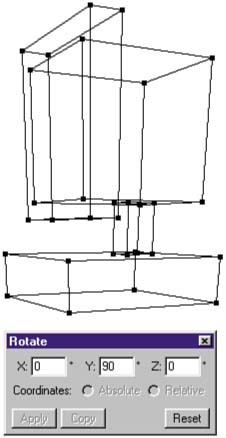
This will be the position of the object in the final frame of the sequence. It's also possible to move and scale the object, but not necessary. In fact, it's preferable to wait to perform those manipulations in Flash. This will save filesize, as you'll see later on in the chapter. -
Select Operations > End Sequence to pull up the Sequence dialog. No more manipulations can be performed on the object at this point. We've found that the maximum rotation one can have in Dimensions is 90 degrees. Entering a number larger than this may yield some unpredictable results. Also, since Dimensions automatically calculates the shortest distance that an object needs to rotate, getting it to perform a full, 360-degree rotation is a little tricky. To do this, you need to generate four separate sequences of rotations rotating the object 90 degrees with each sequence. -
In the Sequence dialog, enter the starting frame, enter the number of frames you would like the animation to containfor this example, we chose Frame10 (see (see figure 05:06), select Illustrator as the file type, and enter a name for the Filename Prefix. Clicking Generate will call up another dialog asking you to point to a folder. It's a good idea to have an empty folder already set up for the export, since the dialog doesn't give an option to create a new folder.
Figure 05:06. 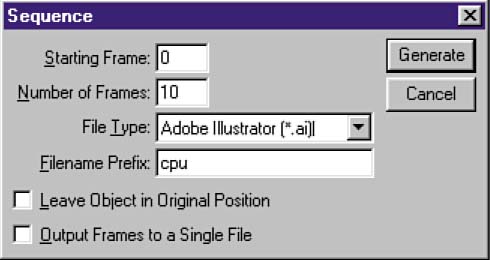
Dimensions does a very handy thing here. As it exports each file in the sequence, it appends a number to each filename, keeping the sequence in numeric order.  |