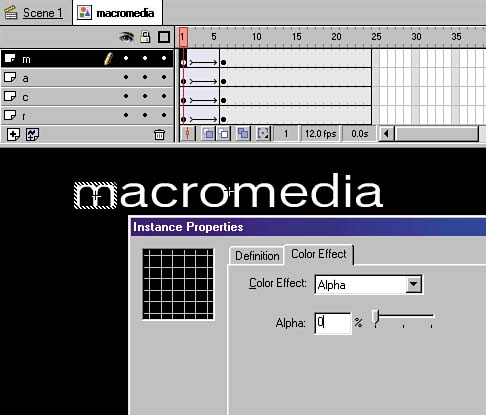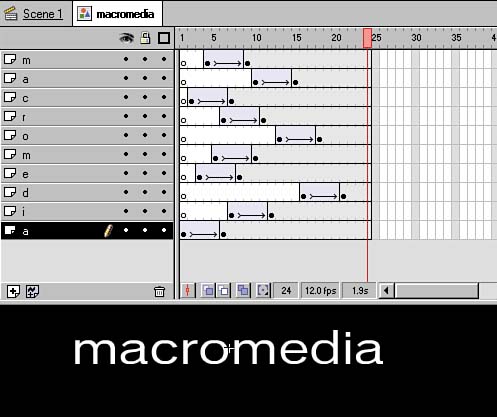STEP 10 fading and scaling THE LETTERS Until now, most everything has been preparationnecessary, but, I'll admit, a bit tedious . However, the advance preparation allows you to quickly and smoothly add effects and shape the animated text. As noted earlier, the "macromedia" text actually uses three different, overlapping effects: -
Each letter fades up from completely transparent to completely opaque . -
All the letters start at about 55% of their original size and grow to full size . -
Each letter appears and begins the above two tweensand completes themat a different time, but at the same rate. Although it seems that a lot is going on, notice how I maintain consistency in several areas. The fades all go from invisible to opaque, and the letters all scale the same amount as well as tween over the same number of frames . Only the appearance of the letters is somewhat random. Keeping the majority of factors consistent allows you to achieve interesting or eye-catching effects while still focusing on your message. -
While still in the macromedia symbol environment, select the first keyframe in the first layer, the "m" layer. -
Choose Modify > Instance or press Ctrl-I / Cmd-I to display the Instance Properties dialog. -
In the Color Effect tab, choose Alpha from the drop-down list and lower the percentage to 0, either by entering in the field or moving the slider all the way to the left as shown in figure 02:17. Click OK.
Figure 02:17. 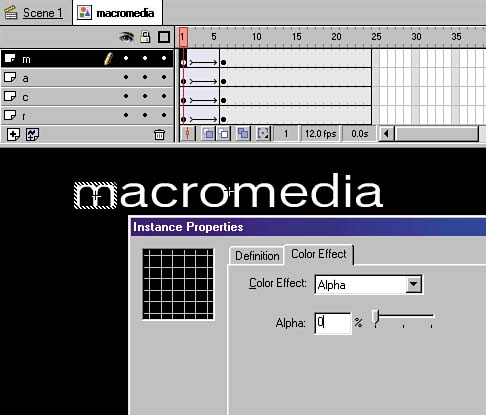
-
With the same keyframe selected, choose Modify > Transform > Scale and Rotate or use the keyboard shortcut Ctrl-Alt-S / Cmd-Option-S to open the Scale and Rotate dialog. -
In the Scale and Rotate dialog, change the Scale value to 55%. Click OK. -
Repeat steps 25 for all the layers , being careful to choose the first keyframe of each layer. You can see the effects in action by moving the playhead back and forth. However, you'll notice that all the letters appear, grow, and become solid at the same rate. In the final steps, you'll stagger the appearance and tweening of the letters. -
In the first layer, highlight the range of frames between the two keyframes, inclusivethat is, from frame 1 to frame 6 (see figure 02:18).
Figure 02:18. 
-
Now you can drag that entire frame range to a new position in the Timeline. -
Repeat for each layer, moving each frame to a slightly different position, until your Timeline resembles the one shown in figure 02:19.
Figure 02:19. 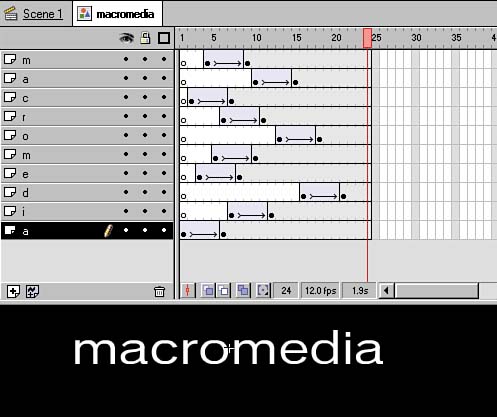
|