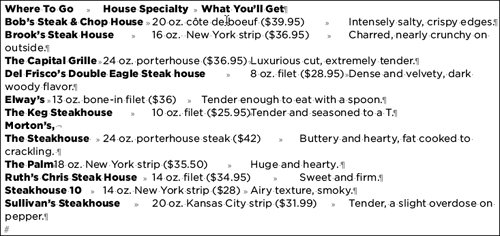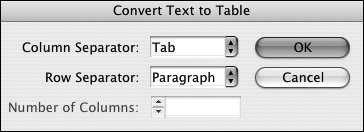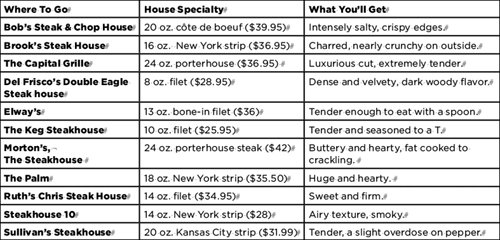Section 42. Converting Text to Tables
#42. Converting Text to TablesThe text that needs to go in a table often already exists, usually in a tab-delimited format (meaning that the cells of information for the table are separated by tabs). You do not need to retype this text into a new table; you can easily convert it into a table. To do this:
|
EAN: 2147483647
Pages: 142