Colored Text, Colored Box
| When you create area type, there are two different objects that can be colored: the type itself and the box that contains the type. To change the fill color of the type, go to the Toolbox, click on the Fill color swatch, and get the Selection tool (V). Then click on the text object and choose a fill color from either the Color or Swatches palette. Use the Direct Selection tool (A) to change a text object's color without affecting the text. First, click away from the object to deselect it, then click directly on the path of the object (typically the text frame). Now when you choose a fill color from the Color or Swatches palette, you will fill the text object, not the text. 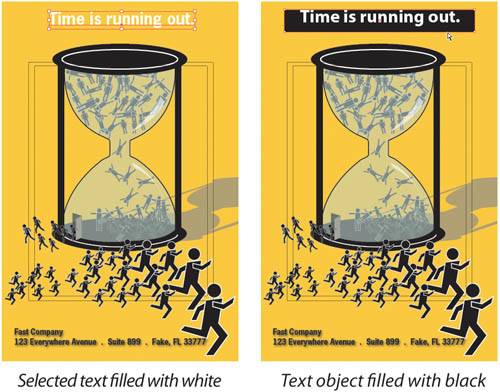 |
Illustrator CS2 Killer Tips
ISBN: 032133065X
EAN: 2147483647
EAN: 2147483647
Year: 2006
Pages: 473
Pages: 473
Authors: Dave Cross, Matt Kloskowski