Charting Data
Although a list of data facts can yield interesting business conclusions, there is something about the way data is displayed in a chart that can foster faster and easier data analysis. If the old saying “a picture is worth a thousand words” is true, perhaps we can state with equal conviction that “a chart is worth a thousand data records.” Stock charts, weather maps, pie charts, bell curves, and growth charts are just a few of the many examples of charts that we use in our everyday lives. You can use several types of charts in Microsoft data analysis software applications:
Column charts, bar charts, and line charts usually display one column, bar, or line per data field or category. Columns, bars, and lines can also be stacked on top of, in front of, or behind each other instead of side by side. Columns and bars are commonly represented as rectangles, but they can also be represented as cylinders, cones, or pyramids.
Pie charts, doughnut charts, and area charts usually display one slice of the pie, doughnut, or portion of the total chart area per data field or category. The pie and doughnut pieces or portions can touch each other, or the pieces or portions can be separated (a technique known as explosion) for visual clarity.
Scatter charts and bubble charts usually display groups of dots or other symbols, usually with one dot or symbol representing each data fact. Bubbles differ from dots or other symbols in that bubbles can be larger or smaller depending on the data values being measured.
Radar charts and surface charts can display data relative to a specific center point or axis.
Finally, stock charts can display multiple series of data values, such as highs, lows, opens, closes, and volume, in a single column.
Your Turn
This exercise demonstrates how charts can help make sense of large amounts of data.
-
In the
 CustServ.xls file (located in the Chap02 folder), on the Summarized by Year worksheet, examine the values in the Grand Average row.
CustServ.xls file (located in the Chap02 folder), on the Summarized by Year worksheet, examine the values in the Grand Average row. -
Next examine the chart on the PivotChart Report tab. Although you can see the grand averages on both worksheets, you should be able to spot and compare the averages more quickly in the chart, shown in Figure 2-7.
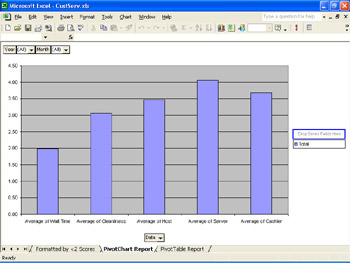
Figure 2-7: A PivotChart report showing customer service scores summarized by year.
Charts can be easier to understand than lots of text-based data values. You will learn more about charting in the next four chapters.
EAN: 2147483647
Pages: 137