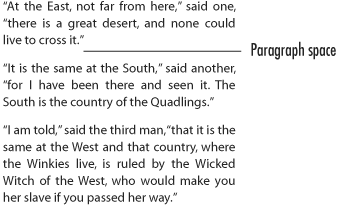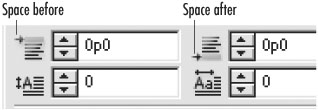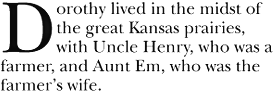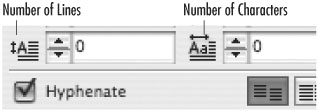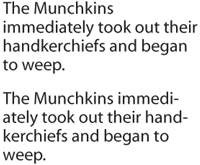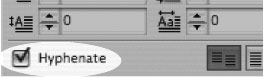Setting Paragraph Effects
| The paragraph effects are available when Show Options is chosen in the Paragraph palette menu. One of the paragraph effects is to add space above and below a paragraph
To add space between paragraphs:
Drop caps increase the size of the first character or characters and positions them so that they drop down into the rest of the paragraph
To create drop caps:
You can also control if the text within a paragraph should be hyphenated
To turn on hyphenation:
|
EAN: 2147483647
Pages: 309