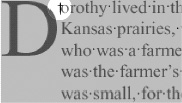Inserting a Manual Indent
| The Indent to Here character allows you to set an indent command that is tied to the position of the character. Tip The Indent to Here character makes it easy to set a hanging indent for a drop cap or bulleted list. To use the Indent to Here character:
To remove the Indent to Here character:
|
EAN: 2147483647
Pages: 309