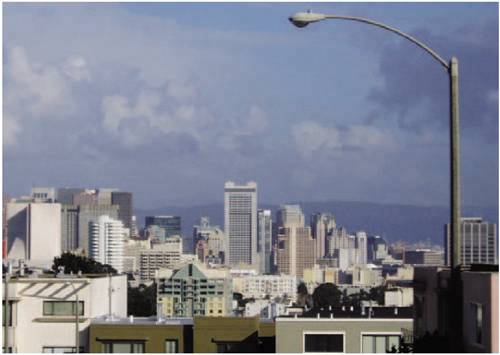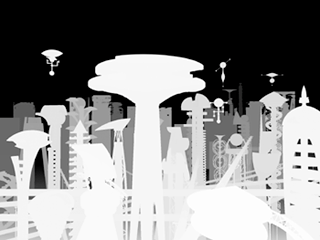Particulate Matter
| Particulate matter in the air influences how objects appear at different depths. What is this matter? Fundamentally, it is water, another gas, dust, or some other type of visible particulate usually called pollution. Even an ideal, pristine, pollution-free environment has water in the aireven in the desert. The amount in the air gives you clues to
The color of the particulate matter offers clues to how much pollution is present and what it is: dust, smog, dark smoke from a fire, and so on (Figure 13.1). Figure 13.1. The same location looks very different under different weather conditions. But if you start to photograph and study the same location under various circumstances, you begin to get a sense of subtleties, such as how backlighting emphasizes even low levels of haze and reduces color saturation, and how the flat lighting of a foggy day might desaturate and obscure the horizon, but may also bring out colors more.
The basic visual result of particulate matter in the air is to lower the apparent contrast of visible objects; the secondary effects are that objects take on the color of the atmosphere around them and become slightly diffuse (Figure 13.2). This is a subtle yet omnipresent depth cue: With any particulate matter in the air at all, optics become less contrasty the further they are from the camera, and they may change color and become blurrier. As a compositor, you must use this to your advantage, not only to match the real world, but also to provide clues to the shot's environment. Figure 13.2. This shot was taken with a long lens. The structures one block away retain a good deal in the black of their shadows; buildings a mile or two away, far less; and the foothills ten miles away are so desaturated they begin to fade right into the skyat first you don't even notice them. The feeling of the shot is one of proximity to a crowded urban environment but with nature always waiting just beyond.
As an example, consider Figure 13.2, which was shot with a long lens. Zoom or telephoto lenses bring background elements more prominently into the frame; and a common dramatic use of the camera is to employ a long lens when something in the background is meant to loom large. If something that is supposed to be far away looks not only large but crystal clear in the background, however, it will simply look wrong. With the right amount of haze for the weather conditions, even a shot highly compressed with a very long lens will be something the viewer simply believes. Matching an Existing ShotThe most straightforward scenario in which atmospheric particles come into play is when you place an object in the distance by matching it to a source plate. If the added object is meant to be coplanar with an object already present in the plate, you need only match contrast values using Output Black and Output White in the Levels effect. If you make your adjustments channel by channel (as suggested in Chapter 5, "Color and Light: Adjusting and Matching"), discoloration due to such factors as smog and reflected light simply come along for free. Similarly, if the added object is meant to be further than one object in the plate but closer than another, you should average the contrast values proportionally. Where this process can get tricky is if your background does not contain objects with pure black or pure white in the distance. This is less common than you might think because most backgrounds contain shadows that although not pure black are close. In these cases, you're no longer matching exactly, you're eyeballing the shot until the depth looks right (Figure 13.3). Figure 13.3. Not all shots provide a nice, gently shaded white object such as this to match; and yet, if the object you are matching into this scene is hard and metallic, you'd actually want to sample the white of that car in front. But what about placing an item in the background sky, when you can't see any horizon? You start by matching the background and dial down the contrast (using Levels) until it looks right.
If the foreground layer lacks pure black, pure white, or both, that's less of a big deal. You can always start with a small solid set with the default Ramp effect, set Levels to give it the proper depth cueing, and then apply those levels to whatever layer belongs at that depth (Figures 13.4a, b, and c). Figure 13.4a, b, and c. If a foreground element you are trying to match to a background lacks the full contrast range, you can use stand-ins (13.4a). You apply your Levels adjustments to those (13.4b matches them to foreground and background), matching contrast channel by channel (see Chapter 5 for details). Remember that slamming your comp, temporarily exposing it to higher contrast whites and lower contrast blacks (13.4c), is an effective way of magnifying and checking Levels.
 Creating a New ShotWhat do you do when you don't have a photographed background plate to match or when your task is to change the conditions in the plate that you do have? Although you no longer have reference built into the shot, you can still use reference. If you can find a photo that contains the conditions you wish to re-create, you can match to that instead. To start, you must somehow organize the shot into planes of distance. If the source imagery is computer-generated, the 3D program that created it can also generate a depth map for you to use (Figure 13.5). If not, you can slice the image into planes of distance, or you can make your own depth map to weight the distance of the objects in frame. Figure 13.5. A basic depth map of a cartoonish 3D city. A map such as this obviates the need for individual layered planes to be rendered separately, to some extent. You can apply this map directly to an adjustment layer as a Luma Inverted Matte (inverted in this example because the most distant objects should be most affected), and then dial in any contrast (via Levels) and softening (via Fast Blur) effects; they are weighted to affect the background more than the foreground, and the contrast of the map itself can be adjusted to change the relative weighting. (Image courtesy of Fred Lewis/Moving Media.)
This brings up one of the main reasons that beginning with a basic 3D render of a scene can be useful for matte painters: Not only is perspective and lens distortion included in the render, but a depth map is also easy to generate, and it remains valid as the painting evolves toward completion. More extreme conditions may demand actual particles, and the phenomena that goes along with them. The rest of the chapter examines these conditions. |
EAN: 2147483647
Pages: 156