| The affinity diagram exercise has proven to be very useful in creating project task lists. It enables team members to individually identify every task they know of, and in a fast-moving process, to group all of them together. These groups then are defined either as major tasks or work packages. Using this method, a well-structured task list that has hundreds of tasks can be produced in a very short time. The team performs the affinity diagram exercise at the first project task list meeting, with the focus of the exercise being the team members' individual task lists. The project manager must obtain a meeting room with a large blackboard or other large surface to which Post It Notes®[1] will adhere in order to carry out the affinity diagram exercise. Each team member is given a generous supply of these notes to use in this exercise. (Other methods can be used to display task suggestions, but Post It Notes® are ideal.) [1] Post It Notes® is a registered trademark of the 3M Corporation.
When the meeting begins, the project manager instructs the team to do the following: This is a silent exercise; there should be no talking during the exercise. Copy each individual task from your list onto a separate Post It Note®, one task per note, and stick them on the wall. Place each task close to other related tasks posted by yourself and others to form a grouping. Throw away your note when one exactly like it is already posted. Post all the tasks on your list. Add any new ones that come to mind as you work, and post them accordingly. When you see a task that should be broken down into sub-tasks, write each sub-task on a separate note, and post them touching the task from which they are derived. If you see a Post It Note® that you think belongs in a different group, go ahead and move it. (Someone else may move it back, if they wish.) The first instruction, "This is a silent exercise. There should be no talking during the exercise," is a sleeper. No matter how strongly it is emphasized, team members will be talking to each other before long, organizing the tasks into groups, and, in general, proceeding to spontaneously organize the project. This is good. It builds team relations and stimulates creativity. Good processes of breaking down larger tasks into smaller packages will occur here. It is desirable, however, that the teams start the procedure working individually and silently. It is not productive to compare lists before posting them. Workers do not as thorough a job of listing tasks if they converse before the posting process. However, breaking into discussion later is inevitable, and it is very effective in the general pattern of collaborative planning. The project manager participates by encouraging the breakdown of tasks into smaller tasks, as appropriate, and by encouraging the grouping and ordering of these tasks. Some large project teams will complete the listing and organizing in the allotted two hours. If it is not completed, the project manager and the team will have to schedule another two-hour meeting. These meetings should not be allowed to run over! People tire of this process after awhile and need a break. As the posting and grouping progresses, work package and major task headings will emerge. The project leader should facilitate this organization. It is helpful to have an open area on the wall to hold any notes containing questions that surface during the exercise. These questions can be referenced when the project manager and the team proceed to organize and record the task list. Often, they will flag multiple interdependencies among tasks that will be important later when building the project Gantt chart. When the list seems complete and has taken on structure, the project manager will help the team capture it on paper. This can be done manually, with sheets of paper laid out to jot down the information. Work package headings, with their tasks underneath, are copied down. The result resembles a project outline. Manual recording is tedious, however. A laptop computer loaded with project management software works well and is essential for large projects. The process of recording the list does not require the entire team. Assigning one person to operate the computer and one or two people to help the project manager pull the tasks from the board works well. Recording the list should be done immediately after the task list meeting, before the display has time to get cold. If using Microsoft Project 2002® software, the data entry worker needs only to click the mouse pointer on the Microsoft Project icon and a blank Gantt chart form will display as the default screen. This screen has a task list column on the left-hand side, and it is ready for the first column entry. A work package heading that requires no predecessor tasks can be selected from the package headings on the board. The data entry worker should enter this heading on the first row of the task list column. Keying "entry" moves it to the next row. The project manager should pick the task in this group that should come first and have it entered. The "indent" icon on the tool bar is used to start the list, indented under the heading. (Note that the task's Post It Notes® should be saved for future reference.) Picking the task that seems to logically come next continues the entry process. Getting the tasks and work packages in the functionally correct order is not important. After each team member has reviewed the list and perhaps added some tasks, the project manager then can have the entry person adjust the list using the "delete" and "insert" commands. The project manager should enter the work package headings in the order the work is to begin. The headings should be entered along with tasks, one after another, for the work beginning without predecessors. Successor work packages should be entered in the order expected predecessors would be completed. The sample task list shown in Fig. 5-2A, Fig. 5-2B, and Fig. 5-2C was created using Microsoft Project 2002® in this manner.
Figure 5-2A. 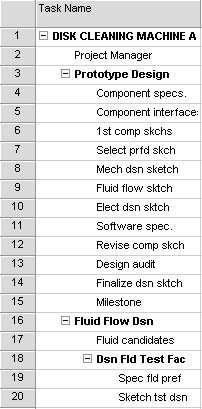
Figure 5-2B. 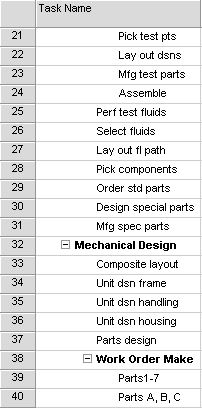
Figure 5-2C. 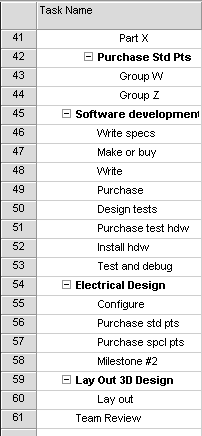
The project manager should get the completed list printed and distribute copies to the team members, asking them to review the list as soon as they receive it. They should look for tasks that have been omitted or overlooked. They also should break down tasks into subtasks, as appropriate. Team members now are asked to identify tasks that are their responsibility. They are to bring this information to the next second or third project task list meeting. |