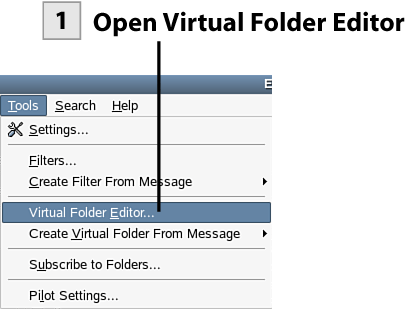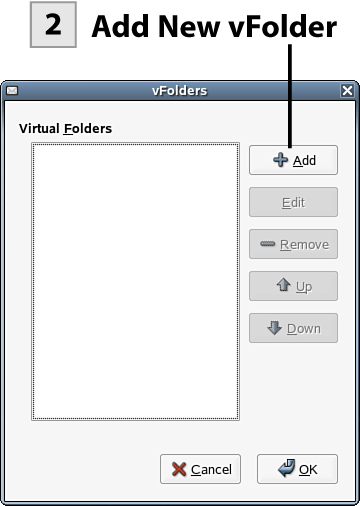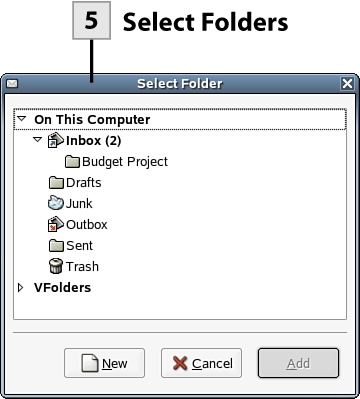| Virtual folders or vFolders are not actually folders but views of messages that meet the criteria of a particular rule. So, a vFolder is a combination of a search and a filter (or filters) and allows you to quickly access messages that meet certain criteria.  Before You Begin Before You Begin
151 Organize Your Email |
 Open Virtual Folder Editor Open Virtual Folder Editor
In the Evolution window select Tools, Virtual Folder Editor. The vFolders dialog box opens.
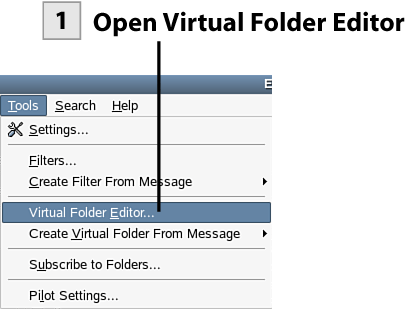 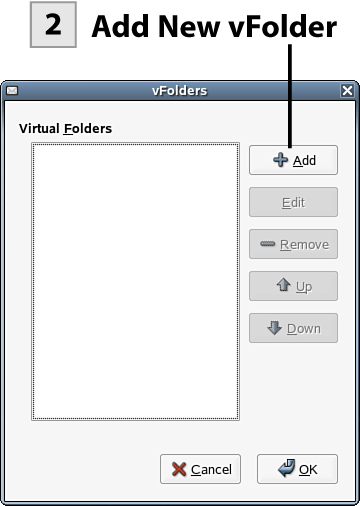 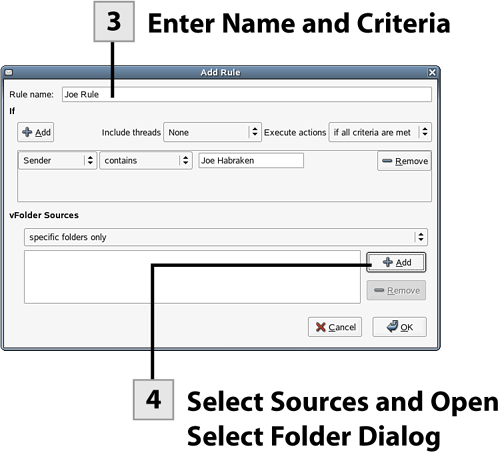 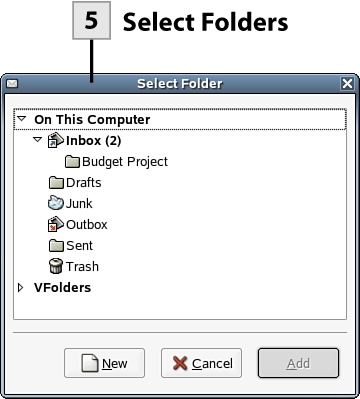 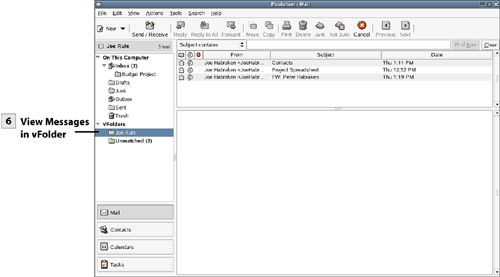
Tip You can also quickly create a vFolder based on a selected message. Select Tools, Create Virtual Folder From Message, and then select one of the choices on the submenu such as VFolder on Subject. This opens a new Virtual Folder dialog box (the Add Rule dialog). You then set the criteria and folders to be filtered as needed to create the vFolder.
 Add New vFolder Add New vFolder
In the vFolders dialog box click the Add button to open the Add Rule dialog box.
 Enter Name and Criteria Enter Name and Criteria
Type a name for the new vFolder rule (this will also be the name of the vFolder). In the If area of the dialog box, specify your criteria. Select the first criteria drop-down box and select the part of the message that will be used by the filter such as Sender, Recipient, Subject, and so on. Then type the criteria that will be used by the filter. Add other criteria for the rule using the If Add button. If you use multiple criteria, select the Execute Actions drop-down list and select either If All Criteria Are Met or If Any Criteria Are Met (depending on how you want the criteria used).
Note Creating vFolders is similar to creating filters. You set the criteria for the virtual folder (there can be a number of conditions that must be met for the vFolder) and then the filter dictates what appears in the vFolder when you access it from the Folder list.
 Select Sources and Open Select Folder Dialog Select Sources and Open Select Folder Dialog
You also need to specify the folders that the vFolder rule searches when compiling the message list that appears in the vFolder. If you want to provide the vFolder with a look at all your local or network folders, select the vFolder Sources drop-down list and make a selection such as With All Local Folders. If you want to specify a folder or folders, select the Add button.
 Select Folders Select Folders
In the Select Folder dialog box, select the folder or folders you want to use as the source for the vFolder. Then select Add. After setting the criteria and the source folders, click OK to close the Add Rule dialog. Click OK again to close the vFolders dialog box.
 View Messages in vFolder View Messages in vFolder
Now you can view the messages that meet the criteria of the vFolder rule by looking in the vFolder. In the Folder list, expand the vFolders list and then select the vFolder that you created. The messages listed in the vFolder are all messages that meet the criteria of the rule that you created for the vFolder.
Note The Unmatched vFolder, which is created automatically, shows you all the messages that don't appear in the vFolders that you have created in Evolution.
| 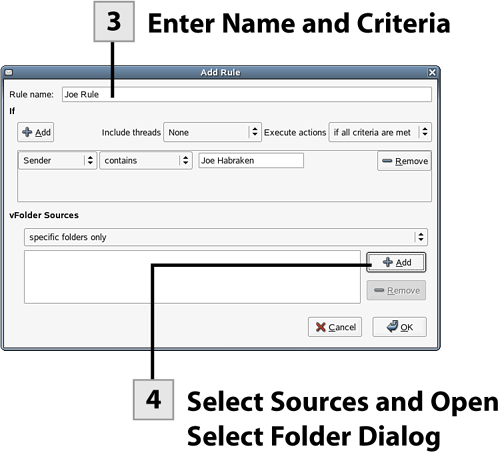
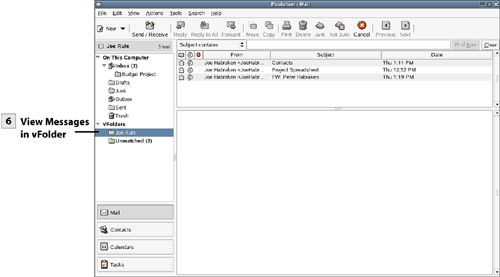
 Before You Begin
Before You Begin