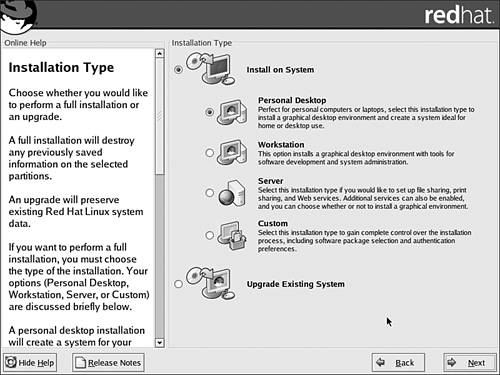Installing Red Hat Linux
| Red Hat is just one of a number of Linux distributions. Since the Linux kernel software operates under a free software licensing called the GNU General Public License, companies like Red Hat are able to take the Linux kernel and add their own proprietary software code to create their own particular flavor of Linux. Red Hat, Inc. provides both freeware versions and commercial versions (which you have to pay for) of their Linux distribution. The free version (which can be downloaded from Linux distribution sites such as www.linuxiso.org), provides a basic form of the operating system. Although we look at a free distribution of Red Hat in this chapter (Red Hat 8), network administrators intent on deploying Linux servers for hosting Web sites, network shares, and specialized client/server environments would definitely want to purchase commercial Red Hat Linux distributions that have been designed for enterprise networking. Note
As with other network operating systems, you need to make sure that your server hardware is configured appropriately to run the NOS that you purchase. For example, a suggested hardware configuration for Red Hat (8) would be the following:
Note
The amount of hard drive space required will depend on the number of services and packages that you install on your computer. If you intend to deploy commercial versions of Red Hat such as the Red Hat Advanced Server (which is intended for enterprise networking, meaning it is comparable to Windows Server 2003 and Novell NetWare 6x in capabilities), you will need a more robust hardware configuration on your server. The Red Hat Advanced Server actually provides support for multiple processors. The Red Hat Web site at www.redhat.com provides the hardware requirements for their various operating systems, and also supplies hardware compatibility lists for their products. Installing Red Hat on an appropriate computer is quite straightforward. A GUI installation walks you through the steps of installing the software. We will hit some of the high points of the installation process, particularly those related to network settings. The installation will vary depending on the distribution of Linux that you use, as well as the version of that distribution. In any case, during the installation you will typically be asked about the type of mouse you are using, your keyboard configuration, and video card selection (as you would any operating system). But let's concentrate on installation issues that are peculiar to Linux. Note
Two things that you must do during the initial steps of the installation are partition the computer's hard drive (so that space is available for the operating system) and select a boot loader for the Linux system. Each version of Linux will provide documentation that provides information on partitioning the system and selecting a boot loader for the OS. To begin the installation, place the first CD-ROM in your CD drive and reboot the system (make sure that you configure your computer's CMOS settings so that the computer will boot to the CD drive. These settings are usually set in a menu-driven system that can be accessed during bootup by pressing a particular key such as F2 or Delete; watch your screen at bootup for the keystroke that allows you to enter the computer's configuration settings). When the system boots, a command-line screen will appear. You can install Red Hat in a text mode or GUI mode. Press Enter to begin the installation in graphical mode (which we look at later in this chapter). If you wish, you can start the text mode by typing text and then pressing Enter. The text mode actually follows through the same set of steps (more or less) that you experience when using the GUI installer. After you press Enter, the GUI installation will begin. The first couple screens relate to choosing the language for the installation and the type of keyboard and mouse you are using. An important step in the installation is selecting the installation type, which is performed on the Installation Type screen as shown in Figure 10.1. You can choose between options for a personal desktop, workstation, server, or custom installation. Figure 10.1. Select the type of installation you wish to perform. Since we are discussing Red Hat's basic abilities as a network server, I chose the Server option during my installation. Note that in Figure 10.1, after the options are selected, you click Next to continue with the installation. |
EAN: 2147483647
Pages: 188