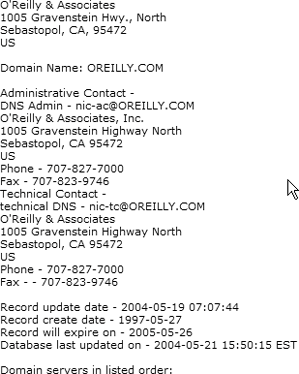TOSS YOUR COOKIES The Annoyance: People complain about Internet cookies, but I figured it was much ado about bupkis. Then a friend showed me the directory where they're stored on my PC. Holy Moly! There were hundreds of them, a lot of them from ad sites that were most likely tracking my surfing activities. How can I toss these cookies? The Fix: To send them all into oblivion, from IE simply select Tools  Internet Options, go to the General tab, click the Delete Cookies button, then click OK. (Netscape and other browsers have comparable tools for this.) However, this is an extreme measure, and it doesnt prevent future cookies from hiding out on your PC. Internet Options, go to the General tab, click the Delete Cookies button, then click OK. (Netscape and other browsers have comparable tools for this.) However, this is an extreme measure, and it doesnt prevent future cookies from hiding out on your PC. Keep in mind that cookies are both good and bad. These small text files planted on your PC by web sites can be used to track your Internet activity, or they can log you into web sites and allow you to customize the way you use the Web. Some sites require you to use cookies to work properly. For example, if you delete all your cookies, your Amazon.com wish list won't appear the next time you visit their site. Still, they can be privacy invaders, toothe key in controlling cookies is distinguishing the good from the bad and then letting the good ones through and stopping the bad ones. Internet Explorer lets you control cookies via six privacy settings, from Accept All Cookies to Block All Cookies. When choosing, keep in mind that some sites won't function well (or at all) at the higher privacy settings. The Medium High setting is usually a good compromise between protecting privacy and still being able to personalize web sites. To customize your cookie settings in Internet Explorer, choose Tools  Internet Options, and click the Privacy tab (Figure 5-18). Then move the slider to the desired cookie setting. Table 5-2 describes each setting and what it does. Internet Options, and click the Privacy tab (Figure 5-18). Then move the slider to the desired cookie setting. Table 5-2 describes each setting and what it does. Figure 5-18. Move the slider to change how Internet Explorer controls cookies. 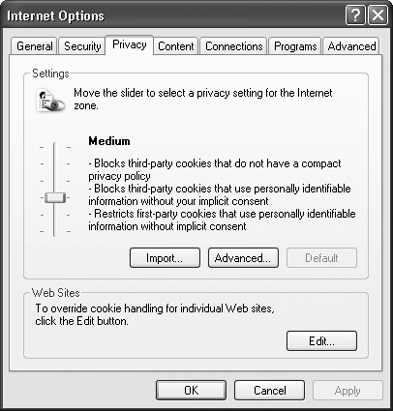
Table 5-2. Internet Explorer's privacy settingsSetting | How the setting affects your privacy |
|---|
Block All Cookies | Blocks all cookies, without exception. Does not allow web sites to read existing cookies. | High | Blocks cookies from all web sites that don't have a compact privacy policy. (A compact privacy policy adheres to the standards set by the Privacy Preferences Project, or P3P, an industry standard for web privacy.) Blocks all cookies that use personally identifiable information without your explicit consent. | Medium High | Blocks third-party cookies from sites that don't have a compact privacy policy or that use personally identifiable information without your explicit consent. Blocks first-party cookies that use personally identifiable information without your implicit consent. | Medium (Default) | Blocks third-party cookies from sites that don't have a compact privacy policy or that use personally identifiable information without your implicit consent Accepts all first-party cookies but deletes them when you close Internet Explorer. | Low | Blocks third-party cookies from sites that don't have a compact privacy policy. Accepts all other third-party cookies but deletes them when you close Internet Explorer. | Accept All Cookies | Accepts all cookies, without exception. Allows web sites to read existing cookies. |
A COOKIE PRIMER A first-party cookie is a cookie created by the site that you're currently visiting. Sites often use these cookies to let you log in automatically, without having to type in your username and password, and to customize how you use the site. Typically, these kinds of cookies don't invade your privacy. A third-party cookie is a cookie created by a site other than the one you're currently visiting. Third-party cookies are frequently used by advertisers or advertising networks, and they're often privacy invaders. Explicit consent means that you have specifically told a site that it can use personally identifiable information about you, typically by clicking some kind of "Yes, I agree" button or link. It's the same as opting in. Implicit consent means that you haven't specifically told a site that you want to keep personally identifiable information private. |
CUSTOMIZE INTERNET EXPLORER'S COOKIE HANDLING The Annoyance: The cookie controls in IE are way too general. There's got to be a way I can dictate exactly which sites can cookie me and which can't. The Fix: You can indeed. You can tell IE to accept or reject cookies from specific sites, or to accept or reject all first-party and/or third-party cookies. To accept or reject all cookies from a specific site, choose Tools  Internet Options, click the Privacy tab, and click the Edit button. In the Per Site Privacy Actions dialog box (Figure 5-19), type the name of the site from which you want to accept or block cookies in the "Address of Web site box, and click either Block or Allow. Internet Options, click the Privacy tab, and click the Edit button. In the Per Site Privacy Actions dialog box (Figure 5-19), type the name of the site from which you want to accept or block cookies in the "Address of Web site box, and click either Block or Allow. Figure 5-19. The Per Site Privacy Actions dialog box lets you always block or always allow cookies from specific sites. 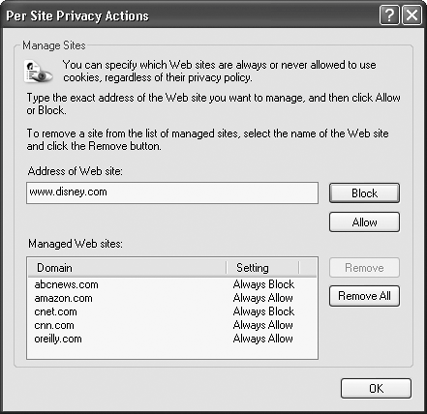
To customize how you handle first-party and third-party cookies, click the Advanced button on the Privacy tab, check the "Override automatic cookie handling" box, and click OK. Below, you can choose to accept or reject all first-party or third-party cookies, or be prompted whether to accept them. You can also decide to always allow session cookies (cookies that last only as long as you're on a specific web site and are deleted once you leave the site).
Tip: If you use Opera or Netscape, you aren't left out in the cold when it comes to handling cookies. In Opera, choose Tools  Preferences Preferences  Privacy and youll be able to determine how cookies crumble. In Netscape, you can control cookies on a site-by-site basis. When you're at a site, choose Tools Privacy and youll be able to determine how cookies crumble. In Netscape, you can control cookies on a site-by-site basis. When you're at a site, choose Tools  Cookie Manager Cookie Manager  Block Cookies from this Site. To unblock them, select Tools Block Cookies from this Site. To unblock them, select Tools  Cookie Manager Cookie Manager  Unblock Cookies from this Site. Unblock Cookies from this Site.
Import and Export. The Import/Export Wizard will launch. Choose Export Cookies and follow the directions. A single text file containing all your cookies will be created in Import and Export to launch the Import/Export Wizard, choose Import Cookies, and browse to the location where youve stored the cookie file. A BETTER COOKIE MANAGER Better than browsers for handling cookies is Cookie Pal, available at http://www.kburra.com. Like Internet Explorer, it lets you easily dictate which sites you'll allow to place cookies on your PC and lets you accept or reject cookies on a case-by-case basis as you browse the Web. But wait, there's more! It has a cookie manager that lets you read and delete cookies, for example. It also lets you accept or reject cookies based on their expiration dates, lets you accept or reject cookies from a specific group of servers on the same domain, keeps a detailed list of all cookies accepted and rejected in a session, and more. If you don't use IE, though, you might be out of luck. As of this writing, Cookie Pal works only with Versions 3 and 4 of Netscape Navigator and Versions 4, 5, and 6 of Opera. |
CAN I TRUST THIS WEB SITE? The Annoyance: Many web sites don't date their pages or content, much less list their sources or even how to contact the site's authors. This makes it practically impossible to determine the validity of their information. What's a researcher to do? The Fix: One way to find the date a page was posted is to look at the actual HTML file that creates the page. The date is often there. In Internet Explorer, choose View  Source. Notepad will launch, and in it will be the HTML code. Look through the file for a dateits often at the bottom of the page. To view the HTML page in Netscape, choose View Source. Notepad will launch, and in it will be the HTML code. Look through the file for a dateits often at the bottom of the page. To view the HTML page in Netscape, choose View  Page Source. In Opera, choose View Page Source. In Opera, choose View  Source. Source. To track down the owner of the web site, complete with contact information including name, address, phone number, and email address, do a Whois search. Head to http://www.networksolutions.com/en_US/whois, type in the name of the domain (such as oreilly.com), and you'll be shown the site's owner and contact information. Now it's up to you to make contact and determine whether the site is reputable or not. Figure 5-20 shows the results of a sample Whois search. For more on Whois, see "Become Master of Your Own Domain" in Chapter 4. Figure 5-20. Do a Whois search to find out who owns a web site and to get contact information. 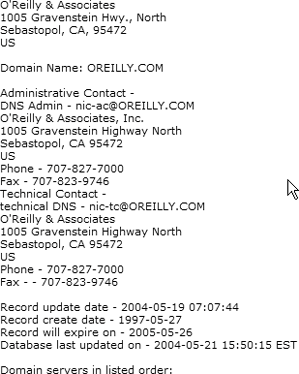
Run Whois from Your Desktop Want Whois information right this second? Forget going to the Whois web sitedownload the free GeekTool Win32 Whois Client at http://www.geektools.com/tools.php. Double-click the GeekTool icon in the Windows System Tray, type in the name of the domain, click the Query button, and you'll get results, either in text or HTML, on the spot. |
OPT OUT OF COOKIE-BASED AD NETWORKS Online ad networks have the potential to create in-depth profiles of your web travels and personal interests. The trick? They place cookies on your hard disk that track you across multiple sites. You can fight back by placing on your hard disk an opt-out cookie, provided by the ad network, that will tell the site to keep its nose out of your surfing habits. To opt out of the DoubleClick online advertising network, go to http://www.doubleclick.com/us/corporate/privacy/privacy/ad-cookie/ and click the "Ad Cookie Opt-Out" button at the bottom of the screen. If you're using Internet Explorer, to see whether the opt-out worked, go to your cookies folder, which is typically C:\Documents and Settings\<Your Name>\Cookies. Look for a cookie that looks like <yourname>@doubleclick[1].txt, for example. The contents of thecookie-just double-click it to view it-should look something like this: id OPT OUT doubleclick.net/ 1024 468938752 31583413 3447013104 29418226 *
If you use Netscape, the cookies.txt file is typically found in C:\Documents and Settings\<Your Name>\Mozilla\Profiles\default\********.slt, where ******** is a random collection of numbers and letters (e.g., 46yhu2ir.slt). Look in the file for an entry that looks like this: .doubleclick.net TRUE / FALSE 1920499138 id OPT_OUT
You can use Netscape's built-in Cookie Manager to view the cookie, by choosing Tools  Cookie Manager Cookie Manager  Manage Stored Cookies. Manage Stored Cookies. Some other advertising networks let you opt out as well. For details, go to http://www.networkadvertising.org/optout_nonppii.asp and follow the instructions for opting out. To confirm that you've successfully opted out of the other ad networks, click the Verify Cookies link in the toolbar on the left. |
|
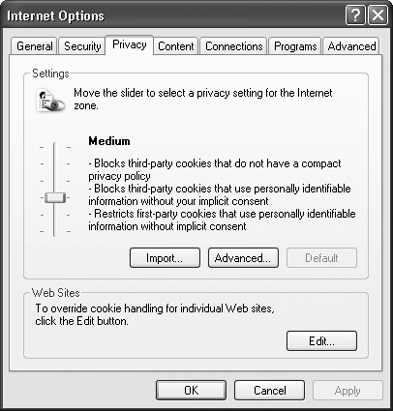
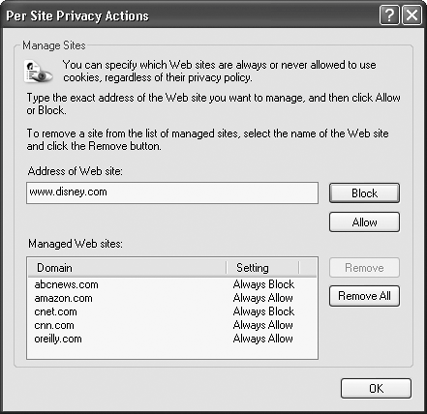
 Preferences
Preferences  Privacy and youll be able to determine how cookies crumble. In Netscape, you can control cookies on a site-by-site basis. When you're at a site, choose Tools
Privacy and youll be able to determine how cookies crumble. In Netscape, you can control cookies on a site-by-site basis. When you're at a site, choose Tools  Cookie Manager
Cookie Manager  Block Cookies from this Site. To unblock them, select Tools
Block Cookies from this Site. To unblock them, select Tools  Cookie Manager
Cookie Manager  Unblock Cookies from this Site.
Unblock Cookies from this Site.