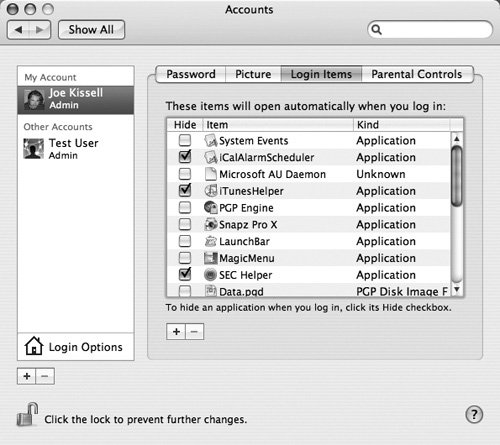Turn Off Unneeded Login Items
| Mac OS X can run applications or open files automatically when any given user logs in; items set to open in this way are called login items. (Under Mac OS X 10.3 Panther, Apple called them startup items.) You can add a login item manuallyfor example, to save yourself a click or two by making sure your email program or Web browser runs every time you log in. Numerous applications also install login itemsoften without advertising that factso that background services they rely on are always available. Examples of programs that install background-only login items are iCal, Microsoft Office, Quicken, and StuffIt Deluxe. Login items are useful, but they can also increase the time it takes to start your Mac (or switch users). In addition, the more applications you have running at once, the greater your RAM usage and CPU load. So I recommend checking to make sure you don't have any login items you can do without. To check your login items, follow these steps:
Tip If you hover your mouse pointer over an item in the Login Items list for a few seconds, a yellow tool tip appears with that item's complete path. This information may not tell you exactly what the item does, but it at least tells you where it is, which may provide important clues. You may find a few unfamiliar items in the Login Items list that are nevertheless legitimate and useful. In particular, do not remove these items, if present:
|
EAN: N/A
Pages: 144