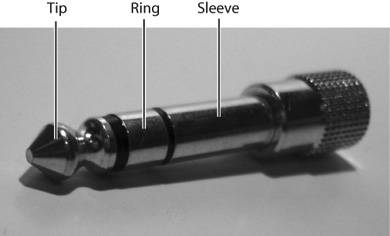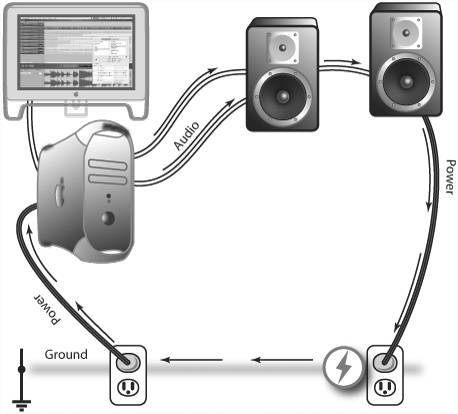Connecting Physical Hardware
If you don't have experience connecting audio equipment, your first glimpse at a professional's collection of cables can be daunting. Audio cables come in a variety of shapes and sizes. Fortunately, these connectors, despite their physical differences, do the same thing: they carry signals between equipment. Here are some specific factors to pay attention to:
-
Physical connector types: Jacks and plugs are differently shaped connections on your equipment. Generally speaking, a plug (the "male" side of the connection) has protruding pins and is found at the end of a cable, while the jack (the " female " side) is found on a panel and has one or more recesses into which the plug's protrusions fit. You'll want to match up the physical connectors so you're not literally trying to fit a square peg into a round hole. You won't need to buy all new cables, though. If a connection doesn't fit, you may be able to buy an adapter. Adapters won't convert one type of signal to another, however.
-
Coaxial versus optical cabling: Most cables are coaxial or "coax," meaning they're shielded wire cables that carry voltage on the center ("hot") lead, around which is wrapped a braided shield that connects to ground. The voltage on the hot lead can be an analog or encoded digital signal; in some cases, analog and digital cables are interchangeable, even though the signals aren't. Optical cables transmit digital data as light, not electrical voltage, and are exclusively digital.
-
Digital versus analog: What kind of data are you sending? Analog signals can be understood by any analog input or output, though noise and other problems can be caused by level mismatches . Digital signals require that the receiving device speak the correct digital language. If a device isn't set up for that signal, it won't work.

Digital signal advantages: Audio transmitted digitally doesn't suffer fidelity degradation or added noise the way analog audio does. Multiple channels can be transmitted compactly, as in ADAT Optical, which transmits eight uncompressed audio channels over a single fiber- optic cable.
-
Voltage level (analog): If the signal is transmitted as analog voltage, what's the level of the signal? Different equipment uses different levels.
-
Stereo versus mono, multichannel: How many channels of audio are you transmitting? If you try to transmit stereo signal over a mono cable, you'll lose a channel because you'll be missing the electrical connection for that channel.
Once you learn the basics of these connector types, you'll no more try to plug your S/PDIF digital input into your analog aux than you would your toaster into your phone jack.
Connector Types
A variety of different plug types for connecting audio equipment has evolved over the years ; your studio probably already has several types. Table 3.1 indicates the major connectors you're likely to encounter.
Table 3.1. Jacks and Cables at a Glance
| Type | Name /AKA | What It's For | Digital or Analog |
|---|---|---|---|
| | ¼" (Guitar cables, phone plugs, jack plug, patch cord) | Guitars, instruments, headphones, general-purpose equipment connections (line inputs) | Analog |
| | XLR (Mic connectors, cannon/canon plugs, symmetrical connectors) | Microphones, AES/EBU pro digital connections, general-purpose pro audio/video use (variants with different pin numbers for single-jack stereo, etc.) | Both |
| | 1/8 " (Minijack) | Portable equipment, consumer equipment and headphones, computer audio | Both |
| | RCA (Phono plug) | Consumer equipment (particularly home stereo), DVD and CD digital and analog connections, S/PDIF digital connections, consumer digital surround, computer audio | Both |
| | TOSLINK (FO5 (as in Fiber Optic 5mm), "optical") | S/PDIF digital connections, digital surround | Digital |
| | BNC (Bayonet Neill-Concelman) | Pro connections (more common in video than audio), cable TV connections | Both |
| | 4mm (Banana plugs) | Speaker connections, vintage gear; rarer | Analog |
| | Speaker terminals | Bare-wire connections for speakers , secured with a screw or spring-loaded attachment (shown) | Analog |
| | MIDI | Synthesizer and control surface connections | Digital |
| | USB | Computer peripheral connections | Digital |
| | FireWire (IEEE 1394) | Multichannel computer audio connections, Yamaha mLAN and other studio equipment | Digital |
| MIDI and USB cable photos courtesy Hosa Technology, Inc. | |||
Why are there so many formats with so many odd names? The connectors' origins are usually historical. The ¼" jacks are called "phone" jacks because they were invented for use on telephone switchboards . Phono plugs were first used on phonograph connections in home stereos; but your home studio might now include CD, DVD, and game systems with the same connection, often still referred to as "phono" plugs. Many of the names are associated with individual manufacturers, such as RCA and Toshiba's TOSLINK, even though these connectors have become industry standards.
Certain connectors are associated with certain applications. The ¼" and XLR connectors are seen more often on pro equipment ( Figure 3.4 ). A simple reason is that an XLR connection, for instance, is less likely to come loose than the 1/8 " connection found on an iPod headphone jack. RCA and 1/8 " connectors are more common on consumer or portable equipment.
Figure 3.4. You can plug both ¼" and XLR male plugs into a Neutrik "combo" jack (www.neutrik.com). These jacks are commonly found as a space-saving (and cablesaving) solution on equipment that needs to accept both instrument/line and microphone inputs, as shown here on the M-Audio 410.

The one format that's a bit different is the TOSLINK digital connector. TOSLINK connections appear on consumer DVD players and game systems as well as pro multichannel digital equipment. Usually, the port into which the TOSLINK plug is connected has a removable plastic widget to protect it. Instead of voltage, these connectors carry encoded digital audio signal as light; an LED emitter flashes at the transmitting ends and is conveyed by fiber optics to a receiver.
| | Myths dispelled: TOSLINK is a physical connector, not a format or protocol. Digital protocols like AES/EBU and S/PDIF can be transmitted on TOSLINK or on other connector types. |
| | Don't confuse "phone" and "phono" plugs: RCA plugs are phono plugs (as in phonograph); ¼" plugs are phone plugs (as in telephones). |
|
Video
Video connections use many of the same connectors as analog and digital audio. Pro video applications generally use XLR or BNC cables, whereas consumer video equipment often uses RCA phono plugs. Phono plug connections can be either composite or component video. Composite video carries the video signal on one cable, whereas component video provides the complete signal on three separate cables, one for each of three color channels. Specialized video connectors include S-Video (also called Y/C) connections, which are transmitted on 4-pin mini-DIN connectors to provide greater color depth than composite video. There are also unique connectors for new high-definition digital video formats like HDI and DVI.
Mixing connecter types
A cable is simply a pipe. Despite the physical differences between connectors, you can route analog signal through any coaxial cable. There's nothing to stop you from connecting an XLR microphone to a minijack; you can purchase special adapters or cables that connect from XLR to mini.
|
Connectors and "gender"
While evoking somewhat unfortunate and politically incorrect imagery, cable connectors are universally labeled by gender. Most cable types are available in both male and female versions, like the XLR connectors shown in Figure 3.6 . The male connectors, like the end of your headphone cable, have some sort of protrusion, whereas the female connectors, like the headphone jack on the iPod, have a recession into which the male connector fits.
Figure 3.6. Male (left) and female (right) digital XLR connectors, as seen on an RME ADI-4 DD digital format converter. (Photo courtesy RME, www.rme-audio.com)

Usually, the male connector is used for a cable and the female connector is used for a port, but not always. You'll need a female-to-male connector if you want to extend a cable length, for instance, and microphones often have male connectors on the microphone and female connectors on the cable.
Mono, Stereo, and Multichannel Connections
In addition to choosing a connector type, you must figure out how many channels of audio you need to transmit.
Mono signals involve only one channel. Therefore, using an analog connection, you'll need only one electrical connection to carry audio signal.
If you're transmitting a stereo analog signal, you'll need electrical connections for two channels: left and right. This can be done either with two mono cables or with a stereo cable. A stereo cable can carry a mono signal, but a mono cable can only transmit half of a stereo signal. Note, however, that a single-connector cable can carry a stereo digital signal.
You can also transmit surround audio and other multichannel formats either via multiple mono and stereo connectors or through specialized digital formats that transmit multiple channels using one cable.
Voltage Levels
As discussed in Chapter 1, "Understanding Digital Sound," analog signal translates sound amplitude into an analogous voltage level. If the voltage level of this incoming signal is too weak, a signal will sound faint. If it's too strong, it will sound distorted . Preamplifiers , whether they are external devices or part of your interface (for example, a dedicated jack), increase the voltage level. External preamps are often connected between devices like microphones, guitars, and turntables to a mixer or interface input. Integrated preamplifiers are either in the form of jacks or switchable preamplifiers. By setting a button or switch to "pro" or "consumer," "line" or "mic," you're activating or deactivating preamplifier circuitry to adjust the voltage of the incoming signal. Whichever level you choose, the signal for your devices must be set at the same level.
Line level and consumer vs. pro: "Line level" can refer to either consumer or professional level. Consumer equipment transmits audio signal at 10 dBV ("consumer line level" or sometimes "instrument level"), whereas professional equipment uses a hotter signal of +4 dBu ("professional line level"). Many interfaces and mixers have a switch between these two levels so you can match the signal levels of your devices.
Microphone level: Microphone level uses a much lower signal level, ranging from about 40 dB to 60 dB; this signal level must be amplified to 10 dB or +4 dB when being connected to other gear. Many interfaces and mixers have a simple mic/line switch that activates an internal preamplifier. With the switch in the mic position, the preamp is on; when it's switched to the line position, the preamp is off. Therefore, if you're using a separate mic amp in the signal chain prior to the input, you should choose line-level input on your interface to turn off the built-in preamp .
Guitar level: Guitar level, like microphone level, must also be amplified, though it has a larger signal range of 60 db to 0 db. Inputs may also have a switch for this input, as in Figure 3.7 .
Figure 3.7. Typical inputs, shown here on an M-Audio Fast Track USB interface. The input level button switches between guitar-level and line-level signal. (Photo courtesy M-Audio)

Left and right phono plugs
¼" TRS line/instrument balanced mono input
XLR balanced mono microphone input
Non-optical digital connections use voltage too, but you don't have to worry about the signal level unless you're building your own digital audio circuitry!
Impedance
Impedance , which is measured in Ohms, is the resistance of direct current to alternating current. Even if you don't care to understand how it works, you'll need to make sure the impedance of an audio signal you want to use is appropriate for the input into which you're plugging it. According to author Craig Anderton in Home Recording for Musicians (Amsco), "For minimum signal loss in an audio system, in most cases an input impedance should be approximately ten times greater than the output impedance feeding it."
Using the correct impedance is especially relevant when you're connecting an output of an electric guitar. If the input isn't correct, the full frequency range of the instrument will be compromised, making for a dull sound. The solution is to use an input specifically designed for the guitar. Some computer audio interfaces are designed for this purpose, as are some mixer inputs. Most often, a guitarist will plug into a guitar direct box , which amplifies the signal and solves the impedance problem.
Noise and Hum
You've probably had the experience of plugging equipment in, turning it on, and hearing a loud hum. Even digital audio relies on analog voltages, which means your computer music setup involves lots of electricity. If that electricity isn't properly grounded , meaning the audio wiring is properly isolated from the power wiring, electrical interference will be added to your mix in the form of noise and hum.
|
Audio systems require a neutral ground as a reference point, a zero voltage level. Without that reference, your equipment can't separate the sound of the music from electrical noise. In an audio cable, the reference is provided by the ground wire. The ground isn't necessarily connected to the earth as in a true ground, but does connect to some conducting material within the transmitting and/or receiving device that serves as a ground reference. Unfortunately, the moment you connect two or more electrical devices to one another, you create the possibility of a ground loop . That is, the combined circuit has two (if not more) paths to ground, one of which may have more resistance than another. This can cause a current to flow through the ground loop. This current, in turn, will cause the audio wiring to act as a radio antenna, picking up a hum at 60 Hz. This "60 cycle hum" reflects the 60 Hz frequency of the AC power grid in North America.
Ground loops are the most common source of hum problems. Each device in your setup should have a direct path to ground through its three-connector power plug. If all of the power plugs are connected to the same wall outlet through a junction box, ground loops are less likely, but are still possible.
In simple terms, the easiest way to eliminate ground loops is to make sure interconnected sound equipment is plugged into a single wall outlet or a power line from that connection. If you still hear a hum, there are two solutions. If you're handy with a soldering iron, you can create cables in which the ground connection is severed at one end (but not both ends, as the shield in the cable provides protection against radio signals). Another alternative is to use a three-to-two power plug adapter on one of the devices in the signal path. It's important not to use such adapters on all equipment, however, as a "floating ground" can be hazardous to your health. For other ideas on reducing noise and hum, see the sidebar "Wired for [No] Sound."
Balanced and Unbalanced Connections
The use of balanced connections is a means of reducing noise interference, especially when cables have to run long distances. Balanced connections require a ground wire plus two additional electrical connections. This configuration is sometimes called symmetrical because, in addition to the ground, there is a wire carrying the signal and a wire carrying an inverted copy of the signal. The "hot," positive signal is "balanced" around the ground by the "cold," inverted signal. When a balanced connection is made, the receiving device (such as a mixer or computer audio interface) inverts the cold signal a second time and adds it to the hot signal. At this point, any noise that has been added while the signal was traveling through the cable will cancel out, because the second inversion of the cold signal will reverse the polarity of the noise on that cable. Positive noise plus negative noise equals no noise.
Most consumer devices are unbalanced, carrying only the signal and a ground, as on stereo minijacks and RCA plugs. Because they're used in fairly simple setups with little wiring, manufacturers can save money by not worrying about creating balanced connections. But when wiring covers longer distances, connections become more prone to noise, so pros prefer balanced connectors like XLR and TRS. Table 3.2 provides examples of balanced and unbalanced connections and which signals they carry.
Table 3.2. Balanced/Unbalanced at a Glance
| Balanced | |
|---|---|
| Mono TRS ¼", 1/8 " | signal, inverted signal, ground |
| XLR Analog, Digital | 3 pins: signal, inverted signal, ground |
| Unbalanced | |
| Mono TS ¼", 1/8 " | signal, ground |
| Stereo TRS ¼", 1/8 " | left signal, right signal, ground |
| RCA Analog, Digital | left, right or in, out |
Digital Connections
Several protocols are available for transmitting digital audio. Each of these formats is a specification for transmitting information, and each is different and essentially incompatible. For instance, you can't directly plug an ADAT Optical output into a S/PDIF input. You'll need to know which protocols devices are using to ensure compatibility. Unfortunately, it's not as simple as looking at a jack or cable, because it's possible to transmit different formats over the same physical connector.
If you're using consumer and semi-pro equipment, the primary digital formats are S/PDIF and ADAT Optical. Most computer audio interfaces use at least one or the other; some use both. S/PDIF is used for stereo digital audio and compressed multichannel audio such as DTS and Dolby Digital Surround, whereas ADAT Optical is used for 8-channel uncompressed digital audio. Since these formats appear on everything from consumer DVD players to keyboards to digital mixers and recorders , typical users will be able to connect all their digital equipment using these two formats.
Manufacturers do sometimes get lazy about labeling inputs and outputs, but it's usually possible to guess which connections are which. S/PDIF, for instance, is so ubiquitous that a connector using it may simply be labeled "optical" or "digital."
Pros tend to use a slightly different mix of digital formats than consumers and semi-pros. Digidesign Pro ToolsHD and other higher-end equipment use AES/EBU. Also known as AES3, it's transmitted over balanced XLR cables, which perform better over longer distances and have more rugged connectors, making them better suited to demanding applications. Although AES3 is supposed to be the industry standard, Alesis's ADAT Optical and Tascam's TDIF format are also popular for multichannel communication ( Table 3.3 , page 99).
Table 3.3. Digital Audio Protocols at a Glance
| Type | Acronym for | Also known as | Uses | Connectors |
|---|---|---|---|---|
| S/PDIF (pronounced "SPID-iff," "spuh-DIFF," or "ess pee diff") | Sony/Phillips Digital Interconnect Format | SPDIF (without a slash), unbalanced digital, "optical," "digital coax," or even simply "digital," IEC958 "Digital audio interface" | Consumer home audio equipment, portable audio recorders, computer audio interfaces, and various consumer, semi-pro, and pro audio equipment | RCA, TOSLINK, BNC |
| ADAT Optical | Alesis Digital Audio Tape | Lightpipe, simply "ADAT" | Alesis multichannel equipment and other multichannel devices, many computer audio interfaces, standard on the Apple Power Mac G5 | TOSLINK |
| AES/EBU | Audio Engineering Society / European Broadcast Union | AES3, balanced digital | Pro equipment | XLR (AES3), BNC (AES3id, not as common) |
| TDIF (pronounced "tiddiff" or "teediff") | Tascam Digital Interface Format | "DA-88" (after the multichannel recording device that popularized the format) | Tascam multichannel equipment and compatible | Specialized 25-pin connector |
|
Even though you need to know which format is which, you don't need to worry about choosing one or another: you'll use whatever format your equipment supports.
| | Got the format mismatch blues? If you have lots of digital equipment and want to easily select them or convert between different formats, consider a digital patch bay or format converter. M-Audio's CO3, for instance, features multiple ins and outs, converts between all formats, and performs other utilities like input switching and jitter correction, a means of solving connection issues between digital components. |
When you have two pieces of digital gear, your best bet is to make a digital connection. Use analog connections when you want to take advantage of analog equipment and processing or the flexibility of analog insert points.
When digital audio connections are used, one device needs to be the word clock master for purposes of synchronization. (Word clock is the high-frequency signal that aligns the bits and bytes of the digital audio signal.) If you're using only two digital audio devices, such as the S/PDIF input on your computer audio interface and a synthesizer that has a S/PDIF output, the receiving device will most likely configure itself automatically to synchronize its own digital audio to the incoming signal. But when three or more digital audio devices are connected, as in a setup that includes a digital mixer, you'll need to consult the owner's manuals for information on setting up word clock sync. Pro studios use specialized hardware to provide a high-quality digital audio synchronization source to which all of the devices can be synchronized. If you hear occasional clicks and pops in a system that includes two or more digital audio devices, consider the possibility that they're not all synchronized to the same word clock.
|
Get the Hook-up: Real-world Examples
Now that you're more familiar with the many different formats and connection types possible, you'll find that all those jacks on a pro mixer or audio interface start to make a lot more sense.
The easiest way to figure out how to plug in equipment is to look closely at the gear. Devices tend to follow certain conventions of structure, layout, and available inputs and outputs.
Figure 3.9 and Figure 3.10 illustrate typical configurations that you might confront when using real-world gear. The MOTU Traveler FireWire interface and Mackie Onyx mixer each have layouts of connections that are common on competitive products. Part of what makes them appealing to pros is that they have an arrangement of connections that's predictable and useful in a wide array of situations. By looking in detail at these configurations, you'll have an idea of how to connect the cables and connections in your own studio, even if you're hooking up equipment you haven't yet used.
Figure 3.9. The back panel of the MOTU Traveler FireWire audio interface covers the full range of connectors you'll likely use in digital audio. The interface's eight analog inputs and outputs are laid out on the right, with digital I/O on the left; the two can be used simultaneously . (Photo courtesy Mark of the Unicorn)

14 Neutrik combo inputs and preamps (analog)
58 TRS inputs (analog)
18 TRS outputs (analog)
S/PDIF unbalanced input and output (digital)
Clock synchronization connections (digital)
FireWire 400 connector (digital)
AES/EBU balanced input and output (digital)
Figure 3.10a. The layout of the Mackie Onyx 1220 is modeled on the influential Mackie 1202-series analog mixers. It's typical in design of many compact mixers. What you'll see immediately, of course, is a lot of inputs and outputs and knobs . You don't need to use all of them every time you mix. The advantage of traditional mixers is that they offer lots of routing flexibility for those times when you do need it, and they put everything up front, making settings and I/O visible and accessible. (Photo courtesy Loud Technologies, Inc.)

Inputs with preamps
Built-in EQ knobs
Faders , stereo pair
Aux send knob
Aux return knob
Talkback button
Main outputs (L/R)
Figure 3.10b. The back panel on the mixer houses I/O you won't need to access as often, like the connection to your speakers. (Photo courtesy Loud Technologies, Inc.)

Main outputs
Control room outputs
Channel inserts
FireWire connection for computer
| | Bring a map: Well-documented gear should come with example routing layouts, which are well worth taking the time to read. Most manufacturers let you download manuals, so make sure gear includes friendly documentation before you make your purchase. |
Computer audio interface
Computer interfaces are the connection between guitars, keyboards, turntables, microphones, digital recording decks and other devices and the digital realm of the computer, whether they're recording one input or a complex multichannel setup. Below is a detailed explanation of the numbered items in Figure 3.9.
Analog connectors:
You'll use inputs 18 for up to eight simultaneous analog inputs, which could be any combination of instruments, equipment, and microphones.
-
Inputs 14 are analog instruments with preamps for instruments or mics. MOTU has opted for handy Neutrik "combo" connectors. They double as both balanced XLR and ¼" TRS connectors, so you don't have to worry about having the wrong cable.
-
Inputs 58 are simple balanced TRS jacks. If you want to plug microphones into these jacks, you'll need a preamp.
-
Lines 18 out are balanced TRS outputs. Many users will simply plug a stereo pair into their amp or powered speakers. Lines 12 are appropriate for this as their label "main" suggests. Lines 38 are for outputting to surround speaker setups or other multiple-speaker applications, to add analog effects to individual tracks via external hardware, or to output to an analog mixer.
|
Digital connectors:
You'll use the digital connectors for tasks like bringing in audio for your projects from digital recorders, or bouncing out to a CD, or even sharing audio with a second computer. Synchronization data will allow seamless connections with that equipment, essential for sync-dependent work like video.
-
Unbalanced S/PDIF RCA connectors are for "consumer" digital connections. Note that there's only one input jack and one output jack. Unlike analog RCA plugs, digital connections can carry more than one channel on the same jack.
-
Use these connectors to exchange synchronization data with other equipment.
-
The FireWire connector plugs into the computer and can even provide power if the computer supports bus power.
-
Balanced AES/EBU XLR connectors are for "pro" digital connections. More equipment has RCA S/PDIF connectors, so for many, the XLR jacks will go unused.
Not shown in Figure 3.9 are the MIDI in and out ports, which are located on the side of the interface.
Hardware mixer
Mixers provide sophisticated routing options for inputs and outputs, providing recording and effects options for analog and digital equipment that's external to the computer.
-
Like the Traveler, the Onyx has four inputs with mic preamps. Note that the ¼" jacks for inputs 1 and 2 are unbalanced only. They're guitar inputs, designed for the impedance of a guitar. These inputs can stand in for a direct box, but you should use a direct box if the guitar is a long distance from the mixer because the inputs are unbalanced.
-
Commonly found on mixers but almost never on a computer interface, each channel has independent EQ controls for adjusting the audio's frequency content, plus "aux" (as in auxiliary) send knobs for routing part or all of the signal to other equipment. Even if you're using computer effects, a built-in EQ on the mixer often comes in handy, and you might even prefer the sound.
-
Even if you're mixing in the computer, physical faders may still be useful in monitoring situations. Here's an example: assign your computer's output to this stereo pair (5/6), and you have an instant master fader for your computer mix. Plug a microphone into channel 1 for vocals, your guitar into channel 2, and your keyboardist's output into stereo pair 7/8. Now you can route each of these into tracks in your software for recording, and also easily control the live signal. Just be careful not to route channels 5/6 back into the computer during recording, as this may create a disastrous feedback loop.
-
The aux send is an output intended for sending an independent mix; the aux knob sets the level of this output. Applications can include sending a mix to stage monitors or to an effect processor.
-
An aux return is an input used to 'return' signal sent to an effect processor via the aux send. For instance, you might route an aux send to the input of a digital delay, then 'return' its signal by connecting the delay's output to the aux return input.

Mixer or Interface?
Computers, interfaces, and mixers have blurred in function over the last few years. For example,
-
A computer can be a mixer: Combining a computer and audio interface means any computer can function as a mixer.
-
An interface can be a mixer: The MOTU Traveler doesn't even need a computer. In stand-alone mode it's a self-contained digital mixer.
-
A mixer can double as an interface: The Mackie Onyx, although it will look instantly familiar to users of Mackie's traditional analog mixers, can double as a computer interface with the addition of an optional FireWire card.
Although these devices share some basic functions, each device has its own form and structure. The Traveler has a fraction of the routing flexibility of the Onyx, and any changes to a mix must be made on its small LCD front panel with limited physical controls. The Onyx, on the other hand, is more expensive and less portable than the Traveler. As long as the laws of physical space remain , and audio pros' habits lead them to desire certain device designs, these three equipment categories are likely to remain intact in some form.
-
-
Talkback is used to allow communication between a control room and a performer in the recording studio, or in a live environment, between a console in the audience and someone onstage.
-
Since these main outputs are on the top of the mixer, they're a natural candidate for hooking up to a recorder for a quick stereo recording of a mix.
| | How equipment differs : The fundamental channel/bus structure of nearly all mixers is the same, but different components of this structure are combined in different ways. More channels let you add more inputs. More buses let you group signal into configurations of 4, 8, or more tracks instead of the simple left/right two-bus mixer shown in Figure 3.10a. Additional buses are essential for surround sound and outputting to multitrack recordings. |
-
Main L/R outputs are the connections you'll use for your powered monitors. (For unpowered monitors, you'll plug into your amp first.)
-
Control room outputs are intended for powering a second set of monitors for the isolated room with the mixer in a recording studio, or the monitors by the board in a live performance situation. If you have only one room and one set of monitors, you won't need these outputs; you'll use the main outputs.
-
Channel inserts give you an additional way of working with effects. Instead of returning a modified signal like an aux return, they "insert" changes to the entire audio signal before it reaches the fader. This is useful for devices like compressors and other devices you want to apply to the whole signal.
-
Here's where the Onyx becomes a true digital extension of your computer. With an optional FireWire card, all of the tracks on the mixer are digitally connected to your computer for recording and editing.