Real Time and Non-Real Time
| [ LiB ] |
Real Time and Non-Real Time
One factor that made Avid editing systems so popular when they were first introduced was the capability to playback certain effects without having to render them. I honestly believe that this was one of Avid's first footholds on the editing market. Secondly, effects could be added on the same track. Many systems that were introduced around the same time as Avid forced you to work with multiple tracks to achieve simple effects. Not Avid! Avid made adding an effect so easy it took only seconds to learn. Yet as with any software, there's more to learn than simply adding an effect.
There are several issues when working with effects. The first is how the system processes an effect. An effect can be:
-
Real time
-
Non-real time
A real-time effect is any effect that does not need to be rendered. They play as soon as you add them. They play in "real time". A non-real-time effect will never play in real time. It's an effect that needs to be rendered to be played . Although you have the option to preview the non-real-time effect, it will not appear in your final video unless rendered.
The Toggle Digital Video Out Button
Avid Xpress Pro gives you a couple of options for displaying real-time effects. The first option is the Toggle Digital Video Out button (see Figure 8.1).
Figure 8.1. The Toggle Digital Video Out button.

When the button is green, all real-time effects, any effects that have a green dot next to them, will play in the Timeline but no video will be displayed through an external NTSC monitor, if one is hooked up. Avid Xpress Pro can play back four streams of real-time video. In other words, you can have a clip with three titles on top of it and it will play back in real time. One great benefit of working on Avid Xpress Pro is that most of the effects Avid Xpress Pro offers are real time. When the button is blue, no real-time effects will play but your video will play through a monitor. This is very useful for seeing how an image or your video really looks.
If you're working with Avid Xpress Pro as a software only program (no Mojo), you will need to render all of your effects regardless if they are real-time when your sequence is finished. This will allow you to record your sequence back to tape. I'll cover every render issue in this chapter and the next.
The Video Quality Button
The second option you can adjust to play back effects more efficiently is the Video Quality Button. When you choose the green dot, which plays back effects on your computer screen but not to a monitor, a new button will appear in the Timeline. This is called the Video Quality Button. You have two choices when you click on this button (see Figure 8.2).
Figure 8.2. The Video Quality button gives you two choices.
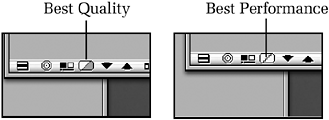
The first option is when the button is half green and half yellow. This mode is called the Best Quality. When this option is selected, Avid Xpress plays back effects at the best quality possible. The problem with this mode is that it can be difficult for the software to play an effect and you see the effect shutter as you play through it in the Timeline.
The second option is called Best Performance. As the name suggests, the software's focus is on performance not quality. This option adds a slight blur to your video playback but will play back without some of the shuttering effect. I use this option when I have difficulty playing back my sequence.
If you have the Mojo system configured to Avid, you'll have one more option, Full Quality. Full Quality plays effects in their highest possible resolution but playback will suffer if you exceed the amount of real-time effects Avid Xpress Pro can play back.
Rendering- On-the-Fly
When you scroll through your Timeline, you'll notice that Avid Xpress Pro attempts to "draw" effects as your Position Indicator goes through an effect. This is called rendering-on-the-fly .
This is a great option but it can also slow down the editing process. If you clicked on a multiple-layered effect, it might take several seconds for Avid to display that particular effect. To turn off this feature, for better performance, click on the Clip menu and deselect Render-on-the-Fly. When rendering-on-the-fly is off, Avid Xpress Pro does not "draw" layered effects. This allows you to navigate through the Timeline quickly.
If rendering-on-the-fly is on and you click on an effect that takes a while to "draw," you can interrupt Avid's attempt to display the effect. As the system begins to render the effect, click to another location in the Timeline. This will interrupt the rendering until you release the mouse.
| [ LiB ] |