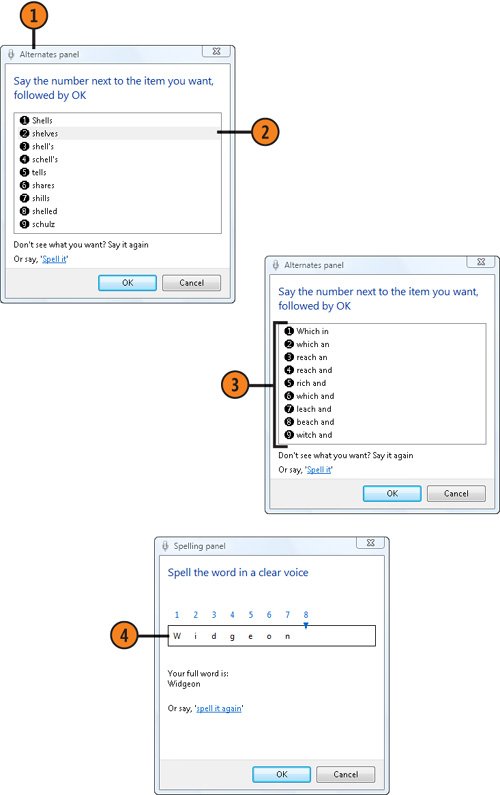| The speech-recognition program lets you issue commands to your computer and dictate text in a document. Of course, while you're dictating, you'll also be issuing some commandsfor example, telling the computer to correct or change some words, to start paragraphs, and to scroll through the document. Fortunately, the speech-recognition program is usually smart enough to know when you're dictating text and when you're issuing commands. Even if the speech-recognition program gets something wrong, however, you can easily correct it. Dictate Your Text  In a document that accepts text, start dictating your text. If the speech-recognition program is sleeping, say "Start listening" before you start dictating. In a document that accepts text, start dictating your text. If the speech-recognition program is sleeping, say "Start listening" before you start dictating.
 Speak as you did in the tutorial, pausing only after completing a phrase or sentence. The text will be inserted after a brief pause. Do any of the following in the table at the right: Speak as you did in the tutorial, pausing only after completing a phrase or sentence. The text will be inserted after a brief pause. Do any of the following in the table at the right:
See Also  | "Directing Your Computer with Voice Commands" on pages 172173 for information about moving around windows, choosing menu commands, and improving the program's recognition of your voice. |
Use the Commands To do this | Say this |
|---|
Insert a punctuation mark | The name of the mark"Period, comma, question mark," and so on. | Insert a number | The name of the number. | Insert special characters | The name of the character"Double quote, open parenthesis, close parenthesis, hyphen, ampersand," and so on. | Insert an unusual name or word | Spell the word one letter at a time. | Start a new paragraph | "Enter." | Undo your last entry | "Undo." | Move the insertion point around in a document | The type of move"End, backspace, move down two lines," and so on. | Select text | "Select," and then the word or range"Sentence" or "paragraph." | Apply formatting or other items on a toolbar | The name of the item"Bold, italic," and so on. If you don't know the name of the item, say "Show numbers," say the number of the item, and then "OK." | Figure out how to enter or edit something if you can't remember the command | "What can I say?" and then review the Help file. |
Correct Errors  Say "Correct" and then the word or phrase that needs to be corrected to display the Alternates Panel. Say "Correct" and then the word or phrase that needs to be corrected to display the Alternates Panel.
 Say the number of the correct item, and then say "OK." If the correct word or phrase doesn't appear in the Alternates Panel, say the word or phrase again, say the number of the correct item, and then say "OK." Say the number of the correct item, and then say "OK." If the correct word or phrase doesn't appear in the Alternates Panel, say the word or phrase again, say the number of the correct item, and then say "OK."
 If you're trying to correct a word that the program never recognizes, say "Spell it." If you're trying to correct a word that the program never recognizes, say "Spell it."
 In the Spelling Panel that appears, spell the word slowly, one letter at a time. If you make a mistake, say the number of the wrong letter, and then say the correct letter. If a letter is routinely misunderstood, say it with an example, such as "H as in hotel." When the spelling is correct, say "OK." In the Spelling Panel that appears, spell the word slowly, one letter at a time. If you make a mistake, say the number of the wrong letter, and then say the correct letter. If a letter is routinely misunderstood, say it with an example, such as "H as in hotel." When the spelling is correct, say "OK."
 If the Add Word To Dictionary dialog box appears, specify whether you want to add the word to the dictionary used to identify spoken words, or whether you want to insert the word just this time. If the Add Word To Dictionary dialog box appears, specify whether you want to add the word to the dictionary used to identify spoken words, or whether you want to insert the word just this time.
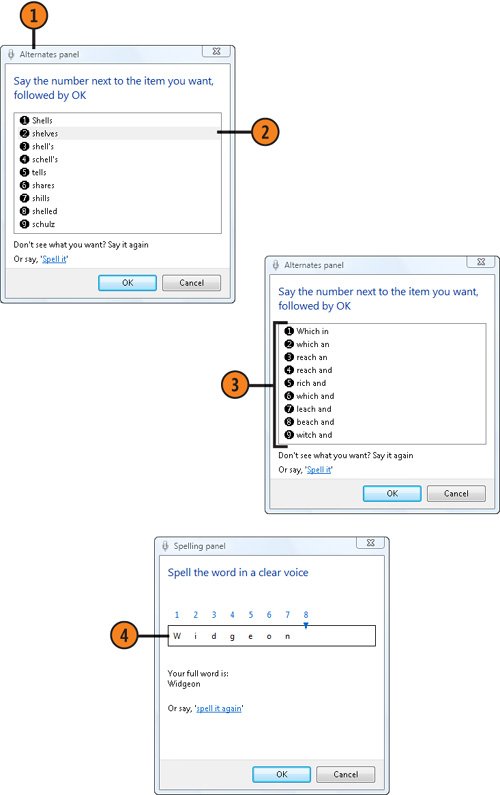 Tip  | Dictating text can be quite frustrating when you first start, but, as you use the program, both you and the program get better. Also, for better recognition, you can do some additional speech training. |
Tip  | To directly add, delete, or correct words in the dictionary, say "Show speech options," and, when the shortcut menu appears, say "Open the speech dictionary." |
|