Chapter 24. Using the Sections Module
|
| The Sections module is kind of an extension of the News module. Sort of. It actually offers an alternative place to create content for your sitecontent that doesn't show up on the home page. You start by setting up one or more sections, using the Sections item on the Administrative menu. Figure 24.1 shows that you just need to enter a section name and a graphic filename; the graphic must be located in your site's /images/sections folder, and you're responsible for putting it there yourself (PHP-Nuke won't automatically upload it from your local computer). Figure 24.1. Adding a section.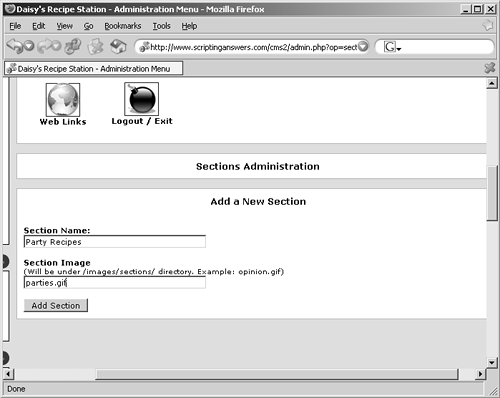 Once you've added a section, the administrative module expands so that you can also enter new articles. As shown in Figure 24.2, you just enter a title, select an appropriate section, and then enter the content. As with most PHP-Nuke content, you can use a variety of basic HTML tags to format your article:
Figure 24.2. Writing a new article for the Sections module.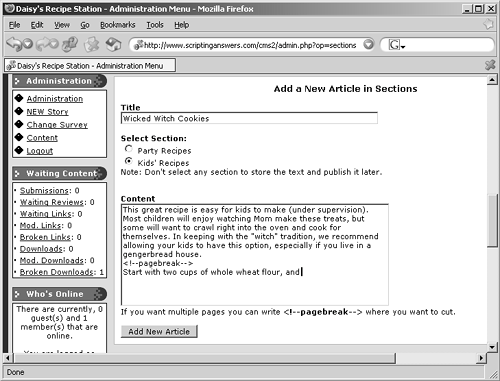 This administrative page also provides a place to edit past articles: The 20 most recent ones are listed for your convenience, along with Edit and Delete links. For anything beyond those 20, you'll need to know the article ID number to edit it. The easiest way to get the article ID number is to read the article itself and look at the URL in your Web browser's address line. It'll look something like http://www.scriptinganswers.com/cms2/modules.php?name=Sections&op=viewarticle&artid=1. The article ID is that last number, following artid=. Figure 24.3 shows a sections article as it appears to your users, who can access it through the Sections module. Figure 24.3. Viewing a sections article.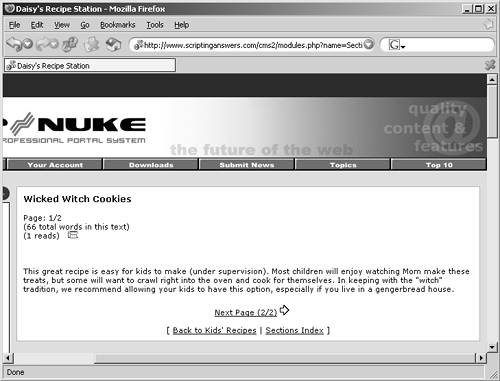 |
|
- Assessing Business-IT Alignment Maturity
- Linking the IT Balanced Scorecard to the Business Objectives at a Major Canadian Financial Group
- Measuring ROI in E-Commerce Applications: Analysis to Action
- Technical Issues Related to IT Governance Tactics: Product Metrics, Measurements and Process Control
- Governing Information Technology Through COBIT