Understanding GNOME Office
There are a number of applications that are part of the GNOME Office suite. While they were not originally built as an integrated suite, they are integrated today. GNOME Office includes office applications developed by groups within the GNOME project. You can take a brief look at the list in Table 18.10.
| Application | Description |
|---|---|
| AbiWord | Word processor |
| Agnubis | Presentation manager; not currently available in RPM format, thus, not included with Red Hat Linux |
| Balsa | E-mail client |
| Dia | Diagramming program |
| Evolution | Personal information manager |
| Galeon | Web browser |
| GIMP | Image editing |
| GnuCash | Personal finance manager |
| Gnumeric | Spreadsheet |
| Guppi | Plotting; closely associated with Gnumeric |
| MrProject | Project management tool |
| Sketch | Vector drawing package; not included with Red Hat Linux |
| Sodipodi | Vector drawing package; not included with Red Hat Linux |
| Toutdoux | Project management tool; not included with Red Hat Linux |
Not all of the tools are addressed here; for example, we covered Galeon and Evolution in Chapter 16 , and we ll look at The GIMP later in this chapter. Not all of these tools are included with the Red Hat Linux 9 packages. For example, while the Agnubis presentation manager is part of the GNOME Office suite, it is still under development and has no official RPM package.
As of this writing, the GNOME website at www.gnome.org/gnome-office states that all of the OpenOffice applications will become part of GNOME Office. Yet development work on GNOME Office applications will continue.
| Note | A number of GNOME Office applications are experimental and may not be ready for production uses. To see the status of your application, open it and then select Help ˜ About application. Generally, applications of version 1.0 and above are production ready; however, this does not preclude the problems. Most of these applications are developed and maintained by volunteers, and are under development even after version 1.0 is released. |
AbiWord
The GNOME word processor is known as AbiWord. It can open and close documents in many formats. Its capabilities are sufficient for most users and applications. Unfortunately, its support of Microsoft Word documents, in my opinion, is not as good as that of OpenOffice Writer. For example, Figure 18.5 illustrates a view of Chapter 16 that was formatted as a table.
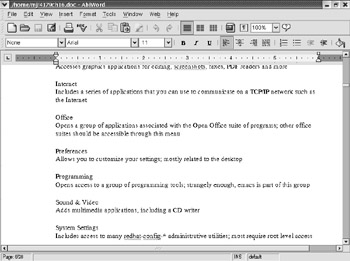
Figure 18.5: AbiWord reads a Microsoft Word document.
Unlike most OpenOffice applications, you need to select Main Menu ˜ Office ˜ More Office Applications before you can select AbiWord. Or you can start AbiWord with the abiword command in a GUI. This word processor supports a wide variety of formats, as shown in Table 18.11.
| Format | Description |
|---|---|
| .abw | AbiWord native format |
| .aw | Applix Words |
| .awt | AbiWord template |
| .dbk | DocBook |
| .doc | Microsoft Word |
| .fo | Extensible Stylesheet Language |
| .html, .htm | Hypertext Markup Language |
| .xhtml | Extensible Hypertext Markup Language |
| .isc, .iscii | Indian script code for information interchange |
| .kwd | KOffice word document |
| .latex | LaTeX; Lamport TeX tool to format text documents |
| .pdb | PalmDoc |
| .psitext, .psiword | Psion palm handheld computer document |
| .rtf | Rich Text Format |
| .txt, .text | Text; may also be encoded text |
| .nws | Newsgroup formatted text |
| .wml | Wireless Markup Language |
Balsa
Balsa is a standard e-mail manager. Like the other e-mail applications we described in Chapters 16 and 17 , it includes standard views of folders, as well as incoming and outgoing e-mail. Normally, it s set to the local account; Figure 18.6 illustrates incoming e-mail for the root user .
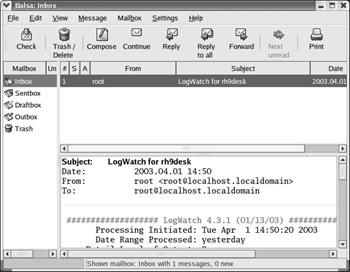
Figure 18.6: The Balsa e-mail manager
To start Balsa, select Main Menu ˜ Internet ˜ More Internet Applications ˜ Balsa. Alternately, you can start it from a command-line interface in the GUI with the balsa command.
The first time you run Balsa, you re prompted to set up incoming and outgoing settings for an e-mail account. You can configure it later with additional e-mail addresses from the Settings menu. All you need to do is configure a new identity for each account.
Dia
Dia, shown in Figure 18.7, is a diagram editor. As suggested by the name , it allows you to draw diagrams. As you can see in the figure, it supports the creation of different kinds of shapes in a diagram, similar to Microsoft Visio.
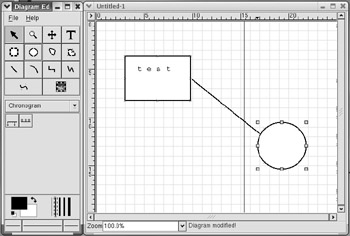
Figure 18.7: Dia, the diagram editor
To start Dia, select Main Menu ˜ Office ˜ Dia Diagrams, or run the dia command from a GUI command-line interface.
GnuCash
GnuCash is an open source personal finance manager that can help you work with Quicken files.
To start GnuCash, select Main Menu ˜ Office ˜ More Office Applications ˜ GnuCash; or you can start it from a command-line interface in the GUI by using the gnucash command.
The first time you run GnuCash, you ll be prompted to set up a new account for your assets, liabilities, income, and expenses. You can also import files even from Quicken 2002; Figure 18.8 illustrates the import of a simple Quicken test file.
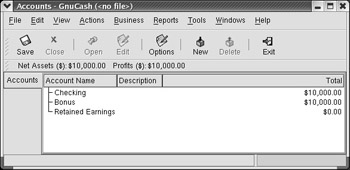
Figure 18.8: GnuCash imports a Quicken file
Gnumeric
The GNOME spreadsheet application, shown in Figure 18.9, is known as Gnumeric. As with AbiWord, you can start it by selecting Main Menu ˜ Office ˜ More Office Applications ˜ Gnumeric Spreadsheet. Or you can start it from a command-line interface in the GUI with the gnumeric command. This spreadsheet does support a wide variety of formats, as shown in Table 18.12.
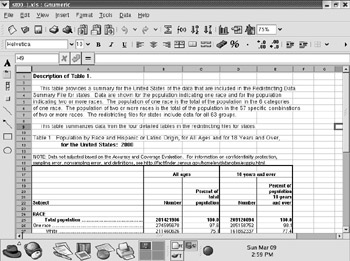
Figure 18.9: Gnumeric
| Format | Description |
|---|---|
| .dif | Data Interchange Format |
| .dvi | From a groff text processor |
| .efs | Experimental |
| .po | Requires the GNOME glossary plug-in |
| .gnumeric | Gnumeric default XML format |
| .tex | LaTeX 2e file |
| .xls | Microsoft Excel format |
| .csv | Text export to a comma-separated format |
| .me | From a Troff text processor |
| Note | One component of a spreadsheet is a plotting program. The standard most closely associated with Gnumeric is known as Guppi. Unfortunately, the Guppi home page available at the time of this writing ( www.gnome.org/projects/guppi/ ) recommends "other free plot programs" available at www.gnome.org/projects/guppi/otherprogs.shtml |
MrProject
The GNOME project management application is known as MrProject. You can start it by selecting Main Menu ˜ Office ˜ Project Management. Or you can start it from a command-line interface in the GUI with the mrproject command. It includes the basic tools of setting up a project: resource lists, Gantt charts , and task lists. However, it stands on its own; as of this writing, it does not import or export from other project management applications such as Microsoft Project.
EAN: 2147483647
Pages: 220