Starting Kismet
|
| < Day Day Up > |
|
Now that Kismet is installed and the configuration file, kismet.conf, has been tailored to your system, you are ready to start Kismet. As you recall, we set a normal user account as the suiduser. Logic dictates that this is the user we should be logged in as to start Kismet. As Figure 6.22 shows, this is not the case.
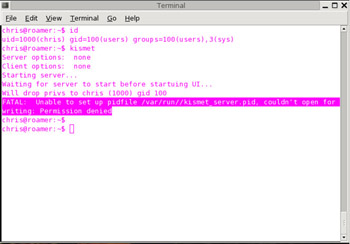
Figure 6.22: Kismet Fails to Start as suiduser
Using the suiduser account, does not work because the normal user does not have write permission to set the process identification number file (kismet_server.pid) in the /var/run/ directory tree. This is easily overcome. Change to the root user using the su command. Normally, when we do this, we use the su - command (shown in Figure 6.23).
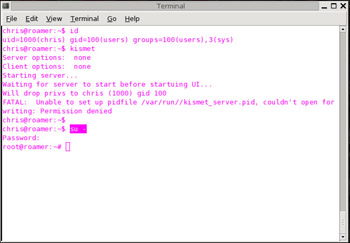
Figure 6.23: Changing to root Using su -
As you can see in Figure 6.24, however, this doesn’t work either.
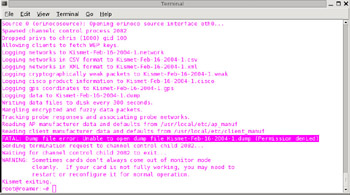
Figure 6.24: Kismet Fails to Start as root
This time, permission is denied when Kismet attempts to write the dump file. How can this be? The root account has permission to write to any directory so it should be able to write the dump file. While this is true, as you can see in Figure 6.25, Kismet already dropped our privileges to the suiduser (in this case “chris”) and our working directory is /root, which is owned by the root user.
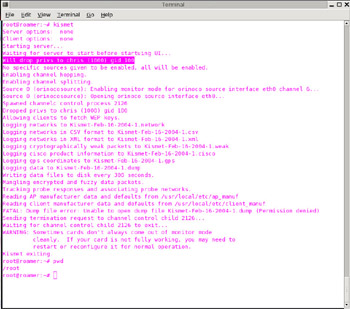
Figure 6.25: Privileges Are Dropped to the suiduser
If you can’t start Kismet as a normal user, and you can’t start Kismet as root, how can you start Kismet? You need to have root privileges without the root environment. The su - command changes to the root user in the root environment. If you just issue the su command (as your normal user) without the “-“ appended, you gain root privileges, but maintain your normal user environment. The difference is shown in Figure 6.26.
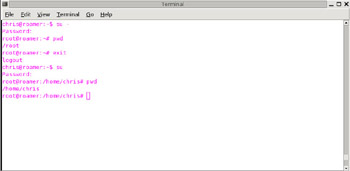
Figure 6.26: The Difference between su - and su
As you can see, you now have root privileges, but have maintained your normal user environment. Now Kismet can be started successfully, as shown in Figure 6.27.
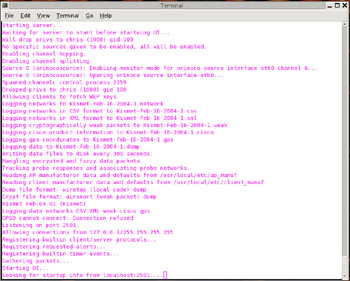
Figure 6.27: Kismet Starting
Once Kismet has run through its startup procedure, it begins to identify access points, as shown in Figure 6.28.
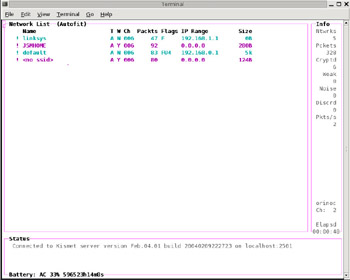
Figure 6.28: Kismet Running
Now that you have successfully started Kismet, you are ready to WarDrive. In the next section, we’ll look at the Kismet interface and how to successfully navigate it.
|
| < Day Day Up > |
|
EAN: 2147483647
Pages: 125