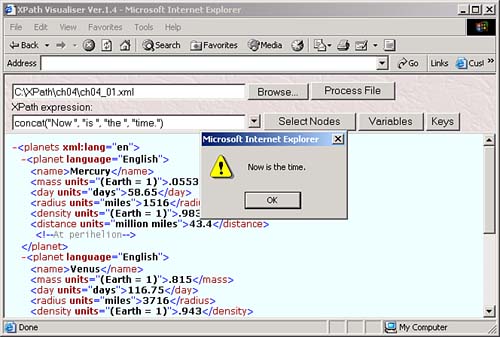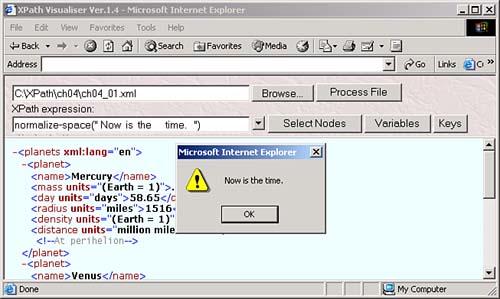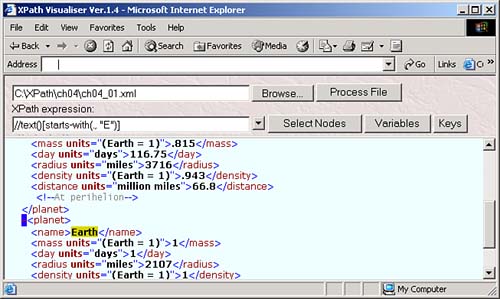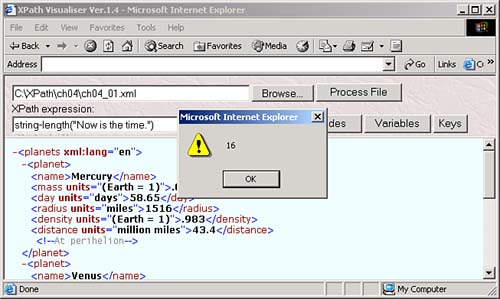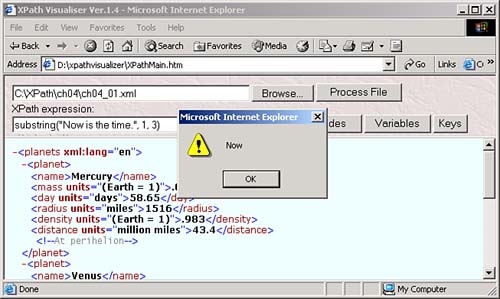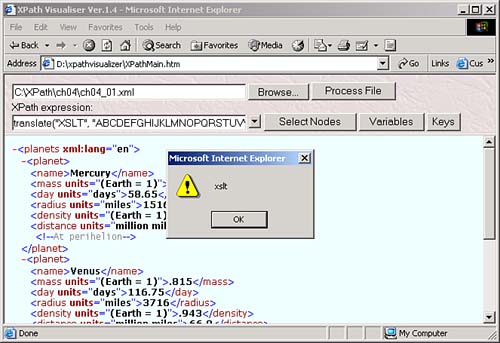The XPath String Operators and Functions
| XPath 1.0 doesn't have any operators that are specially designed to work with strings, but it does have many string functions:
We'll take a look at these various string functions at work here. The concat FunctionThe concat function concatenates (joins) as many strings together as you pass to it, returning the concatenated string. You can see XPath Visualiser evaluating concat("Now ", "is ", "the ", "time.") in Figure 4.4. Figure 4.4. Using the concat function. Here are some XSLT templates that concatenate the value of various elements in ch04_01.xml with their units: <xsl:template match="radius"> <xsl:value-of select="concat(., ' ', @units)"/> </xsl:template> <xsl:template match="mass"> <xsl:value-of select="concat(., ' ', @units)"/> </xsl:template> <xsl:template match="day"> <xsl:value-of select="concat(., ' ', @units)"/> </xsl:template> </xsl:stylesheet> By concatenating the values of elements with their units, these templates display values such as 43.4 million miles , and so on. The contains FunctionThe contains function checks to see if one string is contained inside another, and returns a value of true if so, false otherwise . Here's how you use this function: contains( container-string, contained-string ) . Here's an example of a template using XSLT and the contains function; in this case, we'll search all attributes in the document for the word "days", and if found, will substitute the text "Why not use years instead?" in the result document: <xsl:template match="//*[contains(@units, 'days')]"> <xsl:text>Why not use years instead?</xsl:text> </xsl:template> Here's the result document: <HTML> <HEAD> <TITLE> Planetary Data </TITLE> </HEAD> <BODY> <H1> Planetary Data </H1> <TABLE BORDER="2"> <TR> <TD>Name</TD> <TD>Mass</TD> <TD>Radius</TD> <TD>Day</TD> <TD>Distance</TD> </TR> <TR> <TD>Mercury</TD> <TD>.0553 (Earth = 1)</TD> <TD>1516 miles</TD> <TD>Why not use years instead?</TD> <TD>43.4 million miles</TD> </TR> <TR> <TD>Venus</TD> <TD>.815 (Earth = 1)</TD> <TD>3716 miles</TD> <TD>Why not use years instead?</TD> <TD>66.8 million miles</TD> </TR> <TR> <TD>Earth</TD> <TD>1 (Earth = 1)</TD> <TD>2107 miles</TD> <TD>Why not use years instead?</TD> <TD>124.4 million miles</TD> </TR> </TABLE> </BODY> </HTML> The normalize-space FunctionYou use the normalize-space function to remove leading and trailing whitespace and condense all internal adjacent whitespace into a single space, returning the resulting string. You can see the XPath Visualiser evaluating the expression normalize-space(" Now is the time. ") in Figure 4.5. Figure 4.5. Using the normalize-space function. Here's an example that uses XSLT; in this case, we might start by adding extra whitespace to the units attribute in all of the ch04_01.xml document's <distance> elements: <?xml version="1.0" encoding="UTF-8"?> <?xml-stylesheet type="text/xml" href="planets.xsl"?> <planets> <planet> <name>Mercury</name> <mass units="(Earth = 1)">.0553</mass> <day units="days">54.65</day> <radius units="miles">1516</radius> <density units="(Earth = 1)">.983</density> <distance units="million miles">43.4</distance><!--At perihelion--> </planet> . . . You can remove this extra whitespace in XSLT using the normalize-space function like this: <?xml version="1.0" encoding="UTF-8"?> <xsl:stylesheet version="1.1" xmlns:xsl="http://www.w3.org/1999/XSL/Transform"> <xsl:template match="/planets"> <HTML> . . . </HTML> </xsl:template> <xsl:template match="distance"> <xsl:value-of select="."/> <xsl:text> </xsl:text> <xsl:value-of select="normalize-space(@units)"/> </xsl:template> . . . You can see in the results that the extra whitespace has indeed been removed: <HTML> <HEAD> <TITLE> Planetary Data </TITLE> </HEAD> <BODY> <H1> Planetary Data </H1> <TABLE BORDER="2"> <TR> <TD>Name</TD> <TD>Mass</TD> <TD>Radius</TD> <TD>Distance</TD> </TR> <TR> <TD>Mercury</TD> <TD>.0553 (Earth = 1)</TD> <TD>1516 miles</TD> <TD>43.4 million miles</TD> </TR> . . . This function is useful in string handling because when you extract text from elements, you're often left with extra spaces (as when the text is indented). The starts-with FunctionYou use the starts-with function to determine whether one string starts with another. Here's how you use it starts-with( string-to-examine, possible-start-string ) . This function returns a Boolean value of true if string-to-examine does indeed start with possible-start-string , and false otherwise. Here's an example using XPath Visualiser. In this case, we'll look for text nodes whose text starts with the letter "E" like this: //text()[starts-with(., "E")] (recall that . refers to the context node). You can see the results in Figure 4.6, where we've located the Earth. Figure 4.6. Using the starts-with function. On the other hand, if we had wanted to locate elements whose text content starts with "E", we could have used this location path : //*[starts-with(., "E")] . This works because an element's string value is all its contained strings, which in this case is simply "Earth". We can make use of that fact in an XSLT template where we're matching elements whose text content starts with "E"which means the Earth's <planet> element. In this example, we'll replace that element's text with "The Home Planet" like this: <?xml version="1.0" encoding="UTF-8"?> <xsl:stylesheet version="1.1" xmlns:xsl="http://www.w3.org/1999/XSL/Transform"> <xsl:template match="*[starts-with(., 'E')]"> <xsl:text>The Home Planet</xsl:text> </xsl:template> . . . </xsl:stylesheet> And here's the resultnote that the text for Earth has indeed become "The Home Planet": <HTML> <HEAD> <TITLE> Planetary Data </TITLE> </HEAD> <BODY> <H1> Planetary Data </H1> <TABLE BORDER="2"> <TR> <TD>Name</TD> <TD>Mass</TD> <TD>Radius</TD> <TD>Day</TD> </TR> . . . <TR> <TD>The Home Planet</TD> <TD>1 (Earth = 1)</TD> <TD>2107 miles</TD> <TD>1 days</TD> </TR> </TABLE> </BODY> </HTML> The string FunctionThe string function just converts the item you pass it to a string, and returns that string. In fact, you don't usually need to use this function, because conversions like this are made automatically. Even when an object is returned by an XPath function, it's converted automatically into a string if you want to display its value.
The string-length FunctionThe string-length function returns the length of a string you pass to it. You can see an example in XPath Visualiser in Figure 4.7, where we're checking the length of the string "Now is the time." Figure 4.7. Using the string-length function. You can see an example using this function in XSLT, where we're using string-length to determine the length of each planet's name, in ch04_03.xsl (see Listing 4.2). Listing 4.2 Using the string-length Function ( ch04_03.xsl )<?xml version="1.0" encoding="UTF-8"?> <xsl:stylesheet version="1.1" xmlns:xsl="http://www.w3.org/1999/XSL/Transform"> <xsl:template match="/planets"> <HTML> <HEAD> <TITLE> Using string-length </TITLE> </HEAD> <BODY> <H1> Using string-length </H1> <xsl:apply-templates/> </BODY> </HTML> </xsl:template> <xsl:template match="planet"> <xsl:value-of select="name"/> is <xsl:value-of select="string-length(name)"/> letters in length. <BR/> </xsl:template> <xsl:template match="*"> </xsl:template> </xsl:stylesheet> And here's the result of ch04_03.xsl when applied to ch04_01.xml : <HTML> <HEAD> <TITLE> Using string-length </TITLE> </HEAD> <BODY> <H1> Using string-length </H1> Mercury is 7 letters in length. <BR> Venus is 5 letters in length. <BR> Earth is 5 letters in length. <BR> </BODY> </HTML> The substring FunctionThe substring function returns a substring from a string. This function returns the substring of the source string starting at the starting position and continuing for the number of characters you've specifiedor to the end of the string if you haven't specified a number of characters to return. Here's how you use this function: substring( source-string, start-position, number-of-characters ) . You pass this function a source-string , a starting-position , and, optionally , a number-of-characters . If you ask for more characters than it's possible to return from the string, an error occurs. You can see an example in the XPath Visualiser in Figure 4.8, where we're evaluating the expression substring("Now is the time.", 0, 3) . Figure 4.8. Using the substring function. The substring function is one of three substring functions: substring-before , which returns the string preceding a matched substring; substring itself, which returns substrings that you specify; and substring-after , which returns the substring following a match. We'll see an XSLT example that uses all three functions after taking a look at the other two substring-after and substring-before . The substring-after FunctionThe substring-after function returns the substring following a matched string. You pass this function a source string, and a string to match inside the source string. It will return the substring of the source string following the match if there was a match, or an empty string (that is, "") otherwise. Here's how you use this function: substring-after( string, string-to-match ) The substring-before FunctionYou can pass substring-before a source string, and a string to match inside the source string. It will return the substring in the source string preceding the match if there is a match; otherwise, it returns an empty string (that is, ""). Here's how you use substring-before : substring-before( string, string-to-match ) You can see an XSLT example showing how to use the substring-before , substring , and substring-after functions in ch04_04.xsl (Listing 4.3). Here, we'll use substring-before to get the substring of "Earth" before the "r", the substring function to get the "r" itself, and substring-after to get the text after the "r". Listing 4.3 Using the substring-before , substring , and substring-after Functions ( ch04_04.xsl )<?xml version="1.0" encoding="UTF-8"?> <xsl:stylesheet version="1.1" xmlns:xsl="http://www.w3.org/1999/XSL/Transform"> <xsl:template match="/planets"> <HTML> <HEAD> <TITLE> Planetary Information </TITLE> </HEAD> <BODY> <H1> Planetary Information </H1> <xsl:apply-templates/> </BODY> </HTML> </xsl:template> <xsl:template match="planet"> <xsl:if test="name='Earth'"> You are on <xsl:value-of select="concat(substring-before(name, 'r'), substring(name, 3, 1), substring-after(name, 'r'))"/>. <BR/> </xsl:if> </xsl:template> <xsl:template match="*"> </xsl:template> </xsl:stylesheet> Here's the result, where we've reassembled the Earth from its parts : <HTML> <HEAD> <TITLE> Planetary Information </TITLE> </HEAD> <BODY> <H1> Planetary Information </H1> You are on Earth. <BR> </BODY> </HTML> The translate FunctionYou use the translate function to translate characters. You pass three stringsthe first is the string to work on, the next is a list of characters to match, and the last is a list of characters to replace the matched characters with. Each character in the first string that matches a character in the match string is replaced with the character in the same position in the replace string. Here's how you use this function: string translate( string, from-characters, to-characters ) For example, to convert "XSLT" (or any string) to lowercase, you could evaluate the expression translate("XSLT", "ABCDEFGHIJKLMNOPQRSTUVWXYZ", "abcdefghijklmnopqrstuvwxyz") , as you see in XPath Visualiser in Figure 4.9. Figure 4.9. Using the translate function. |
EAN: 2147483647
Pages: 131
- Chapter III Two Models of Online Patronage: Why Do Consumers Shop on the Internet?
- Chapter IV How Consumers Think About Interactive Aspects of Web Advertising
- Chapter VI Web Site Quality and Usability in E-Commerce
- Chapter XI User Satisfaction with Web Portals: An Empirical Study
- Chapter XVI Turning Web Surfers into Loyal Customers: Cognitive Lock-In Through Interface Design and Web Site Usability