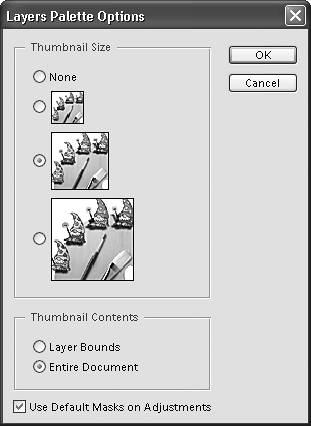Using the Layers Palette
| When you launch Photoshop Elements for the first time, the Layers palette automatically appears in the lower-right corner of your screen in the palette bin. You can use the Layers palette from within the palette bin, or drag it out into the work area. From within the Layers palette, you can select which layer to make the active layer, display and hide layers, and lock layers to protect them from unintentional changes (Figure 5.3). You can also change layer names, set the opacity (transparency) of individual layers, and apply blending modes. Figure 5.3. The Layers palette shows stacked layers exactly as they're arranged in your image, with the active layer on top. This palette gives you complete control over the stacking order of your layers, whether they're visible or hidden.
The palette menu offers quick access to many of the same commands found on the Layer menu, plus options for changing the appearance of the palette thumbnails. To view the Layers paletteDo one of the following:
To view the Layers palette menu
|
EAN: 2147483647
Pages: 178
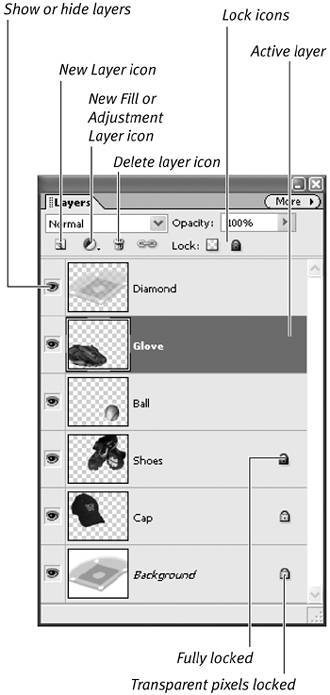
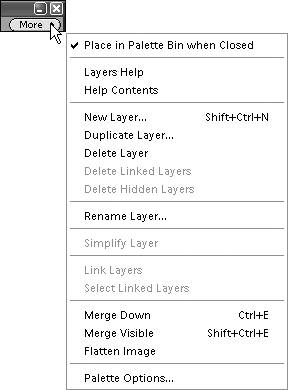
 Tip
Tip