Advanced Image Searching
|
| < Day Day Up > |
|
As with Web searches, Google provides a collection of enhanced search tools on the Advanced Image Search page (see Figure 2-12) .Follow these steps to reach that page:
-
Go to the Google home page.
-
Click the Images tab.
-
Click the Advanced Image Search link.
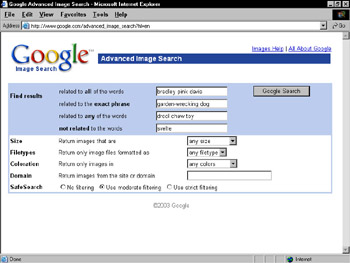
Figure 2-12: The Advanced Image Search page.
The Find results portion of the Advanced Image Search page is nearly identical to the Advanced Search page for Web searches. (See the “Using Advanced Search” section earlier in this chapter.) The difference is that the keyword modifiers here relate to images by matching file names, captions, and text surrounding the images. Use the keyword boxes to add search modifiers to your keywords, but don’t expect exact textual matches as with a Web search because images are not text.
Below the Find results portion of the Advanced Image Search page are five settings that determine the type and location of your sought images:
-
Size: Use the drop-down menu to restrict your search to images of certain sizes. Admittedly, the choices are vague: icon-sized, small, medium, large, very large, and wallpaper-sized. By themselves, these choices are nearly meaningless. They refer generally to image dimensions, not file size. A wallpaper-sized picture can be contained in a smaller file size than a medium picture.
-
Filetypes: Use this drop-down menu to select JPG, GIF, or PNG files. As a practical matter, these file formats are nearly interchangeable. Whatever you plan to do with your found images, you can probably do equally well with any one of those three types. Accordingly, I always leave this feature set to its default, which is any filetype.
-
Coloration: Here you can choose to locate black-and-white pictures, grayscale images, or full-color art. Full-color images are usually the largest file sizes.
-
Domain: Use this keyword box to specify a Web domain that you want to search for images. This is a helpful way to search online newspaper graphics.
-
SafeSearch: With these three SafeSearch options, you can determine the level of filtering Google will apply to your image search. The choices are identical to the SafeSearch preference settings (see the first section of this chapter), but apply to only one search at a time.
In nearly all cases, the images you find through Google are owned and implicitly copyrighted by other people. There is some buzz among copyright scholars about the capability of search engines to display other people’s property on demand. Google itself puts a little copyright warning about using the images dished up in its search results. If you’re wondering whether you can download and apply a photo as desktop wallpaper, for example, the quick legal answer is no in most cases. The search results are meant to be informational, and Google is not intended as a warehouse of downloadable images.
How you choose to approach online intellectual property is your business, but respect for property of others strengthens the online community. Besides, in Google of all places, it’s not too hard to find images whose owners invite downloads. Try using the keywords public domain or free download on the Advanced Image Search page to find images that you can legally reuse.
|
| < Day Day Up > |
|
EAN: 2147483647
Pages: 188