The Ubuntu File Chooser and Bookmarks
| One area in which the GNOME developers have worked hard is to create an intuitive and useful file chooser that is accessed in applications with File > Open. You may be wondering why they have spent so much time on such a small and seemingly insignificant part of the desktop. In reality, however, finding files is one of the most frustrating aspects of using computers and often involves digging through folder after folder to find what you need. Luckily, the GNOME file chooser helps cut down much of this file hunting significantly. The file chooser is shown in Figure 3-37. Figure 3-37. The file chooser has a number of subtle features such as bookmarks.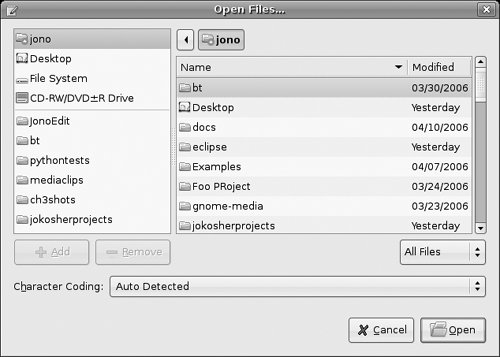 The listing of files on the right-hand side is used to find the file you need, and you can click on folders in this listing to traverse deeper into your subfolders. Note how each folder is displayed above the listing in a series of buttons. You can click these buttons to easily jump back to parent folders when needed. Aside from manually picking files, the chooser also supports bookmarks. On the left side of the chooser there is a list of devices and bookmarks. These include Home (your home directory), Desktop (the files on your desktop), File system (the entire hard drive), as well as devices such as CD drives, floppy drives, and USB sticks. To create your own bookmark, use the listing on the right to find the folder that you want to bookmark, single-click it, and then click Add below the bookmarks box. The folder now appears in the bookmarks. Now whenever you need to access that folder, just click the bookmark! In addition to putting the bookmark in the file chooser, it is also available in other parts of the desktop such as the Places menu and in the file manager. |
EAN: 2147483647
Pages: 133