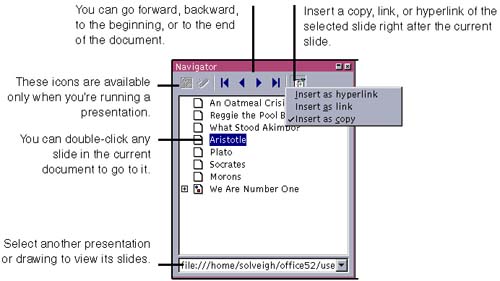Using the Navigator to Move Among Slides
| You can use the Navigator to easily move from one slide to another, among all your open presentations. It's especially useful for editing long documents, for going directly to a certain slide in an extensive presentation, or quickly switch between open documents. The Navigator is a dockable window. You also can move slides around within and between presentations; see Inserting Slides Using the Navigator on page 674 for more information.
|
EAN: 2147483647
Pages: 407
- Chapter II Information Search on the Internet: A Causal Model
- Chapter V Consumer Complaint Behavior in the Online Environment
- Chapter XIII Shopping Agent Web Sites: A Comparative Shopping Environment
- Chapter XV Customer Trust in Online Commerce
- Chapter XVIII Web Systems Design, Litigation, and Online Consumer Behavior