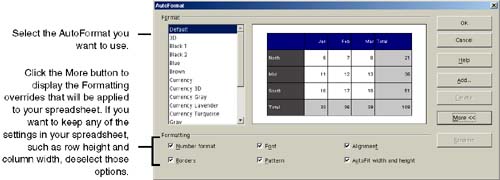Jazzing Up Spreadsheets With AutoFormat
| The program comes with a set of predefined table formats that can help jazz up a spreadsheet for printing. You can apply those, or create your own and apply one. Applying an AutoFormatTo apply one of these AutoFormats to a spreadsheet:
If you don't like the results of the AutoFormat, click the Undo icon in the function bar until your spreadsheet is back to where it was before you applied the AutoFormat. If you don't have enough undos to get back to your starting format, reformat the spreadsheet manually. A more automated way to get back to a previous format is if you add the previous format as an AutoFormat that you can select in the AutoFormat list ( next procedure). Adding an AutoFormatYou can add your own spreadsheet formats to the list of the program's AutoFormats.
You can delete or rename AutoFormats by selecting them in the AutoFormat window and clicking the Delete or Rename buttons . |
EAN: 2147483647
Pages: 407