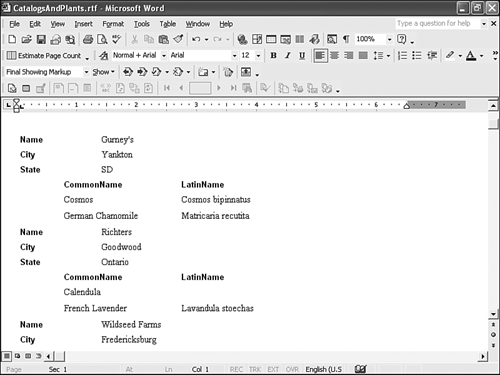Publishing to Word
| Despite Access's powerful reporting capabilities, you won't want to use it like a word processor. You might find that you occasionally need more formatting options than Access offers. When this happens, consider publishing your Access report (or data) to Word. By publishing , we simply mean copying the data and the existing format to a Word document. During the publishing process, you'll probably lose some of the Access formats, but you'll likely be reformatting the data anyway. Now, let's publish the CatalogsAndPlants report to Word by doing the following:
After you have the data in Word, you can use all of Word's formatting capabilities. However, the published document doesn't start out as a Word file. Access publishes the data to a rich text file document. When you save the file, change the Save As Type setting to Word Document ( *.doc ). Otherwise, Word will save the file as a .rtf document. |
EAN: N/A
Pages: 133