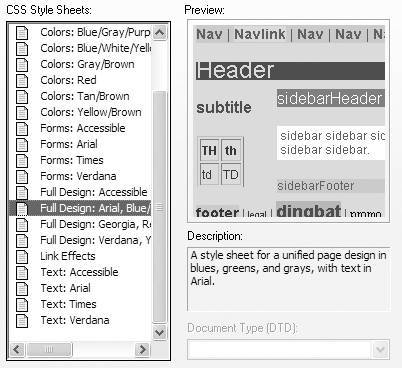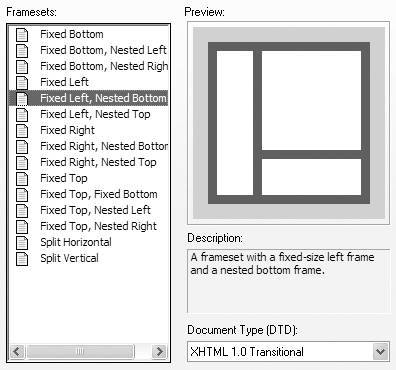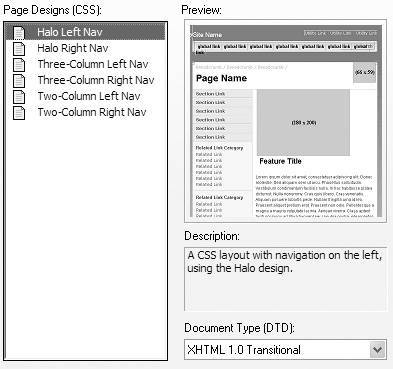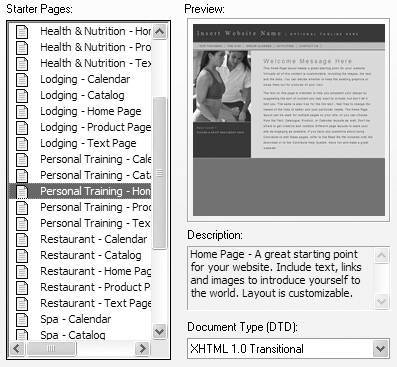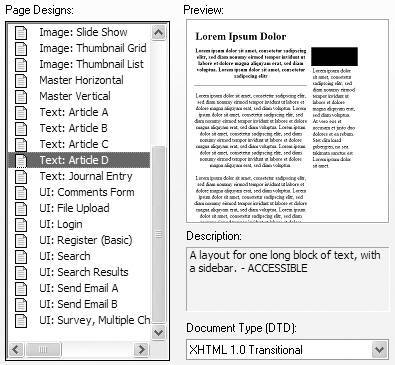Dreamweaver has many sample pages available, which do some of the work of creating new pages for you. The sample pages are often good jumping-off points for your own pages. After you create a document from one of the sample pages, you can customize and modify it as you wish.
-
CSS Style Sheets are external CSS style sheet documents that contain style definitions for a wide variety of looks for your pages. You can click on any of the sample style sheets to see a preview and description ( Figure 3.6 ).
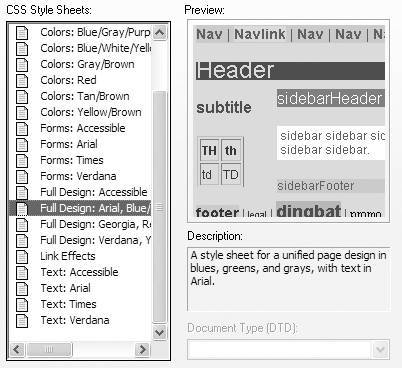
-
Framesets have 15 premade frameset pages with different frame layouts ( Figure 3.7 ). This makes creating framesets considerably easier than doing it by hand.
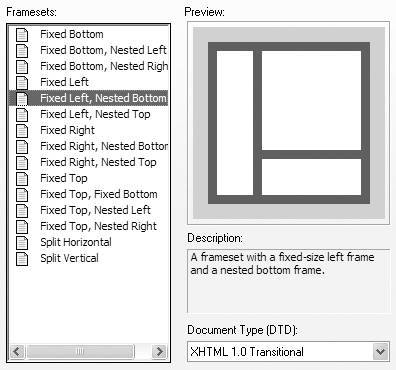
-
Page Designs (CSS) provides six page layouts that use only CSS (rather than tables) for layout and positioning ( Figure 3.8 ).
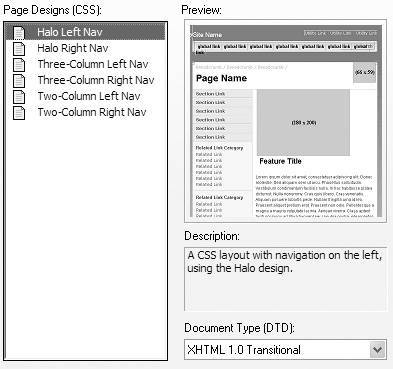
-
Starter Pages gives you dozens of pages you can use to create whole sites. There are several categories of sites, such as Entertainment, Travel, Spa, and more. Each site type has a home page, a product page, a text page, a catalog page, and a calendar page, all sharing the same basic design ( Figure 3.9 ). These are useful, but are built around tables for layout, which may not be what you want to do (see Chapter 5 for more about page layout with Dreamweaver).
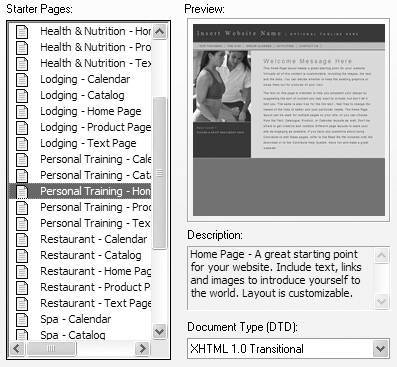
-
Page Designs give you basic layouts for various tasks , such as a login window, a catalog page, or a comments form ( Figure 3.10 ). These are also built using tables for layout.
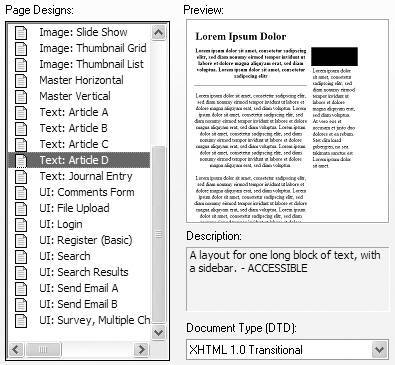
| 1. | Choose File > New, or press Ctrl-N (Cmd-N).
The New Document dialog appears.
|
| 2. | Click to choose one of the sample pages categories in the Category column.
The second column changes to show the available items for the category you selected. The name of this column also changes to match the name of the category.
|
| 3. | Click the item you want in the second column.
The preview image of the item you selected will appear in the Preview pane (previews are mostly available for sample pages and templates), with its description below the preview.
|
| 4. | Click Create.
Dreamweaver creates the page in a new window.
|
| 5. | Modify the sample page as you like.
|