Adding noframes Content
| A growing number of wireless users who access the Web with phones, PDAs, or pocket PCs can't view frames . Nor can users with disabilities who have specialized browsers. These folks need noframes contentunless you want them all to go away and leave your site alone, never to return. The content in a noframes element could be an entire alternate Web page, providing all the information a frames-capable user would find in the framed site. A less ambitious noframes element might contain an invitation to the user to click through to a site navigation page or a site index page so that the content you offer could still be accessed. Search engines also make use of noframes content. Use it to describe the site's key information and provide links for the search engine robots (or other users) to follow. To add noframes content:
|
EAN: 2147483647
Pages: 239
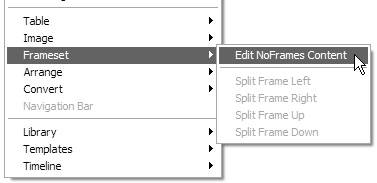
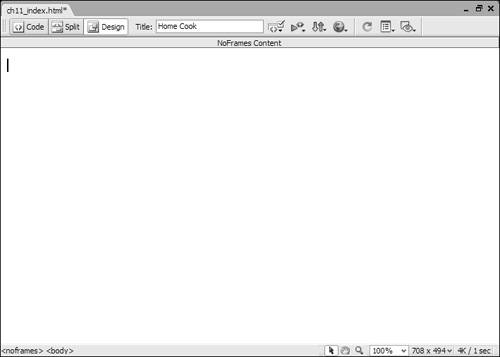

 Tip
Tip