Targeting Frames with Links
Targeting Frames with LinksYou probably surfed the Web for all of a minute and a half before you first realized that if you click on a link the current page goes away and a new page fills the window. That's a great systemexcept for framed sites. Often, when a link is clicked in one frame, the new file should open in some other frame entirely. You can make that happen by using a target attribute in the link. The target names the frame where the new file will open. Yep, that's why you named the frames. To make a target link while working in the frameset:
To make a target link while working on an individual page:
|
EAN: 2147483647
Pages: 239

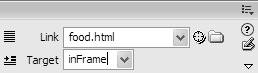
 Tip
Tip